How To Get Computer Pictures On Iphone
How To Get Computer Pictures On Iphone: Your Easy Step-by-Step Guide
So, you've got a massive collection of amazing photos sitting on your desktop or laptop, and now you want them on your iPhone. Maybe it's old memories, professional work, or just some cool wallpapers. Whatever the reason, figuring out the best way to move files between a big computer and your sleek iPhone can sometimes feel like a puzzle. Good news: it's actually quite straightforward!
This guide will walk you through the simplest and most reliable methods on how to get computer pictures on iPhone, whether you prefer using cables, official Apple tools, or the magic of the cloud. Let's get those photos transferred!
Method 1: The Official Way – Using iTunes or Finder
When dealing with Apple devices, the most stable (though sometimes slowest) method is usually the official one. This involves connecting your iPhone directly to your computer using a USB cable and utilizing Apple's synchronization software: iTunes for older systems (or Windows PCs) and Finder for modern macOS versions.
This method is fantastic if you have a large batch of photos—we're talking gigabytes—that need transferring, and you want them organized in specific albums on your phone.
Syncing Your Photos via iTunes (Windows & Older macOS)
If you are a Windows user or running an older version of macOS (Mojave or earlier), iTunes is your go-to application for syncing media. Remember, syncing means that whatever happens on the computer folder will happen on the iPhone—if you delete photos from the synced folder on your PC, they will be removed from your iPhone the next time you sync.
- First, make sure all the computer pictures you want on your iPhone are organized into one specific folder on your PC.
- Connect your iPhone to your computer using a USB cable and open the iTunes application.
- Click on the small device icon that represents your iPhone once it appears in the iTunes window.
- In the sidebar, click on "Photos."
- Check the box labeled "Sync Photos."
- From the dropdown menu (usually labeled "Copy photos from"), select the organized folder you created in step 1.
- Choose whether you want to sync "All folders" or "Selected folders."
- Click "Apply" or "Sync" in the bottom right corner. Wait for the transfer to complete.
Using Finder for Photo Sync (Modern macOS)
For those running Catalina, Big Sur, Monterey, or newer macOS versions, Apple retired iTunes and integrated device management directly into Finder. The process for transferring photos, however, remains remarkably similar to the iTunes method.
Simply connect your iPhone, open a Finder window, and click on your iPhone under "Locations." Then, navigate to the "Photos" tab and follow steps 5 through 8 listed above, selecting the appropriate folder on your Mac.
Method 2: The Wireless Wizardry – Cloud Services
If you hate cables and prefer a solution that works seamlessly across all your devices, cloud storage is the ideal answer for how to get computer pictures on iPhone. These services allow you to upload photos from your computer and instantly access them on your iPhone, provided you have an internet connection.
Leveraging Google Photos and Google Drive
Google Photos is arguably one of the easiest ways to handle cross-platform transfers. It's free for certain storage quotas and automatically organizes your pictures. All you need is the Google Photos app installed on your iPhone and a web browser on your computer.
Here's the breakdown:
- On your computer, go to the Google Photos website and sign into your Google account.
- Click the "Upload" button and select the photos/folders from your computer hard drive.
- Once the upload is complete, open the Google Photos app on your iPhone (make sure you're logged into the same account).
- Your computer pictures will instantly appear in the Photos timeline. You can then download them locally to your iPhone's Camera Roll if desired, or just view them through the app.
Dropbox and Microsoft OneDrive: The Versatile Duo
If you already rely on other cloud services, the transfer process is just as simple. Dropbox and OneDrive offer dedicated desktop apps that allow you to drag and drop files directly into a synced folder on your computer.
After dropping the photos into your cloud folder on the computer, simply open the corresponding mobile app (Dropbox or OneDrive) on your iPhone. Navigate to the folder, select the pictures, and choose the option to export or save them directly to your iPhone's camera roll.
Method 3: Quick Hacks and Third-Party Solutions
Sometimes you only have one or two pictures, and logging into cloud services or syncing an entire device feels like overkill. These methods are perfect for quick, hassle-free transfers without major setup.
The Old-School Quick Fix: Emailing Yourself
If you only need to transfer a handful of images (usually under 25MB total file size, depending on your email provider), emailing them to yourself is the fastest, lowest-effort solution for how to get computer pictures on iPhone.
Steps for Email Transfer
On your computer, draft an email to your own address. Attach the photos. Send the email. Open the Mail app on your iPhone, locate the email, tap on the images, and select "Save Image" to download them to your Camera Roll.
Be aware that some email services automatically compress attachments, which might slightly reduce the quality of your high-resolution photos. This method is best reserved for casual sharing or lower-resolution images.
Utilizing Third-Party Transfer Tools
If you find iTunes too cumbersome but need the power of a wired transfer, third-party software like iMazing, AnyTrans, or WALTR PRO provides excellent alternatives. These applications often feature a simple drag-and-drop interface for file management.
These tools typically allow you to move photos directly to the Camera Roll or any specific album without the mandatory "syncing" process required by Apple's native software. They are particularly useful for users who frequently need to manage media across multiple devices and operating systems.
Choosing the Best Method for You
The best way to figure out how to get computer pictures on iPhone depends entirely on your specific situation:
- For Large Volumes (100+ photos): Use iTunes or Finder (Method 1). It guarantees full quality and structured album organization, though it requires a cable connection.
- For Constant Access and Cross-Platform Use: Use Cloud Services (Method 2). Once uploaded, they are always available, regardless of where your computer is.
- For Quick Transfers (1-5 photos): Emailing or using AirDrop (if transferring from a Mac) is usually the fastest option.
Conclusion: Mastering Photo Transfer
Whether you are moving years of photos or just today's screenshots, transferring files from your desktop to your mobile device doesn't have to be a painful process. We've explored reliable wired methods via iTunes/Finder and the convenience of wireless options like Google Photos and Dropbox.
Now you have several reliable ways to tackle the challenge of how to get computer pictures on iPhone, ensuring your favorite memories are always accessible right in your pocket. Pick the method that fits your file size and tech comfort level, and enjoy your seamlessly transferred photo library!
Frequently Asked Questions (FAQ) About Transferring Computer Pictures to iPhone
- Can I use AirDrop to transfer photos from a Windows computer to an iPhone?
- No. AirDrop is an Apple-proprietary technology and only works between Apple devices (Mac, iPhone, iPad). For Windows PC to iPhone transfers, you must use a wired connection, cloud services, or email.
- If I sync photos using iTunes, can I delete them directly from my iPhone later?
- No. Photos synced via iTunes or Finder are treated differently than photos taken with the Camera Roll. To remove synced photos, you must deselect the corresponding folder in iTunes/Finder and sync your phone again.
- Does transferring photos via email or cloud services reduce the image quality?
- It depends. Most cloud services (like Google Photos or Dropbox) will maintain the original resolution, especially if you use their paid or 'original quality' settings. However, emailing large files often results in automatic compression by the mail service to save space and bandwidth, which can degrade quality.
- Is using a cable the fastest way to get computer pictures on iPhone?
- Generally, yes. For very large transfers (hundreds or thousands of photos), a physical USB cable connection via iTunes or Finder is significantly faster and more stable than relying on Wi-Fi speeds for cloud uploads and downloads.
How To Get Computer Pictures On Iphone
How To Get Computer Pictures On Iphone Wallpapers
Collection of how to get computer pictures on iphone wallpapers for your desktop and mobile devices.
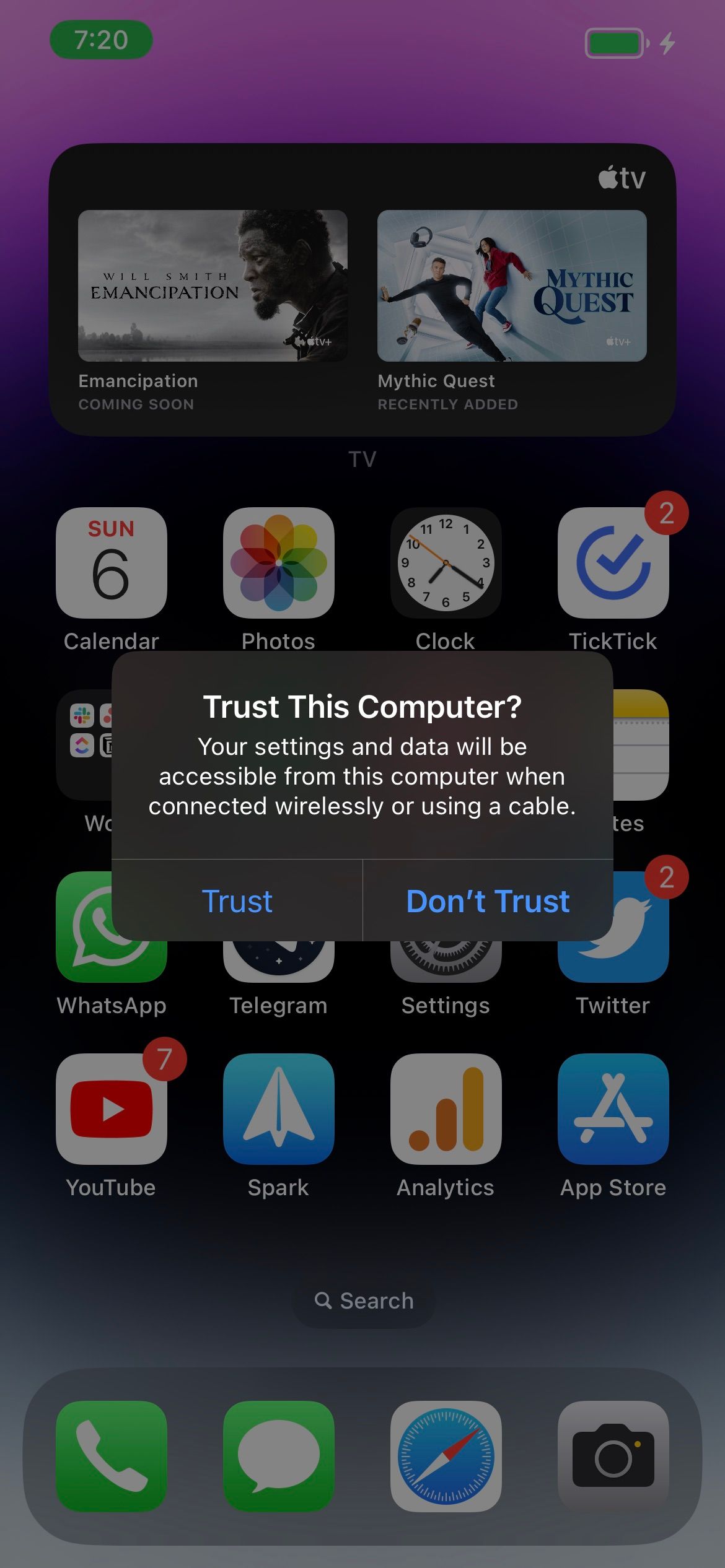
Vivid How To Get Computer Pictures On Iphone Capture Digital Art
Explore this high-quality how to get computer pictures on iphone image, perfect for enhancing your desktop or mobile wallpaper.
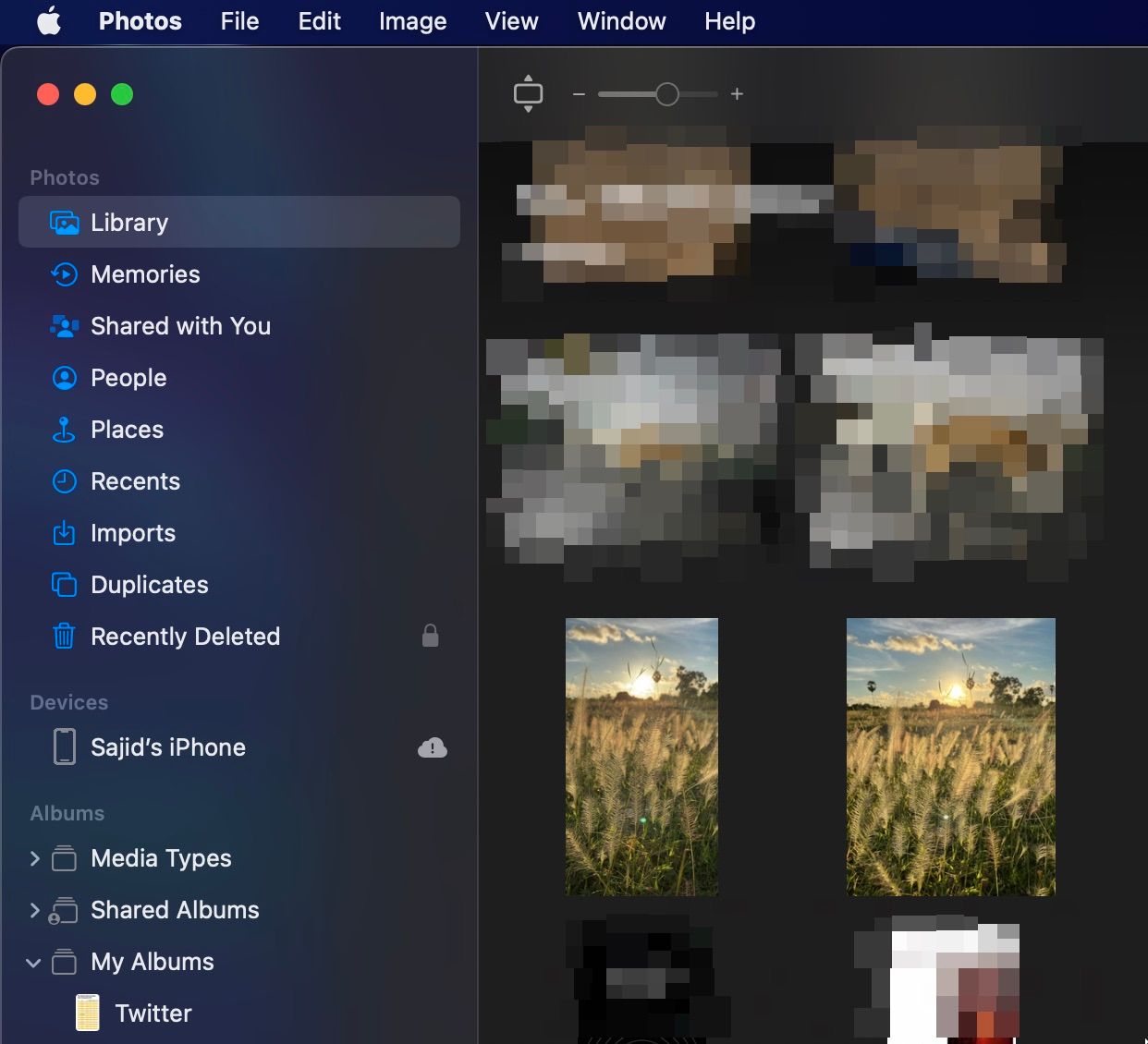
Lush How To Get Computer Pictures On Iphone Abstract Concept
Find inspiration with this unique how to get computer pictures on iphone illustration, crafted to provide a fresh look for your background.
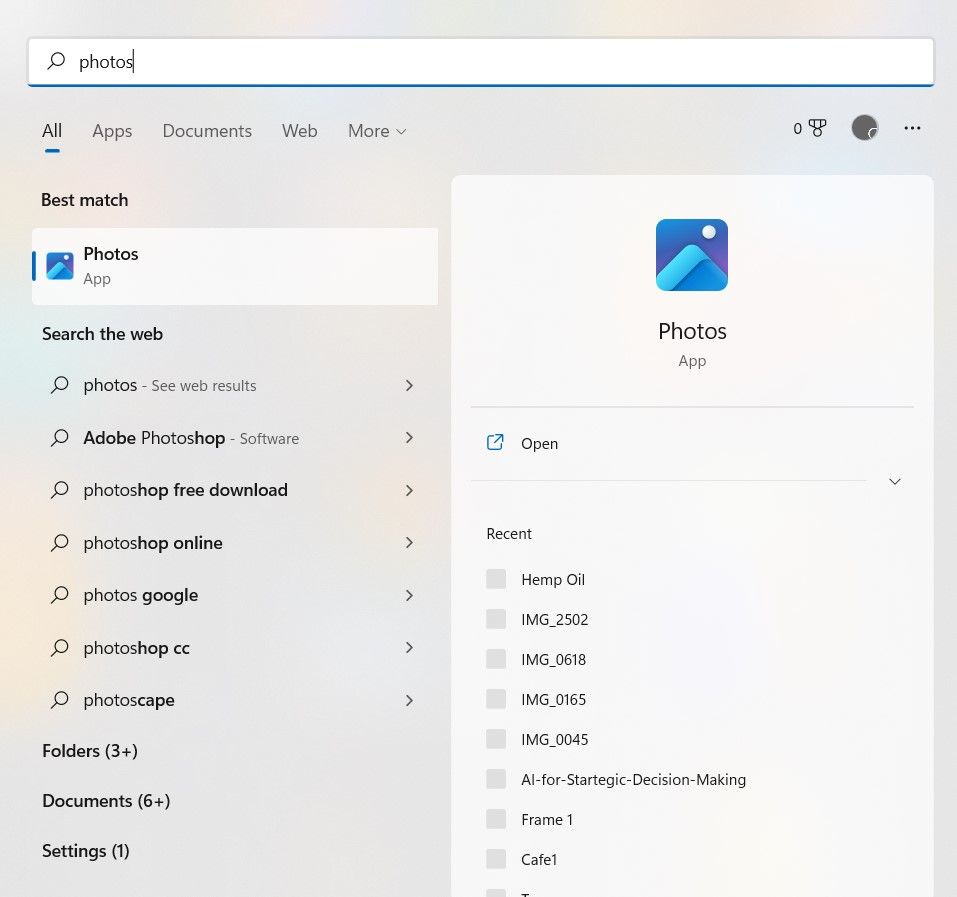
Detailed How To Get Computer Pictures On Iphone Wallpaper for Mobile
Experience the crisp clarity of this stunning how to get computer pictures on iphone image, available in high resolution for all your screens.
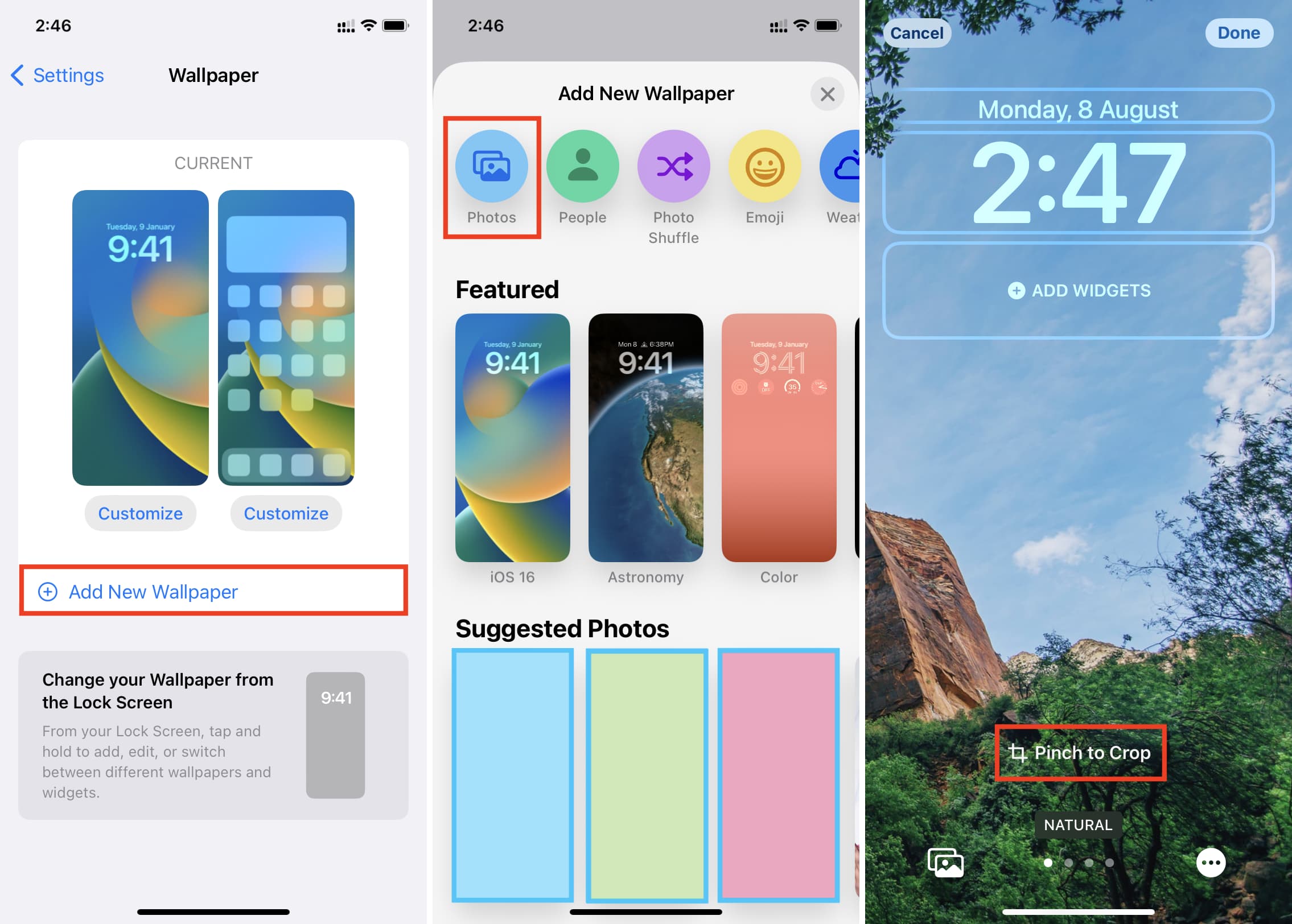
Spectacular How To Get Computer Pictures On Iphone Artwork Digital Art
This gorgeous how to get computer pictures on iphone photo offers a breathtaking view, making it a perfect choice for your next wallpaper.
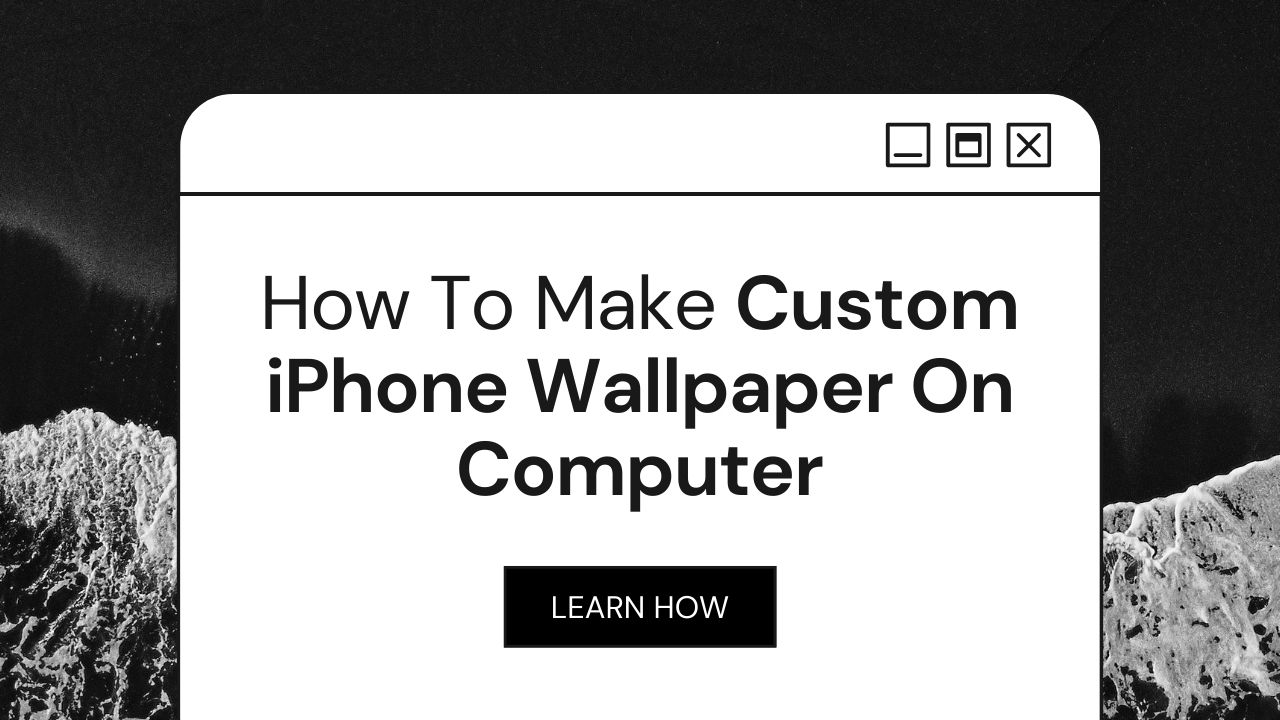
Captivating How To Get Computer Pictures On Iphone Landscape Collection
Find inspiration with this unique how to get computer pictures on iphone illustration, crafted to provide a fresh look for your background.

Breathtaking How To Get Computer Pictures On Iphone View Digital Art
Transform your screen with this vivid how to get computer pictures on iphone artwork, a true masterpiece of digital design.

Vibrant How To Get Computer Pictures On Iphone Landscape Art
Transform your screen with this vivid how to get computer pictures on iphone artwork, a true masterpiece of digital design.

Mesmerizing How To Get Computer Pictures On Iphone Photo Concept
Discover an amazing how to get computer pictures on iphone background image, ideal for personalizing your devices with vibrant colors and intricate designs.
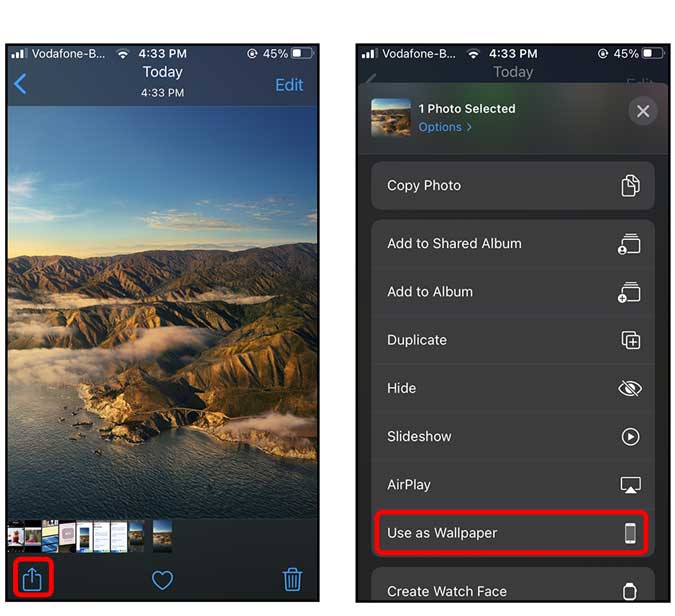
Beautiful How To Get Computer Pictures On Iphone Capture for Your Screen
Discover an amazing how to get computer pictures on iphone background image, ideal for personalizing your devices with vibrant colors and intricate designs.
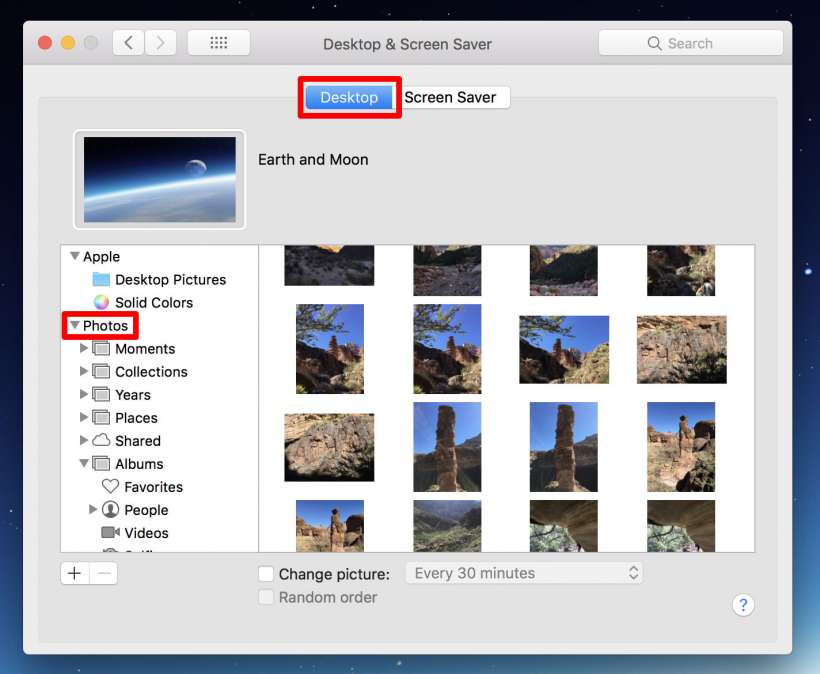
Vibrant How To Get Computer Pictures On Iphone Design Concept
Explore this high-quality how to get computer pictures on iphone image, perfect for enhancing your desktop or mobile wallpaper.
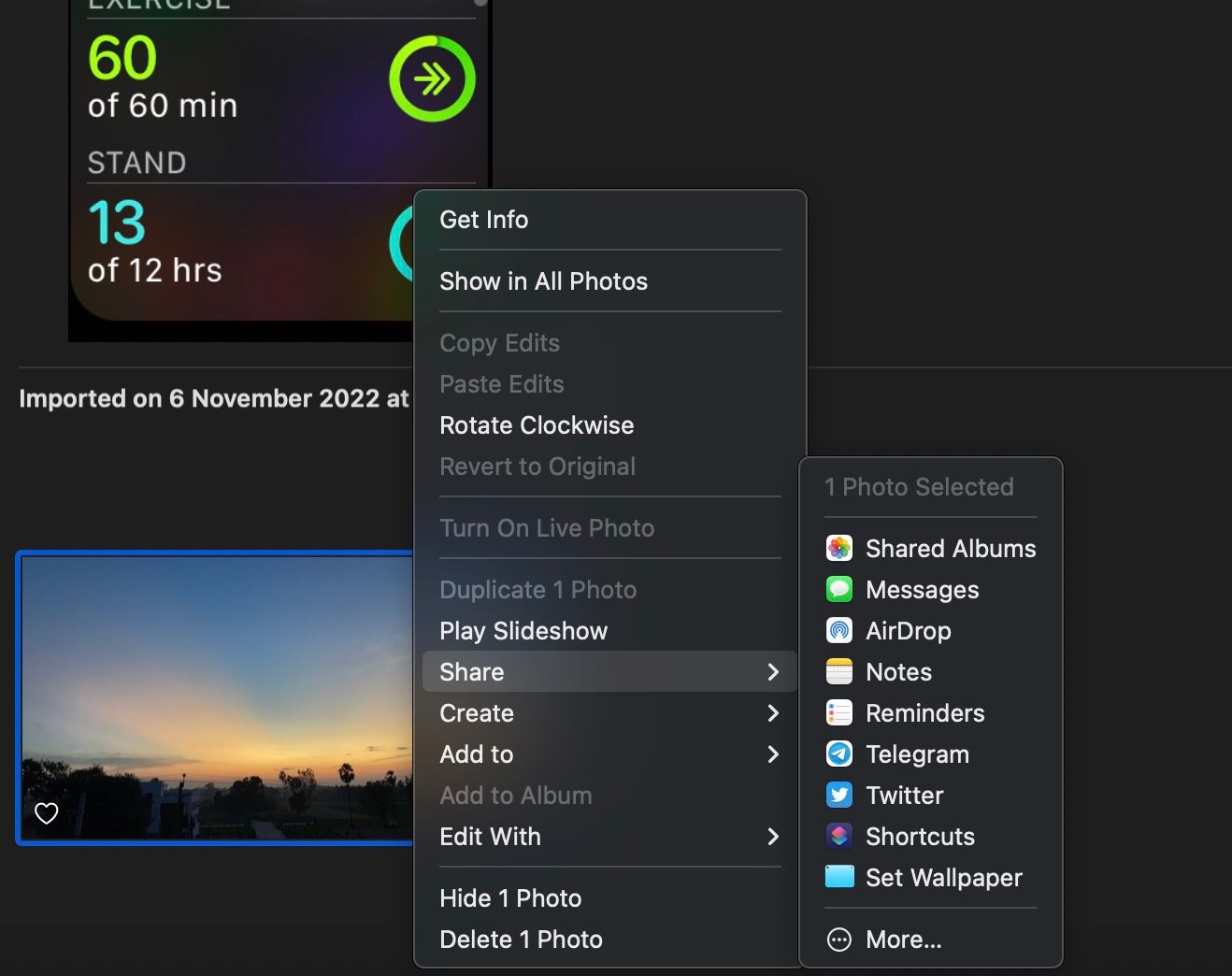
Crisp How To Get Computer Pictures On Iphone Abstract for Your Screen
Find inspiration with this unique how to get computer pictures on iphone illustration, crafted to provide a fresh look for your background.
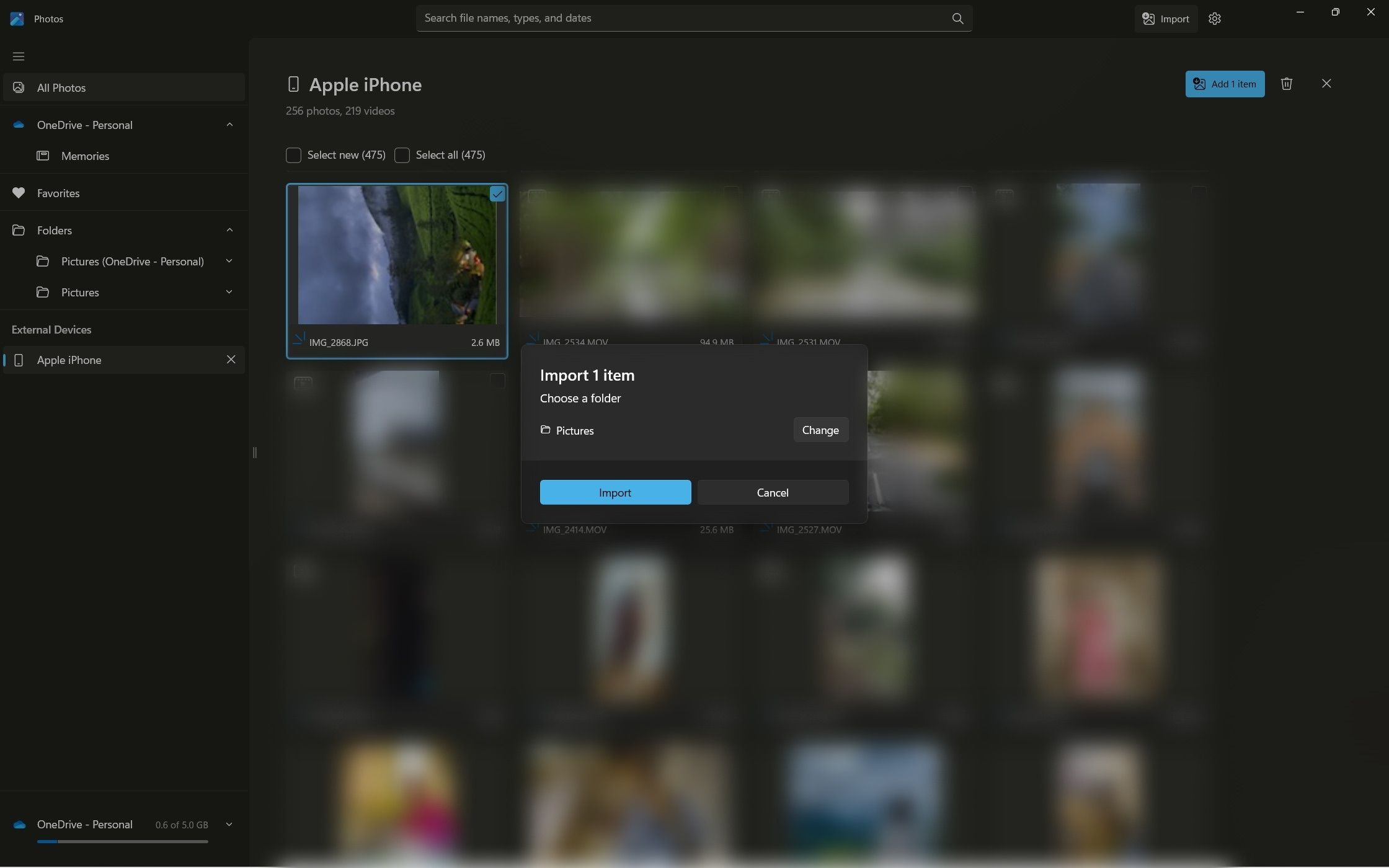
Beautiful How To Get Computer Pictures On Iphone Landscape Illustration
Transform your screen with this vivid how to get computer pictures on iphone artwork, a true masterpiece of digital design.
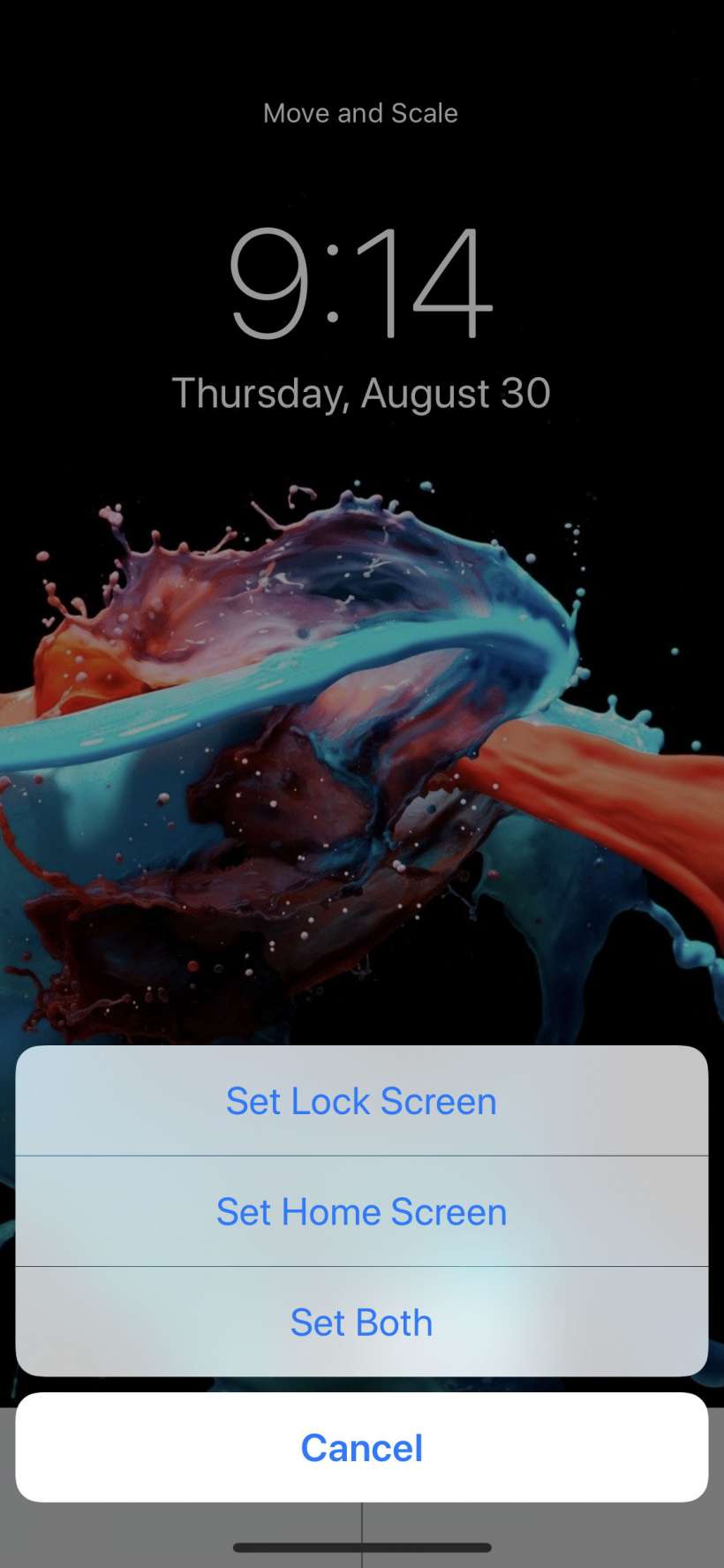
Breathtaking How To Get Computer Pictures On Iphone Scene in 4K
Transform your screen with this vivid how to get computer pictures on iphone artwork, a true masterpiece of digital design.
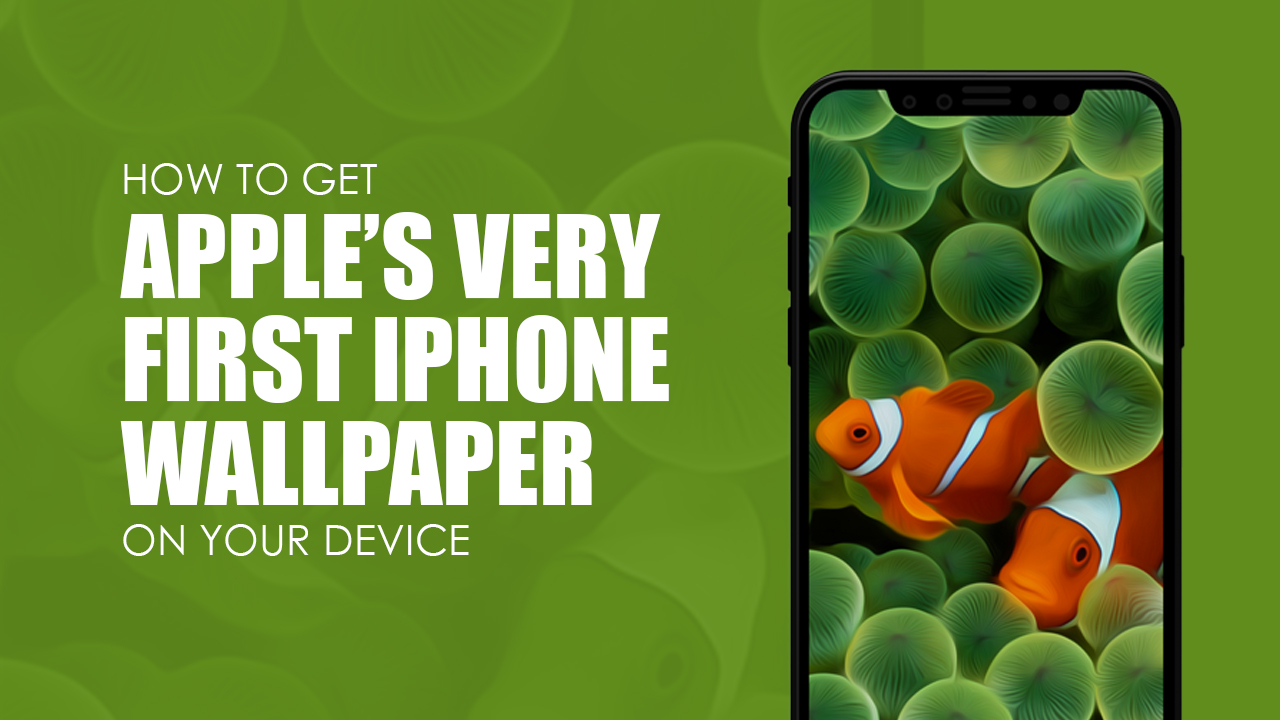
Beautiful How To Get Computer Pictures On Iphone View for Mobile
Discover an amazing how to get computer pictures on iphone background image, ideal for personalizing your devices with vibrant colors and intricate designs.

Crisp How To Get Computer Pictures On Iphone Moment Concept
Find inspiration with this unique how to get computer pictures on iphone illustration, crafted to provide a fresh look for your background.

Crisp How To Get Computer Pictures On Iphone Moment for Mobile
This gorgeous how to get computer pictures on iphone photo offers a breathtaking view, making it a perfect choice for your next wallpaper.

Exquisite How To Get Computer Pictures On Iphone Photo for Mobile
A captivating how to get computer pictures on iphone scene that brings tranquility and beauty to any device.

Captivating How To Get Computer Pictures On Iphone Moment Art
Find inspiration with this unique how to get computer pictures on iphone illustration, crafted to provide a fresh look for your background.

Gorgeous How To Get Computer Pictures On Iphone Design Collection
Find inspiration with this unique how to get computer pictures on iphone illustration, crafted to provide a fresh look for your background.
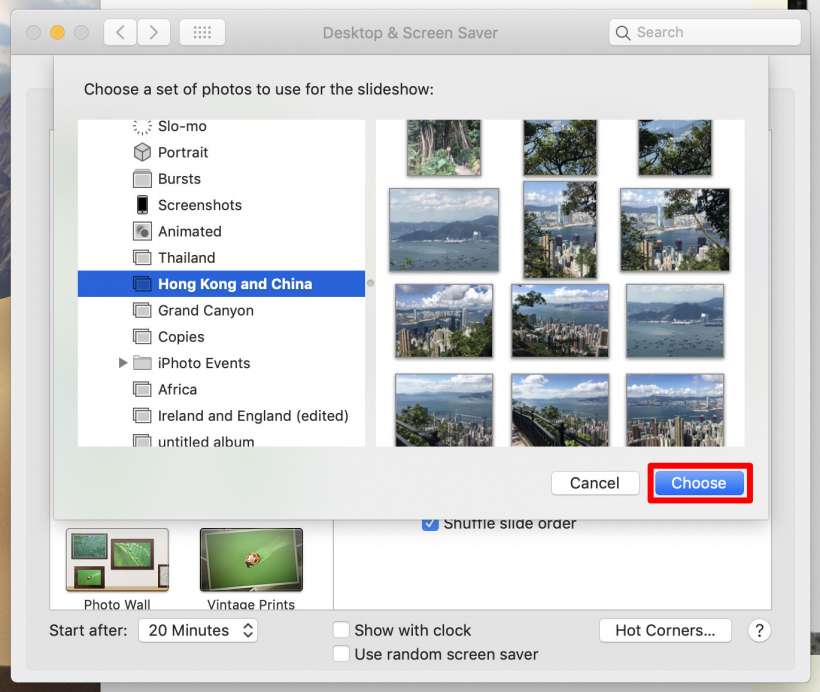
Vivid How To Get Computer Pictures On Iphone Landscape Photography
Transform your screen with this vivid how to get computer pictures on iphone artwork, a true masterpiece of digital design.
Download these how to get computer pictures on iphone wallpapers for free and use them on your desktop or mobile devices.
0 Response to "How To Get Computer Pictures On Iphone"
Post a Comment