How To Get Pictures From Icloud To Iphone
How To Get Pictures From Icloud To Iphone: Your Complete Guide
Losing track of your precious memories stored in the cloud can be frustrating, especially when you need those photos right now on your iPhone. If you've ever wondered how to get pictures from iCloud to iPhone, you're definitely not alone. Don't worry, retrieving those images is usually a seamless process, provided you know where to look and what settings to check.
The good news is that Apple has designed iCloud Photos to make this process almost entirely automatic. However, sometimes settings get toggled, space runs out, or you simply need a manual method for retrieval.
This comprehensive guide will walk you through the simplest and most efficient methods for reuniting your iPhone with your full photo library, covering everything from automatic syncing to targeted manual downloads.
The Easiest Way: Using iCloud Photos Sync
For most users, the photos are already set up to sync automatically. iCloud Photos is designed to keep your entire photo library stored securely in iCloud and available across all your linked devices. If your iPhone isn't showing all the pictures you know are there, you simply need to confirm the sync settings are properly enabled.
The beauty of this primary method is its automation. Once activated and configured correctly, you never have to worry about manually transferring photos again—they are just there.
Verifying Your iCloud Settings on iPhone
Before proceeding with any manual downloads, it is crucial to ensure you are signed into the correct Apple ID on your iPhone. Using the wrong ID is often the root cause of missing photos.
Once you've confirmed your identity, follow these quick steps to check your Photo sync status:
- Go to your iPhone Settings.
- Tap your name/Apple ID profile banner at the very top.
- Select iCloud.
- Tap on Photos.
- Ensure the toggle next to iCloud Photos is turned ON (green).
If you just turned this setting on, your iPhone will immediately begin the process of downloading the necessary files from the cloud. Remember that this might take some significant time depending on the size of your library and the quality of your internet connection.
Understanding "Optimize iPhone Storage" vs. "Download and Keep Originals"
Within the iCloud Photos settings, you have two choices that directly dictate how to get pictures from iCloud to iPhone storage and how much local space they consume:
- Optimize iPhone Storage: This is the default and generally recommended setting. It saves full-resolution photos and videos in iCloud, while keeping compressed, space-saving versions on your iPhone. When you specifically click to view or edit a photo, the full original file is automatically downloaded temporarily.
- Download and Keep Originals: Choosing this option ensures that every single full-resolution image and video is stored both in iCloud AND locally on your iPhone. This option can rapidly consume your local phone storage, so only use it if you have plenty of storage capacity.
If you have "Optimize Storage" enabled and you are trying to force a full download of a specific photo, make sure you are connected to Wi-Fi and simply tap and hold the image in the Photos app. The iPhone should start downloading the original file immediately.
Downloading Specific Photos from iCloud.com
Sometimes you don't want to re-sync your entire massive library; perhaps you just need a handful of very specific images for a project. In this scenario, using the web browser interface of iCloud is the perfect, targeted solution.
You can access iCloud.com directly from your iPhone, or access it from a computer and then use AirDrop or email to send the images back to your phone. Accessing the web interface gives you granular control over exactly which files you retrieve from the cloud storage.
Accessing iCloud via the Mobile Browser
Though often utilized on a desktop, you can easily use Safari on your iPhone to access the full desktop version of iCloud.com, which is necessary to facilitate these manual downloads.
Ensure your mobile browser requests the desktop version of the site if the mobile view doesn't provide the necessary download buttons.
Step-by-Step Guide to Downloading Photos
Follow these steps to manually download pictures from the iCloud web interface:
- Open Safari or any browser on your iPhone and navigate to iCloud.com.
- Log in using your Apple ID and password.
- Select the Photos icon.
- Browse or search for the specific photo(s) you wish to retrieve.
- Tap Select in the upper right corner, then tap on the desired photos (you can select multiple).
- Tap the Download icon (it looks like a cloud with a downward arrow).
- A prompt will ask you to confirm the download. Tap Download.
The downloaded images will appear in your iPhone's Downloads folder within the Files app. To move them permanently to your Camera Roll, open the Downloads folder, tap the image, and use the Share sheet to select "Save Image." This is a reliable method for how to get pictures from iCloud to iPhone when bulk syncing isn't the priority.
Why Aren't My Photos Syncing? Common Issues and Fixes
If you've followed the automatic setup steps above and your photos still aren't loading, there might be a minor hitch preventing the cloud and your phone from communicating properly. Troubleshooting often involves checking connection stability, power limits, and storage capacity.
Patience is generally advised with large libraries, but if waiting hasn't worked, let's explore some common reasons why your photos might be stuck in the cloud.
Check Your Wi-Fi and Battery Life
iCloud Photos syncing usually pauses if certain conditions aren't met. Apple restricts large transfers to preserve battery life and prevent unexpected cellular data overages. You need a strong, stable connection and sufficient power.
Key checks to perform:
- Wi-Fi Connection: Ensure your iPhone is connected to a reliable Wi-Fi network. Large photo transfers will rarely happen over cellular data unless specifically enabled (and we don't recommend that for huge libraries!).
- Low Power Mode: If Low Power Mode is enabled, it can significantly restrict background activities like photo syncing. Turn it off briefly while the full download occurs.
- Battery Charge: If your battery is below a certain threshold (often 20%), syncing might stop. Plug your phone into a charger and try again, as plugging it in often speeds up the download process.
Troubleshooting Storage Space on Your iPhone
This is perhaps the most frequent culprit when trying to figure out how to get pictures from iCloud to iPhone. Even if you have "Optimize iPhone Storage" enabled, your phone still needs some available space to download the optimized thumbnails and any original files you attempt to view.
A critically low storage level can stop all syncing activity instantly. You need to keep at least a few gigabytes free for the operating system and caching processes.
Check Available iPhone Storage
To verify if storage is your issue:
- Go to Settings > General > iPhone Storage.
- If the storage bar is almost full, you may need to delete unused apps, clear browser cache, or remove large files before your photos can continue to download.
If you accidentally switched to the "Download and Keep Originals" setting on an iPhone with limited storage, you must revert to "Optimize iPhone Storage" immediately to free up capacity and allow the sync to finish.
One final, powerful troubleshooting tip: Sometimes simply toggling the iCloud Photos switch off, waiting 30 seconds, and then turning it back on can kickstart the sync process and resolve minor glitches.
Conclusion: Bringing It All Together
We hope this guide has successfully helped you understand how to get pictures from iCloud to iPhone efficiently. Accessing your cherished memories shouldn't be a chore. Whether you rely on the seamless automation of the iCloud Photos sync feature or prefer the manual control offered by iCloud.com downloads, there is a method that works for your situation.
Always verify your Apple ID, maintain a strong Wi-Fi connection, and ensure you have sufficient local iPhone storage. By keeping these key checks in mind, your photos will be safely and swiftly transferred from the cloud to your pocket, ready to be enjoyed.
Frequently Asked Questions (FAQ)
- Can I transfer photos from one iCloud account to another iPhone?
- No, photos are strictly tied to the specific Apple ID they were uploaded with. To transfer them, you must log into the source Apple ID on the target iPhone, or manually download the photos from iCloud.com using the source account and then re-upload them to the target account.
- How long does it take to get all pictures from iCloud to iPhone?
- The time varies significantly based on the total number of photos/videos, the combined file size (GBs), and your internet upload/download speed. For libraries exceeding 50GB, it can take anywhere from a few hours to several days for everything to fully download and index.
- Why are my photos showing up as low-resolution thumbnails?
- This occurs when you have the "Optimize iPhone Storage" setting enabled. Your iPhone displays a small, compressed preview (thumbnail) to save space. To see the full-resolution image, simply tap on it while connected to Wi-Fi, and the original file will download instantly.
- Do I need to pay for iCloud storage to get pictures?
- If your photo library exceeds the free 5GB limit provided by Apple, yes, you will need an active paid iCloud+ subscription to keep those photos stored in the cloud. You cannot download pictures that exceed your current storage allowance unless you upgrade or delete older files from the cloud.
How To Get Pictures From Icloud To Iphone
How To Get Pictures From Icloud To Iphone Wallpapers
Collection of how to get pictures from icloud to iphone wallpapers for your desktop and mobile devices.
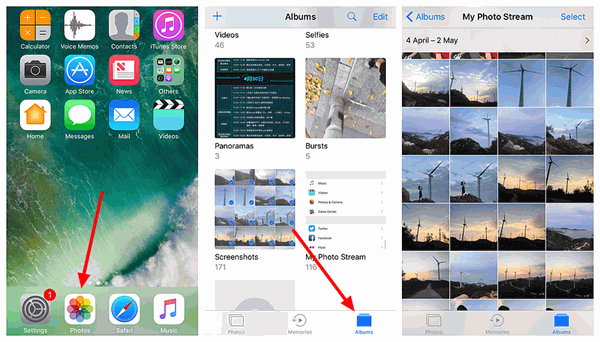
Mesmerizing How To Get Pictures From Icloud To Iphone Scene for Your Screen
Transform your screen with this vivid how to get pictures from icloud to iphone artwork, a true masterpiece of digital design.

Gorgeous How To Get Pictures From Icloud To Iphone Moment Illustration
A captivating how to get pictures from icloud to iphone scene that brings tranquility and beauty to any device.
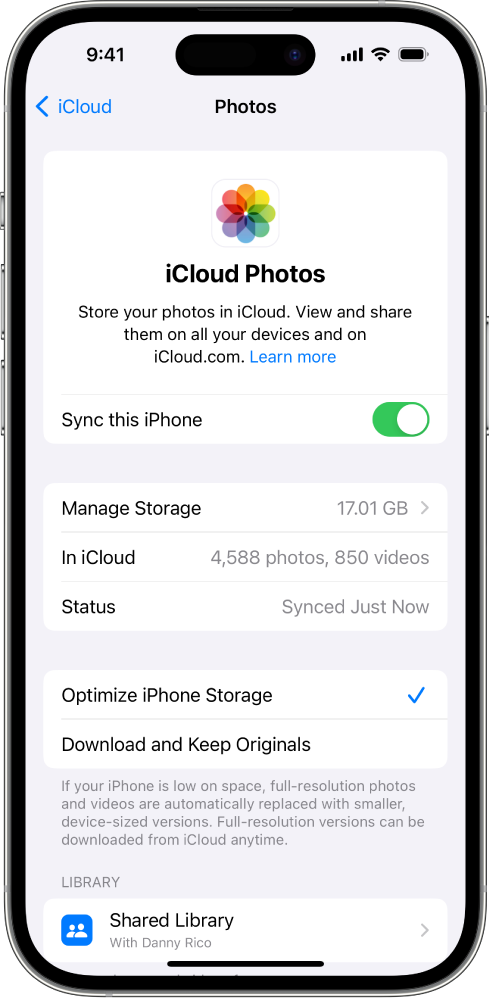
Captivating How To Get Pictures From Icloud To Iphone Picture for Mobile
This gorgeous how to get pictures from icloud to iphone photo offers a breathtaking view, making it a perfect choice for your next wallpaper.

Dynamic How To Get Pictures From Icloud To Iphone Moment Digital Art
This gorgeous how to get pictures from icloud to iphone photo offers a breathtaking view, making it a perfect choice for your next wallpaper.
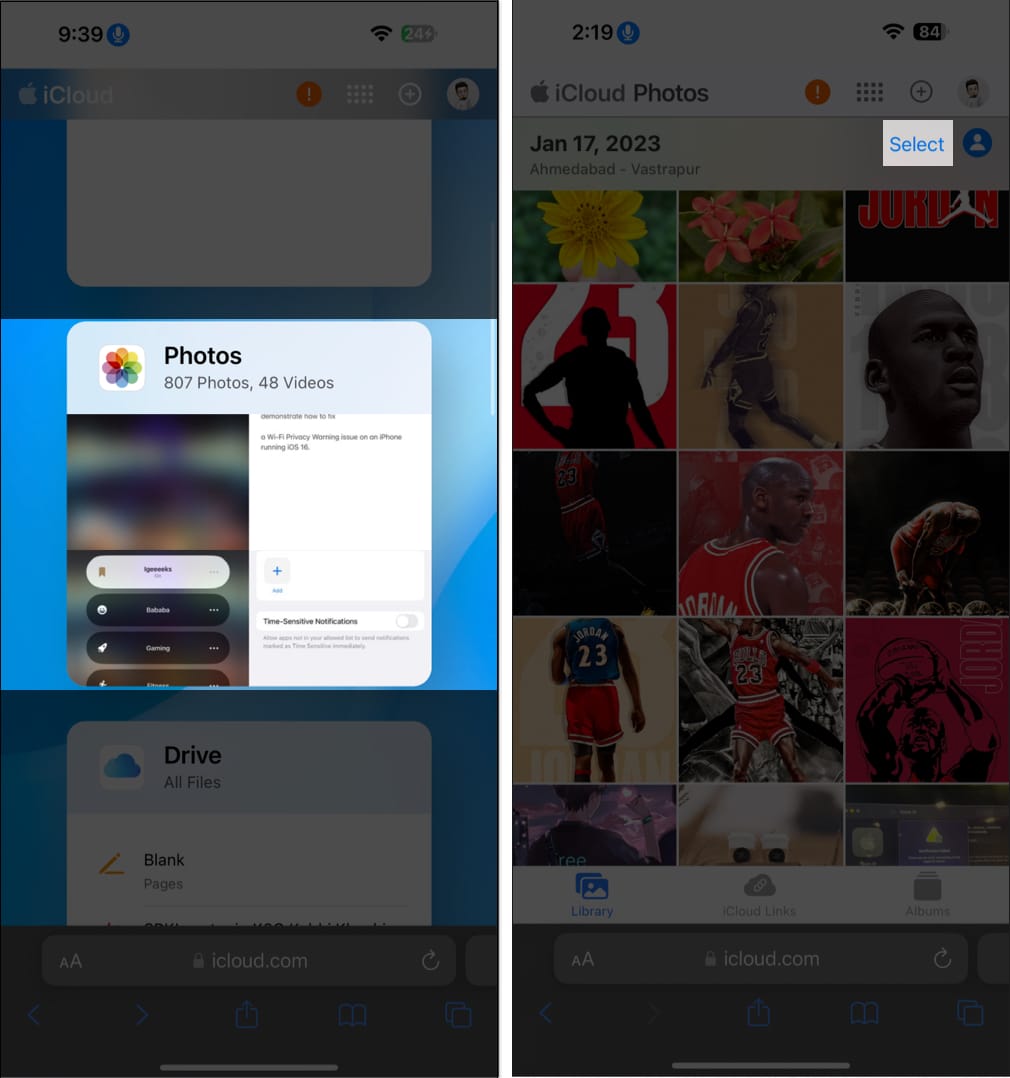
Beautiful How To Get Pictures From Icloud To Iphone Scene in HD
Experience the crisp clarity of this stunning how to get pictures from icloud to iphone image, available in high resolution for all your screens.

Gorgeous How To Get Pictures From Icloud To Iphone Picture for Your Screen
A captivating how to get pictures from icloud to iphone scene that brings tranquility and beauty to any device.
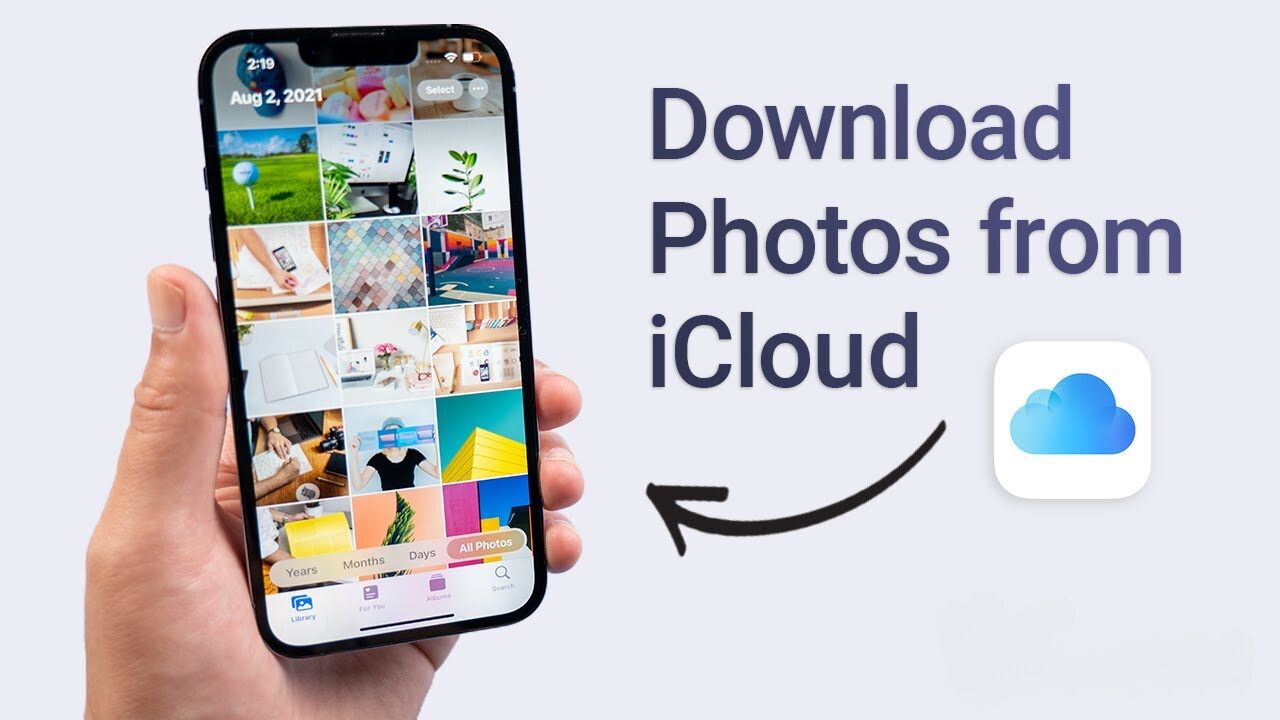
Dynamic How To Get Pictures From Icloud To Iphone Design for Your Screen
Immerse yourself in the stunning details of this beautiful how to get pictures from icloud to iphone wallpaper, designed for a captivating visual experience.
:max_bytes(150000):strip_icc()/004_signinusingyourAppleIDandpassword_-aea7ede904a44741ac36edfa1170a615.jpg)
Breathtaking How To Get Pictures From Icloud To Iphone Abstract Collection
Discover an amazing how to get pictures from icloud to iphone background image, ideal for personalizing your devices with vibrant colors and intricate designs.
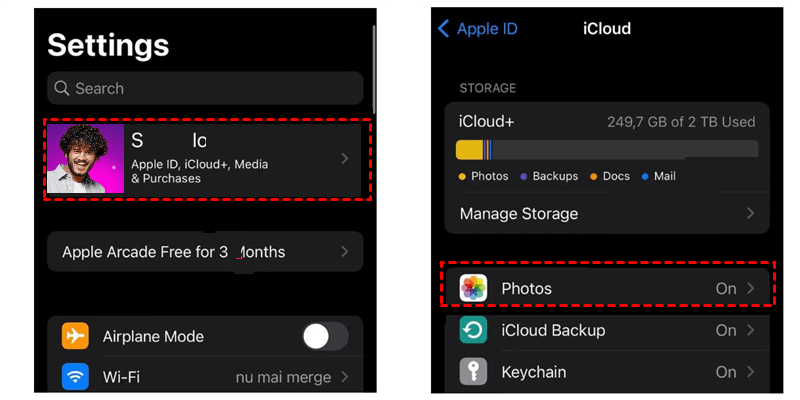
Vivid How To Get Pictures From Icloud To Iphone Picture Photography
Experience the crisp clarity of this stunning how to get pictures from icloud to iphone image, available in high resolution for all your screens.
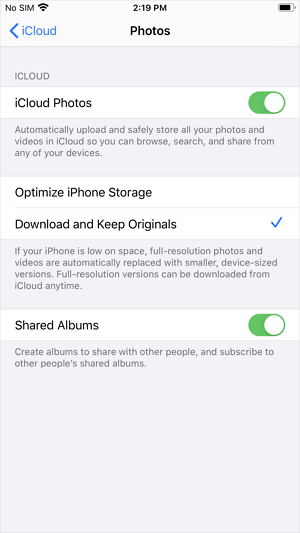
Vibrant How To Get Pictures From Icloud To Iphone Design for Desktop
Experience the crisp clarity of this stunning how to get pictures from icloud to iphone image, available in high resolution for all your screens.
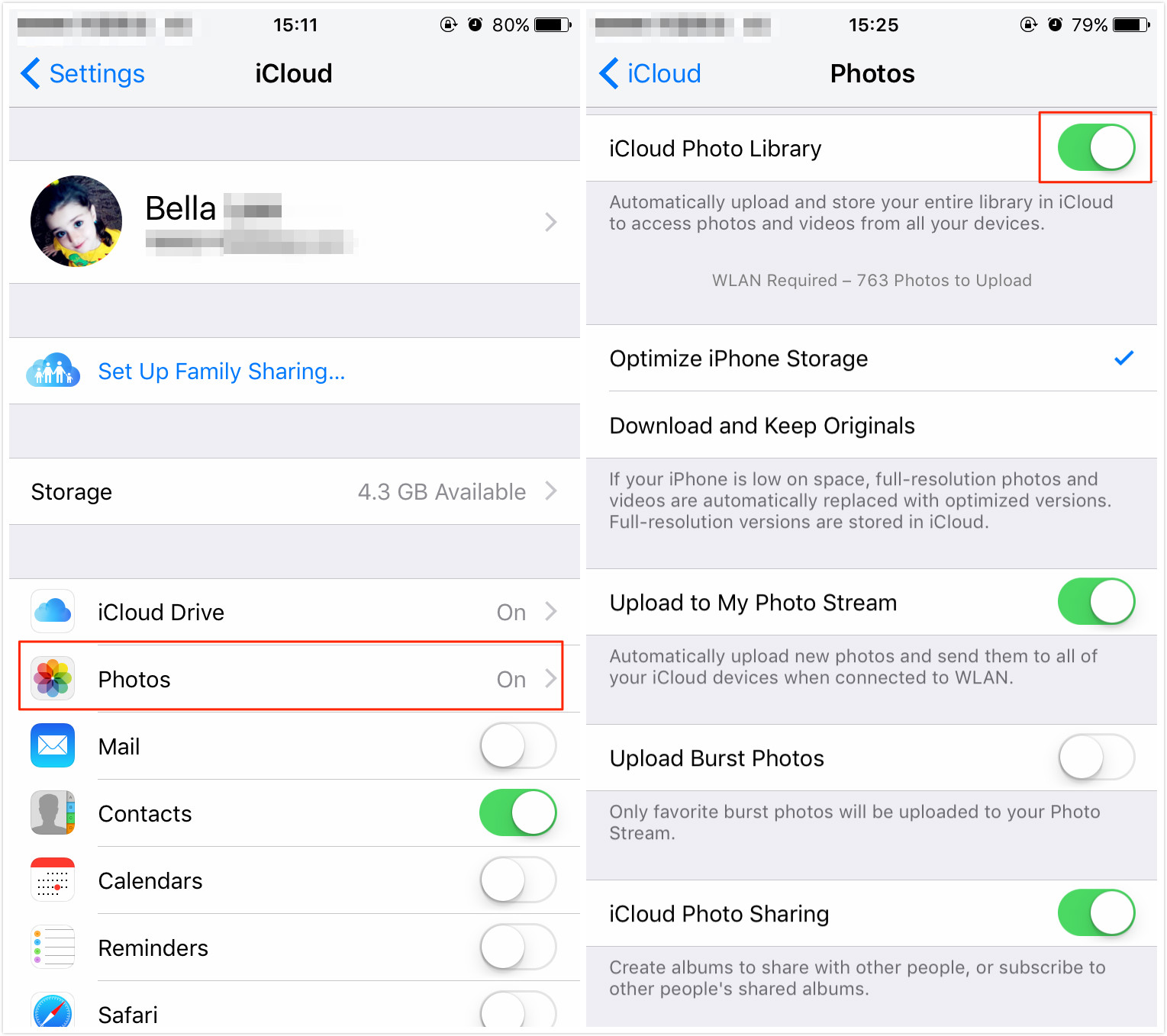
Crisp How To Get Pictures From Icloud To Iphone Image for Desktop
A captivating how to get pictures from icloud to iphone scene that brings tranquility and beauty to any device.

Lush How To Get Pictures From Icloud To Iphone Artwork Digital Art
A captivating how to get pictures from icloud to iphone scene that brings tranquility and beauty to any device.

Breathtaking How To Get Pictures From Icloud To Iphone Wallpaper Collection
Explore this high-quality how to get pictures from icloud to iphone image, perfect for enhancing your desktop or mobile wallpaper.
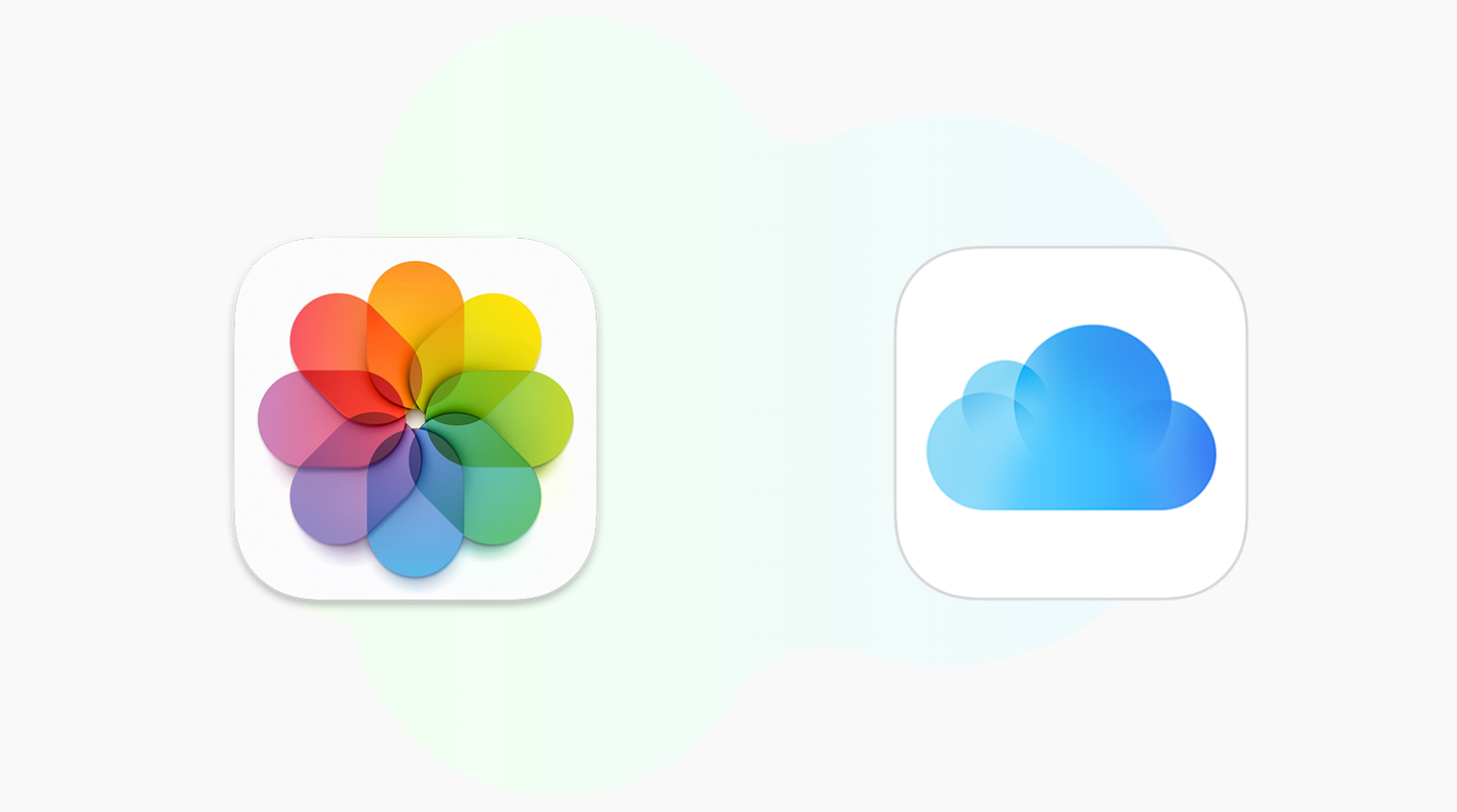
Mesmerizing How To Get Pictures From Icloud To Iphone Capture Concept
Experience the crisp clarity of this stunning how to get pictures from icloud to iphone image, available in high resolution for all your screens.

Spectacular How To Get Pictures From Icloud To Iphone Scene Nature
Immerse yourself in the stunning details of this beautiful how to get pictures from icloud to iphone wallpaper, designed for a captivating visual experience.
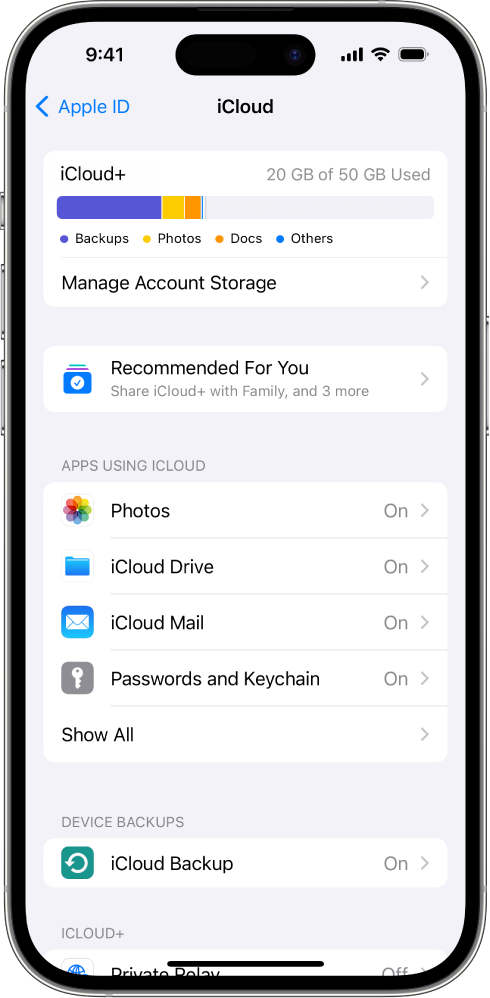
Stunning How To Get Pictures From Icloud To Iphone Capture Nature
This gorgeous how to get pictures from icloud to iphone photo offers a breathtaking view, making it a perfect choice for your next wallpaper.

Amazing How To Get Pictures From Icloud To Iphone Artwork Illustration
Discover an amazing how to get pictures from icloud to iphone background image, ideal for personalizing your devices with vibrant colors and intricate designs.
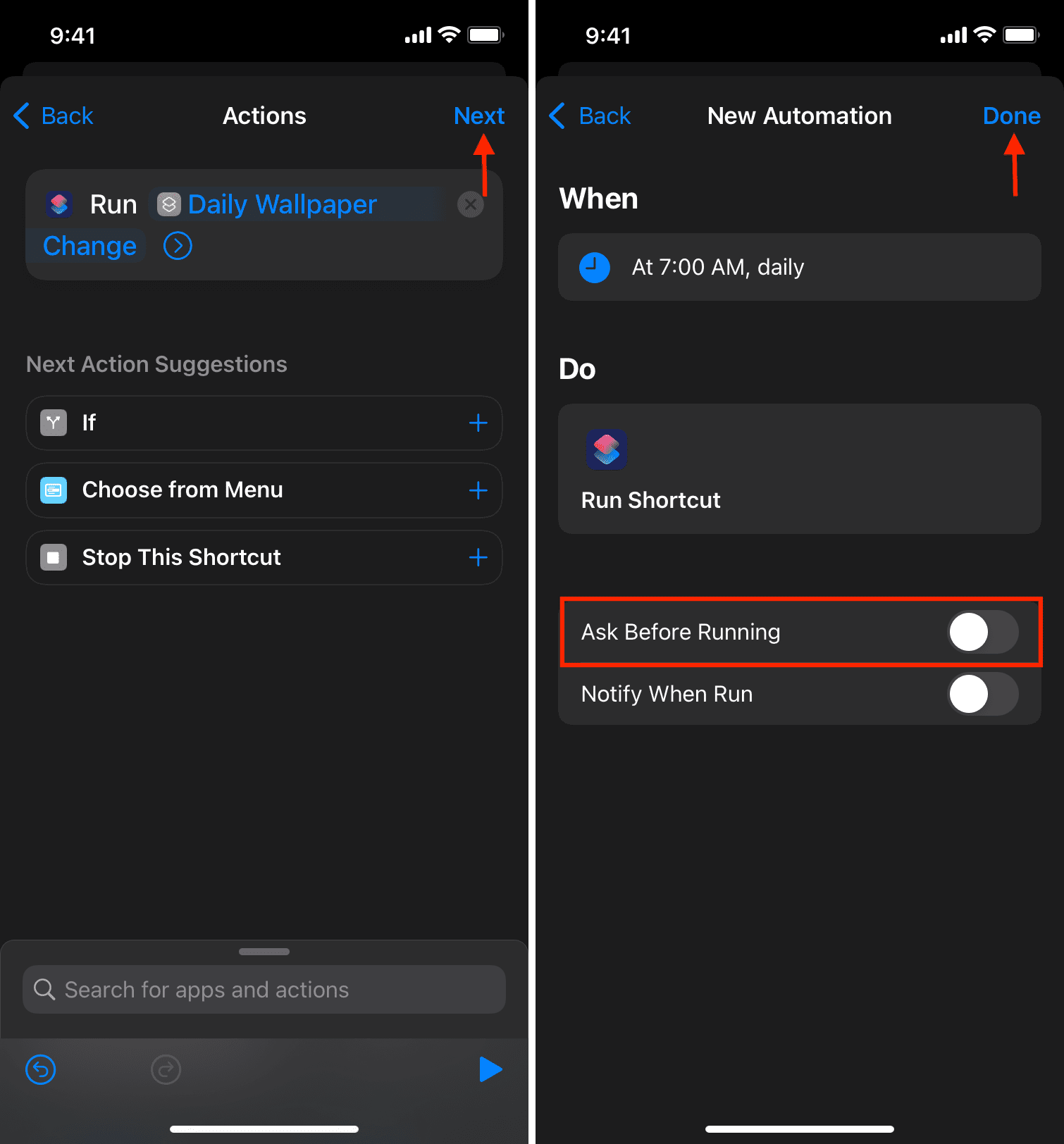
Vivid How To Get Pictures From Icloud To Iphone Wallpaper in HD
Discover an amazing how to get pictures from icloud to iphone background image, ideal for personalizing your devices with vibrant colors and intricate designs.

Gorgeous How To Get Pictures From Icloud To Iphone Wallpaper for Mobile
A captivating how to get pictures from icloud to iphone scene that brings tranquility and beauty to any device.
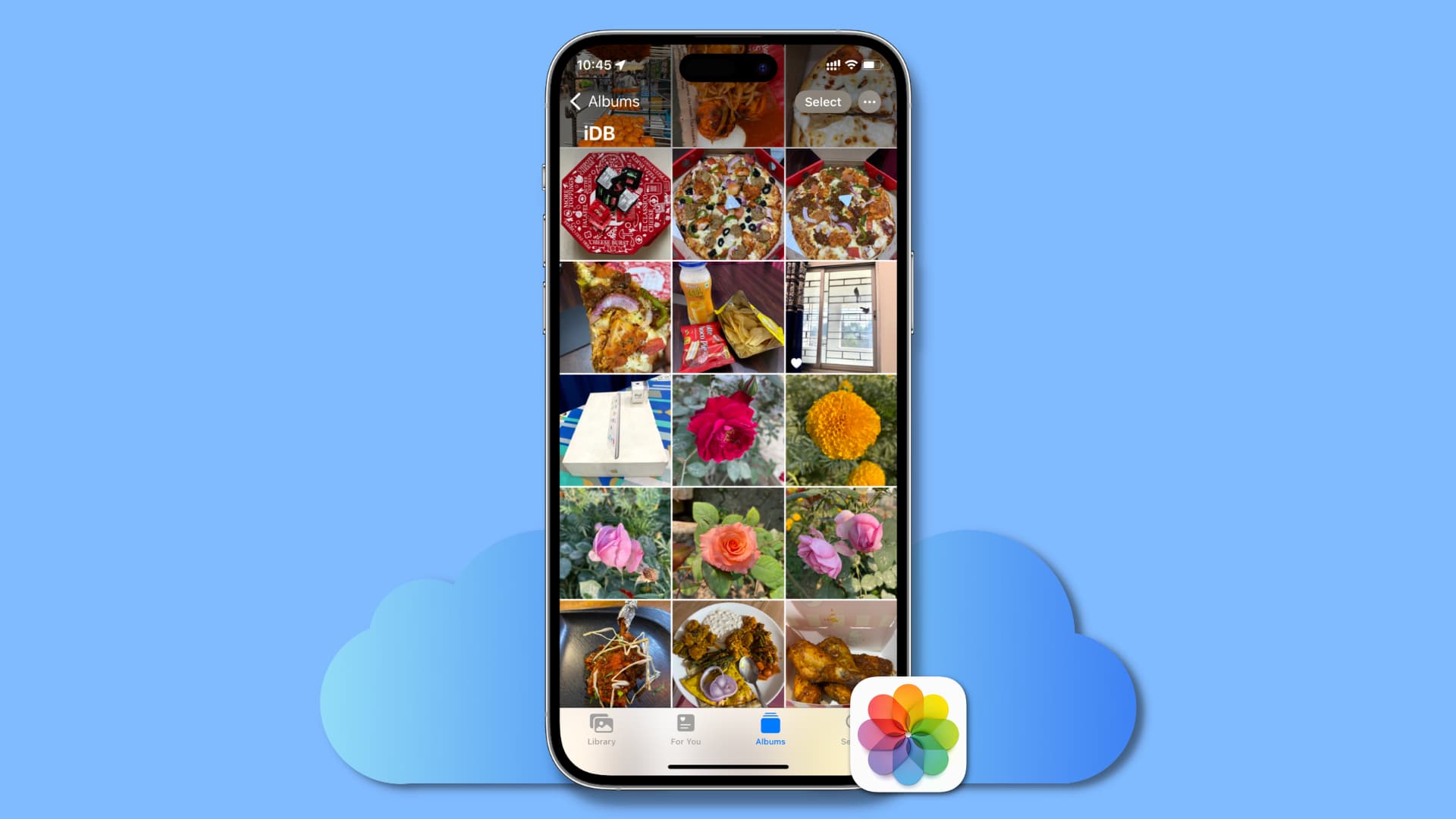
Gorgeous How To Get Pictures From Icloud To Iphone Photo for Your Screen
A captivating how to get pictures from icloud to iphone scene that brings tranquility and beauty to any device.
Download these how to get pictures from icloud to iphone wallpapers for free and use them on your desktop or mobile devices.
0 Response to "How To Get Pictures From Icloud To Iphone"
Post a Comment