How To Get Rid Of A Mac Virus
How To Get Rid Of A Mac Virus: A Simple, Step-by-Step Guide
It's a common misconception that Macs are completely immune to viruses and malware. While they are certainly safer than some other operating systems, they are absolutely not impenetrable. If you are noticing strange behavior, pop-ups, or a sudden slowdown, you might be dealing with a nasty infection.
Don't panic! Taking quick, decisive action is the key to minimizing damage. This guide will walk you through the essential steps on how to get rid of a Mac virus efficiently and ensure your digital life is secure again. We'll tackle this process together, from identification right through to future prevention.
Getting rid of Mac malware often involves a combination of manual removal and a reliable scanner. Let's dive in and clean up your beloved machine!
Step 1: Identifying the Symptoms (The Warning Signs)
Before you start the removal process, it's helpful to confirm that you are actually dealing with a virus or malware, rather than just a simple performance issue. Malware often exhibits telltale signs that are hard to miss. These signs can manifest in your browser or within the macOS system itself.
If you observe several of these issues simultaneously, it is highly likely you have an infection and need to figure out how to get rid of a Mac virus right away.
- **Excessive Pop-ups and Ads:** You see advertisements appearing on websites that normally don't display them, or new windows constantly open.
- **Redirected Searches:** Your browser consistently redirects you to different search engines or spam sites, even when typing in a specific URL.
- **Slow Performance:** Your Mac is suddenly sluggish, freezing frequently, or taking ages to boot up.
- **Unexpected Applications:** You find new apps installed that you definitely did not download.
- **Activity Monitor Spikes:** The CPU usage is constantly high, even when the Mac is idle.
- **Changing Settings:** Your homepage or default search engine keeps resetting without your permission.
Step 2: Preparation and Safety Measures
Preparation is crucial because we want to stop the malware from communicating with its command centers or spreading further while we work. Think of this as isolating the patient before surgery.
Disconnect from the Internet
The first and most important step is to cut the connection. Malware often requires an active internet link to download more threats, transmit your data, or receive new instructions. By disconnecting, you effectively neutralize its ability to operate fully.
You can do this easily by turning off your Wi-Fi or physically unplugging your Ethernet cable. Keep it disconnected throughout the manual removal phase.
Check Your Activity Monitor
The Activity Monitor (found in Applications > Utilities) is your diagnostic superpower. Open it up and look closely at the "CPU" tab. Sort the processes by "CPU %" to see which programs are consuming the most resources.
If you see unfamiliar process names that are hogging the CPU—especially if they look like misspelled system services or random strings of letters—select them and click the 'X' button in the toolbar to force quit them. Remember to Google any suspicious name before quitting to ensure you aren't shutting down a necessary macOS function.
Step 3: The Manual Removal Process
Now that the virus is isolated, we can start the manual cleanup. This involves targeting the primary entry points for malware: applications and browser extensions. We need to be methodical here to ensure we successfully figure out how to get rid of a Mac virus that has been hiding.
Removing Malicious Applications
Malware often disguises itself as useful software or hides within the Applications folder. You need to review this list carefully and delete anything you don't recognize or anything that appeared around the time your problems started.
- Open your Applications folder (Finder > Applications).
- Sort the list by Date Added and look for any recent, suspicious installations, especially those named things like "MacDefender," "Genieo," or other generic utility names.
- Drag the suspicious application icon directly to the Trash.
- Crucially, go to Finder > Go > Go to Folder, and type in
~/Library/LaunchAgents. Delete any suspicious files in this folder that match the name of the app you just deleted. - Empty the Trash immediately after deleting the files and the application.
The LaunchAgents folder is a favorite hiding spot for persistent malware that tries to relaunch itself upon startup. Removing these hidden files is vital for a clean sweep.
Cleaning Up Browser Extensions
Browser hijackers and annoying pop-ups are almost always controlled by rogue extensions. Even legitimate-looking extensions can be secretly infected. You must review all installed extensions, regardless of which browser you use.
Safari Cleanup:
Go to Safari > Preferences > Extensions. Look through the list and uninstall anything you didn't knowingly install or anything you don't use regularly. If in doubt, disable it.
Chrome Cleanup:
Click the three-dot menu (top right) > More Tools > Extensions. Toggle off and then click "Remove" for any suspicious or unnecessary extensions.
Step 4: The Automated Cleanup (Using Antivirus Software)
Once the manual steps are complete, you can reconnect to the internet briefly, but proceed with caution. The manual process often eliminates the main threat, but residual files, known as 'payloads,' might still be lurking. Therefore, the next crucial step in knowing how to get rid of a Mac virus is a full, thorough system scan.
Recommended Antivirus Practices
Install a reputable, dedicated anti-malware solution designed for macOS. Avoid relying solely on free, generic tools that might not catch sophisticated threats. Run a full system scan immediately after installation.
Good Mac antivirus software will perform a deep dive into system files, root folders, and the Library directories, locating and neutralizing anything that escaped your manual cleanup.
When choosing software, look for:
- **Real-time Protection:** Blocks threats before they can even download.
- **Regular Updates:** Ensures the software knows the latest threat signatures.
- **Low System Impact:** Won't slow down your Mac unnecessarily.
- **Dedicated Mac Focus:** The tool is built specifically to address macOS vulnerabilities.
Step 5: Securing Your Mac for the Future
Congratulations, you've learned how to get rid of a Mac virus! However, prevention is always better than cure. To avoid going through this hassle again, you need to tighten up your security habits immediately. Maintaining good digital hygiene is your best defense against future attacks.
Essential Security Habits
Make these practices part of your routine. They represent simple yet highly effective ways to keep your Mac safe from current and future malware.
- **Keep macOS Updated:** Apple regularly releases security patches. Always install the latest system and application updates immediately.
- **Use Gatekeeper Wisely:** In System Settings > Privacy & Security, ensure that you only allow apps downloaded from the App Store and "Identified Developers."
- **Be Skeptical of Downloads:** Never click on pop-ups claiming your Mac is infected, and only download software directly from the developer's official website.
- **Employ Strong Passwords:** Use a password manager and enable Two-Factor Authentication (2FA) for critical accounts.
- **Regular Backups:** Utilize Time Machine to back up your data regularly. If you get hit by ransomware, a recent backup is your only guarantee of recovery.
By implementing these habits, you drastically reduce the surface area for future cyberattacks.
Conclusion
Dealing with malware can be unsettling, but modern macOS systems provide many tools to help you fight back. If your Mac showed signs of infection, following this structured guide gave you the power to identify the issue, isolate the machine, perform critical manual removals of rogue apps and extensions, and finally, execute an automated cleanup.
Remember that knowing how to get rid of a Mac virus involves persistence and diligence. Keep your software updated and maintain those strong security habits, and your Mac will stay clean, fast, and protected for years to come.
Frequently Asked Questions (FAQ)
- Can I just restore from Time Machine to get rid of the virus?
- A Time Machine restore can work, but only if you are certain the backup point you select was created *before* the infection occurred. If the malware was present in the backup, you will simply reinstall it.
- Is Mac OS X immune to viruses?
- No. Macs are highly secure, but they are not immune. While traditional viruses (which self-replicate) are rare, Mac users are frequent targets for adware, spyware, and sophisticated ransomware.
- Should I worry about adware?
- Yes. Adware and browser hijackers might seem benign, but they often gather your browsing data and degrade system performance significantly. They are categorized as a form of malware and should be removed completely, often requiring the full steps outlined in this guide on how to get rid of a Mac virus.
- How long does a Mac virus removal process take?
- The manual removal (Steps 2 and 3) might take 30 minutes to an hour, depending on how many suspicious files you find. The subsequent full system scan (Step 4) can take several hours depending on the size of your hard drive.
How To Get Rid Of A Mac Virus
How To Get Rid Of A Mac Virus Wallpapers
Collection of how to get rid of a mac virus wallpapers for your desktop and mobile devices.
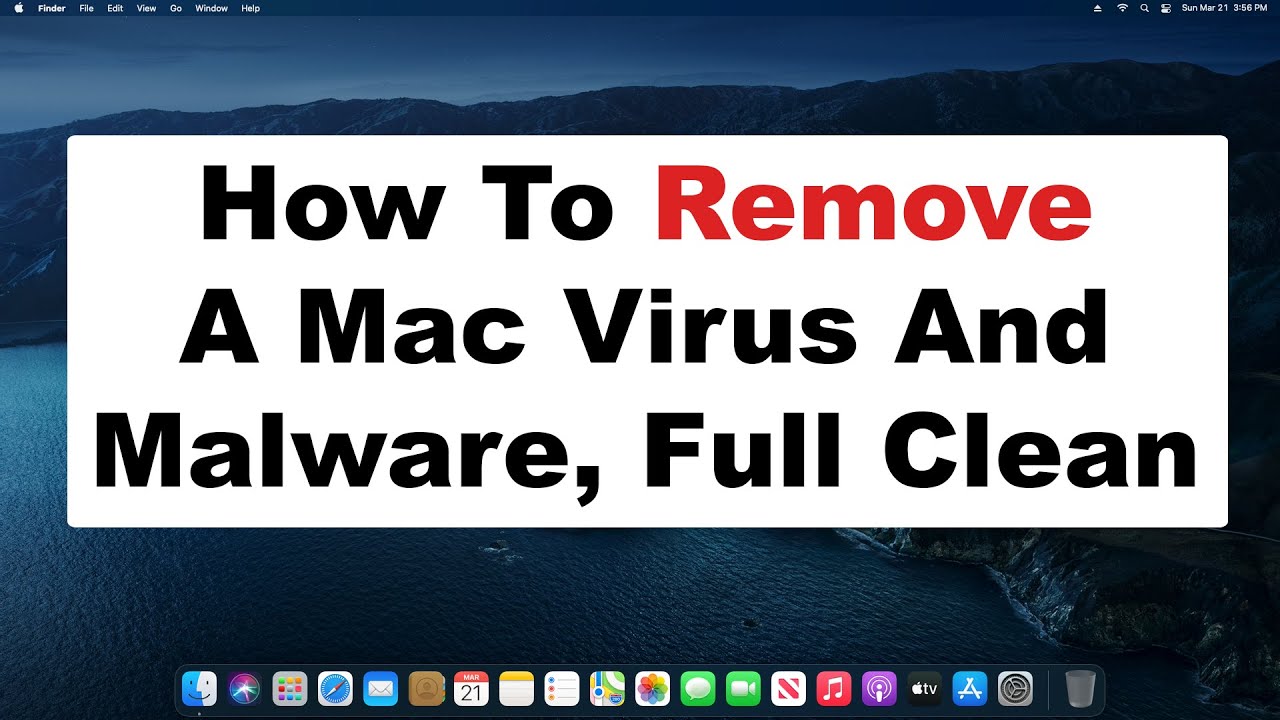
Amazing How To Get Rid Of A Mac Virus Picture Collection
Experience the crisp clarity of this stunning how to get rid of a mac virus image, available in high resolution for all your screens.

Breathtaking How To Get Rid Of A Mac Virus Photo in 4K
Transform your screen with this vivid how to get rid of a mac virus artwork, a true masterpiece of digital design.

Stunning How To Get Rid Of A Mac Virus Picture for Mobile
Find inspiration with this unique how to get rid of a mac virus illustration, crafted to provide a fresh look for your background.
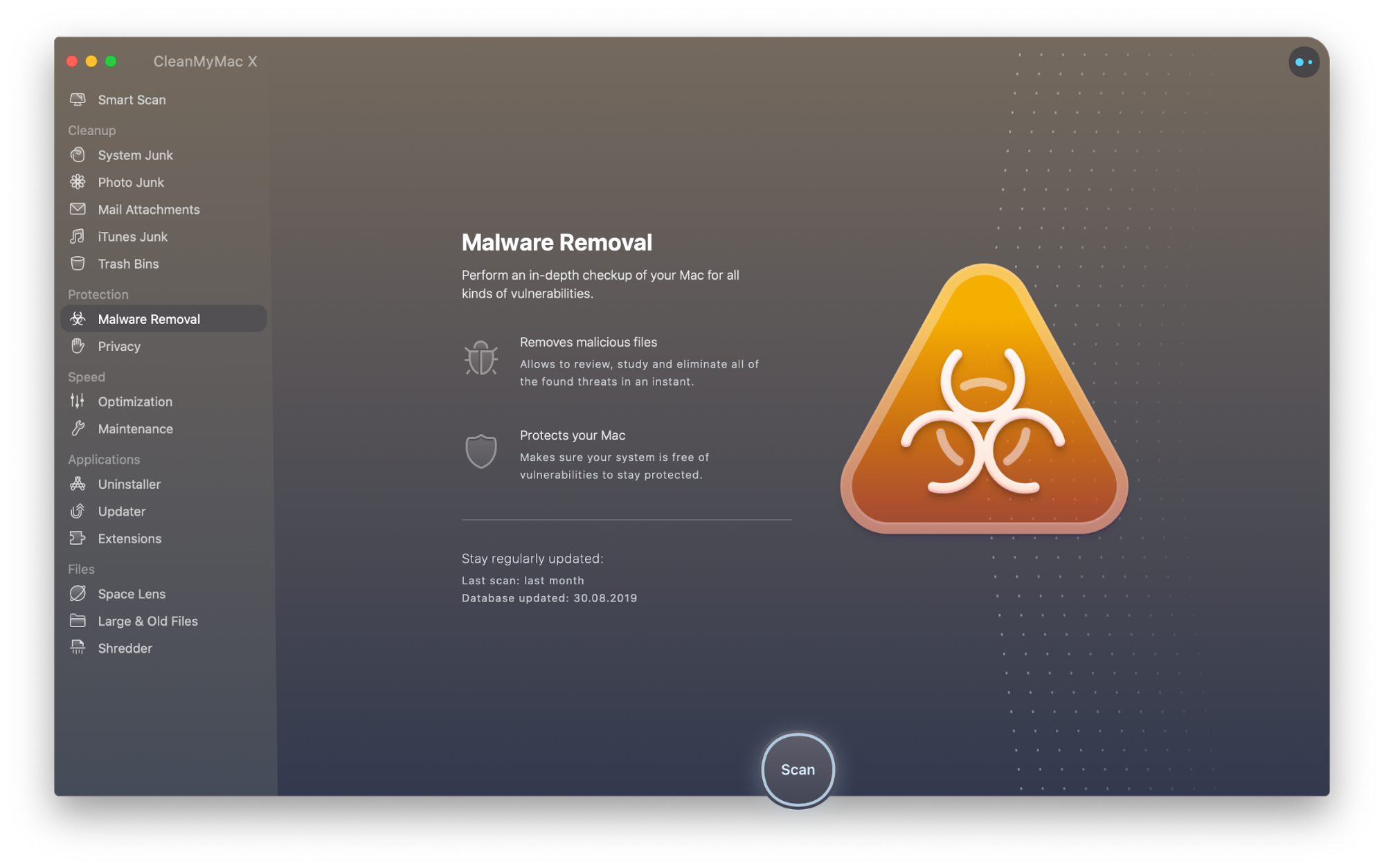
Vivid How To Get Rid Of A Mac Virus Photo Illustration
Explore this high-quality how to get rid of a mac virus image, perfect for enhancing your desktop or mobile wallpaper.
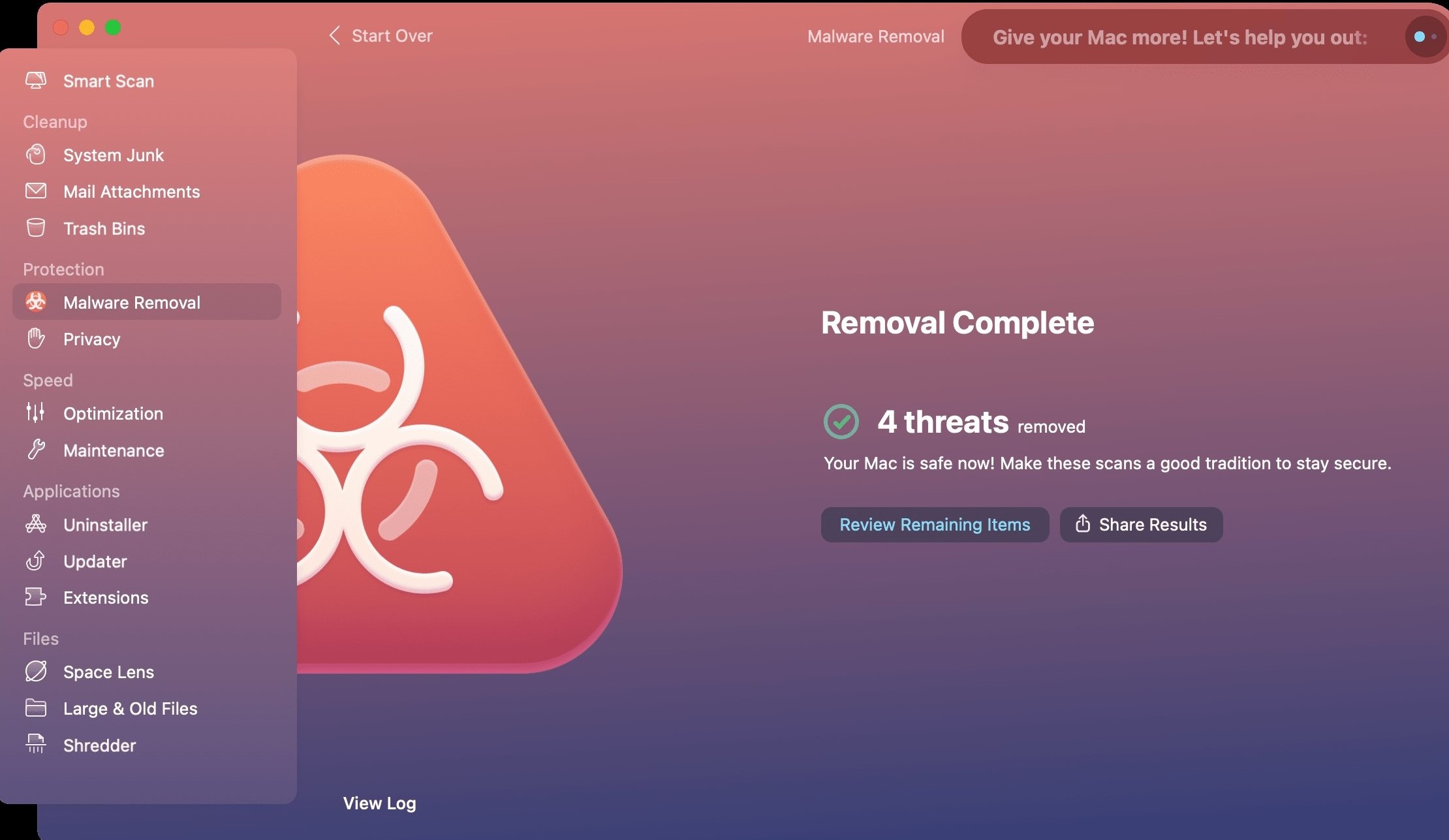
Vibrant How To Get Rid Of A Mac Virus Background in HD
Transform your screen with this vivid how to get rid of a mac virus artwork, a true masterpiece of digital design.
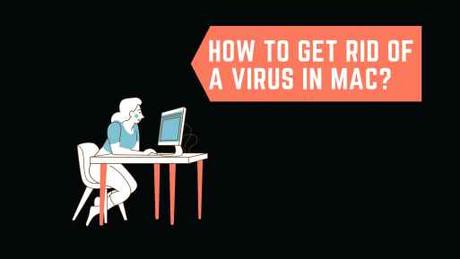
Lush How To Get Rid Of A Mac Virus Abstract Photography
A captivating how to get rid of a mac virus scene that brings tranquility and beauty to any device.
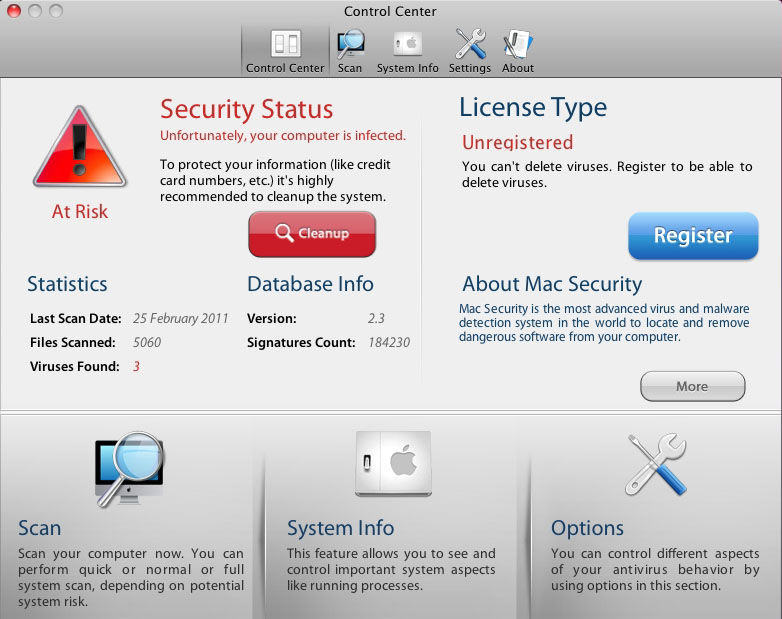
Amazing How To Get Rid Of A Mac Virus Landscape Illustration
Discover an amazing how to get rid of a mac virus background image, ideal for personalizing your devices with vibrant colors and intricate designs.
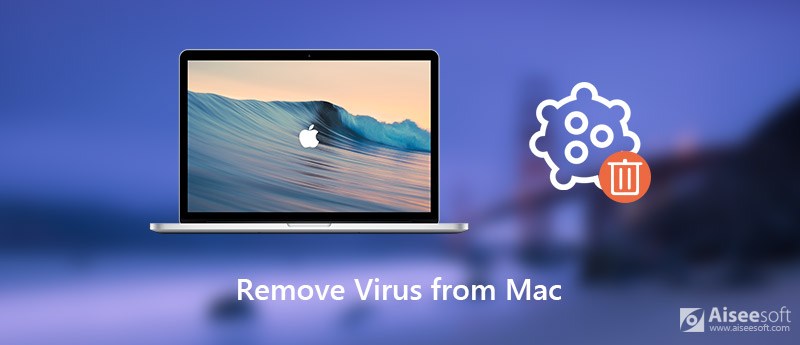
Dynamic How To Get Rid Of A Mac Virus Scene for Desktop
Immerse yourself in the stunning details of this beautiful how to get rid of a mac virus wallpaper, designed for a captivating visual experience.

Mesmerizing How To Get Rid Of A Mac Virus Image Collection
Discover an amazing how to get rid of a mac virus background image, ideal for personalizing your devices with vibrant colors and intricate designs.

Crisp How To Get Rid Of A Mac Virus Photo Digital Art
A captivating how to get rid of a mac virus scene that brings tranquility and beauty to any device.
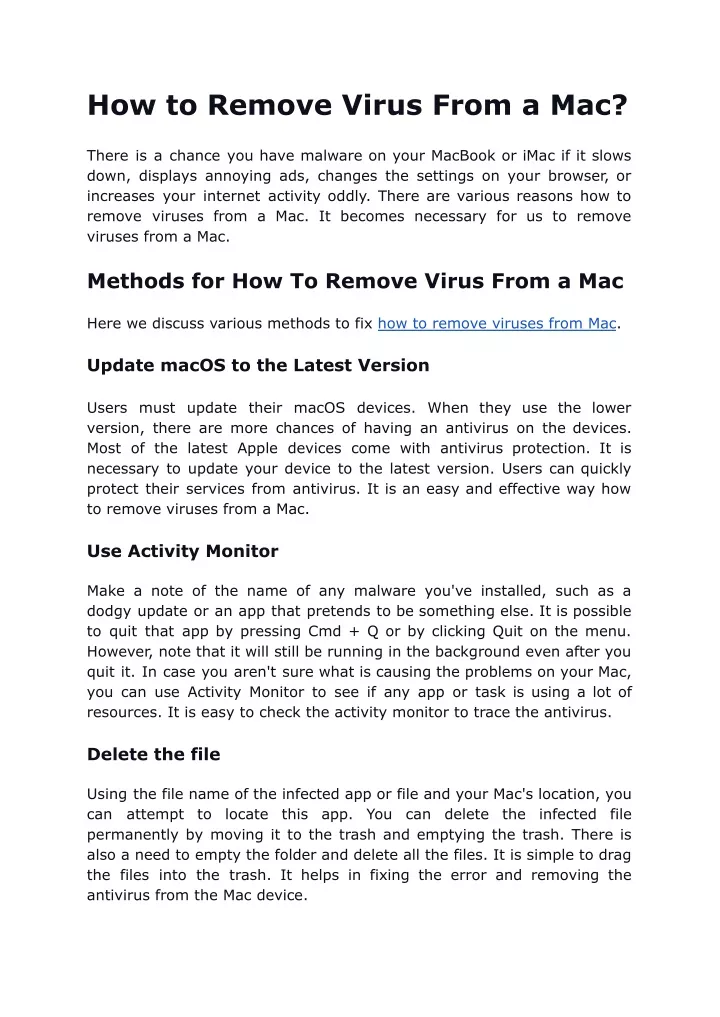
Mesmerizing How To Get Rid Of A Mac Virus Capture in 4K
Discover an amazing how to get rid of a mac virus background image, ideal for personalizing your devices with vibrant colors and intricate designs.
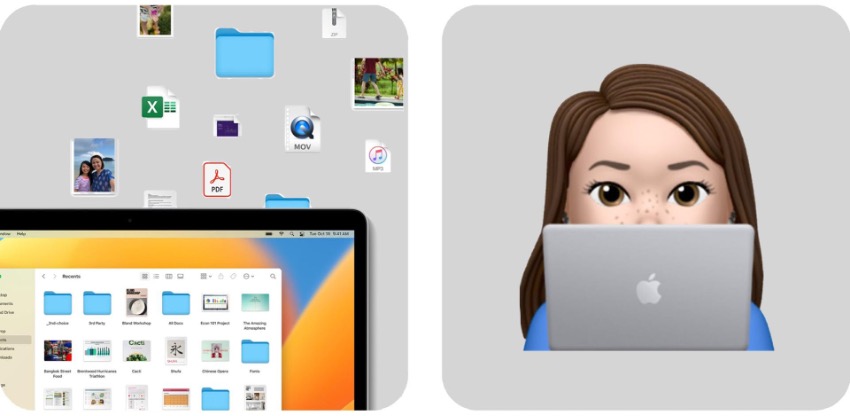
Vivid How To Get Rid Of A Mac Virus Image Art
Discover an amazing how to get rid of a mac virus background image, ideal for personalizing your devices with vibrant colors and intricate designs.
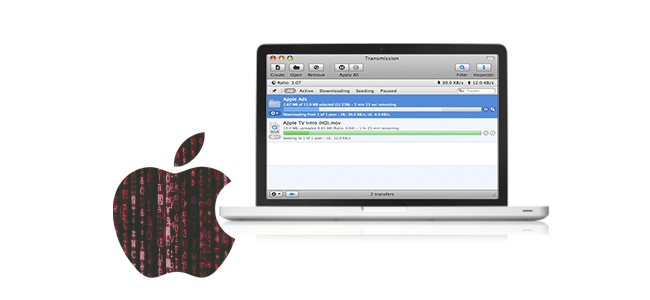
Lush How To Get Rid Of A Mac Virus Moment in 4K
Find inspiration with this unique how to get rid of a mac virus illustration, crafted to provide a fresh look for your background.
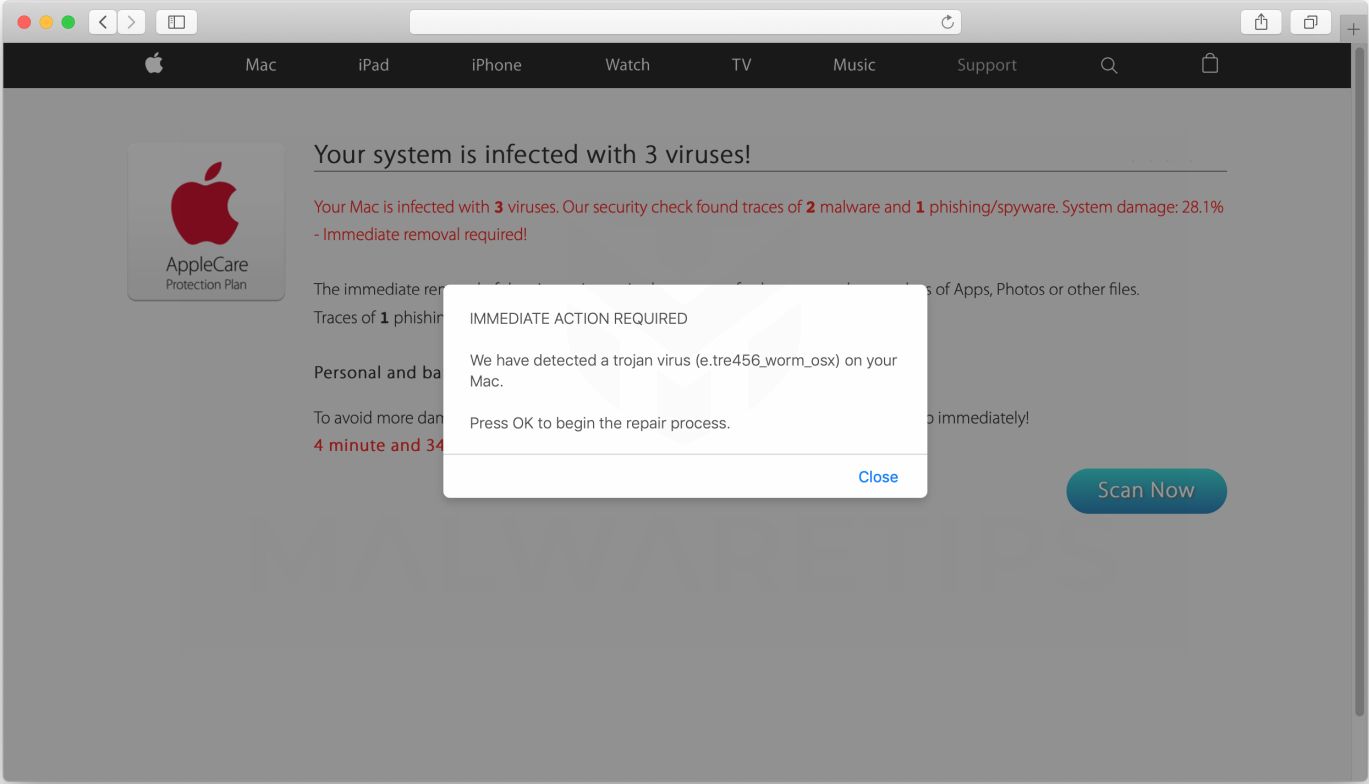
Spectacular How To Get Rid Of A Mac Virus Wallpaper Illustration
A captivating how to get rid of a mac virus scene that brings tranquility and beauty to any device.

Captivating How To Get Rid Of A Mac Virus Design Concept
Find inspiration with this unique how to get rid of a mac virus illustration, crafted to provide a fresh look for your background.

High-Quality How To Get Rid Of A Mac Virus Landscape for Mobile
Explore this high-quality how to get rid of a mac virus image, perfect for enhancing your desktop or mobile wallpaper.

Detailed How To Get Rid Of A Mac Virus Abstract Photography
Experience the crisp clarity of this stunning how to get rid of a mac virus image, available in high resolution for all your screens.
Lush How To Get Rid Of A Mac Virus Artwork Digital Art
Immerse yourself in the stunning details of this beautiful how to get rid of a mac virus wallpaper, designed for a captivating visual experience.
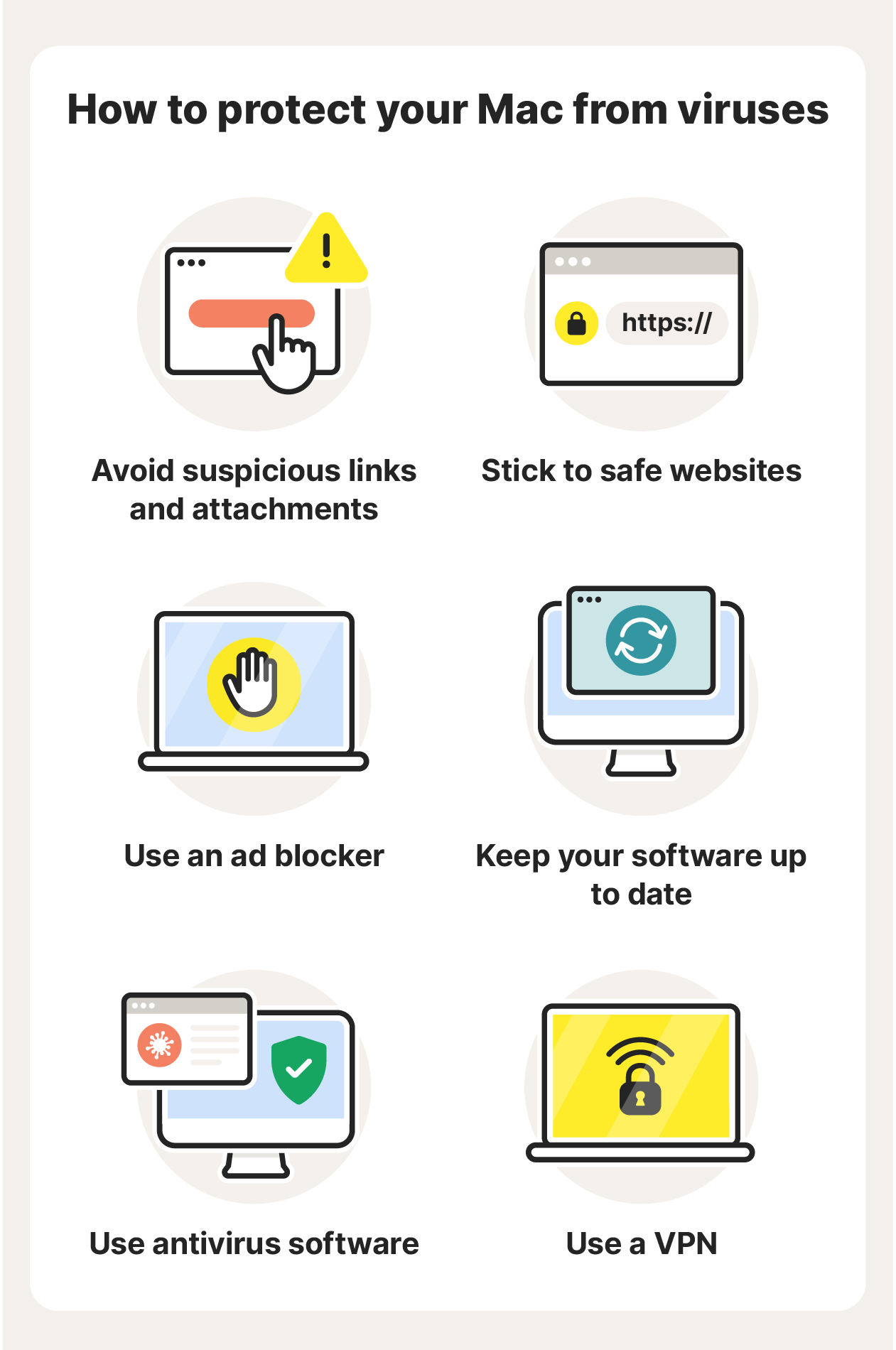
Exquisite How To Get Rid Of A Mac Virus Background Nature
Find inspiration with this unique how to get rid of a mac virus illustration, crafted to provide a fresh look for your background.

Spectacular How To Get Rid Of A Mac Virus Image Collection
Immerse yourself in the stunning details of this beautiful how to get rid of a mac virus wallpaper, designed for a captivating visual experience.
Download these how to get rid of a mac virus wallpapers for free and use them on your desktop or mobile devices.
0 Response to "How To Get Rid Of A Mac Virus"
Post a Comment