How To Get Apps Back On Iphone
How To Get Apps Back On Iphone: Your Easy Guide to Restoring Lost Apps
It's an extremely frustrating moment: you pick up your iPhone, ready to use your favorite app, only to realize it's completely vanished. Whether you accidentally deleted it, restored a backup, or just updated your iOS, figuring out How To Get Apps Back On Iphone can feel like a daunting task. Don't worry! This comprehensive and friendly guide is here to walk you through every possible scenario, getting your iPhone back to full operational capacity in no time.
We understand that sometimes apps don't truly disappear—they just hide very well. We'll cover everything from simple accidental hiding spots (hello, App Library!) to full-scale recovery after a device restore. Let's dive in and find those missing icons!
Method 1: The App Store is Your Best Friend
The simplest and most reliable way to recover any app you've previously downloaded is by revisiting the App Store. Apple keeps a detailed record of every application associated with your Apple ID. This means you never truly "lose" a purchased or downloaded app; you just need to initiate the re-download process.
Re-downloading Apps You Previously Owned
If you deleted an app a while ago, the quickest path to figuring out How To Get Apps Back On Iphone is through your purchase history. This method works for both free and paid apps, as long as they are still available on the App Store.
Follow these easy steps to find and reinstall your missing applications:
- Open the App Store on your iPhone.
- Tap on your Profile Picture/Avatar in the top right corner.
- Select Purchased (or My Purchases if you are using Family Sharing).
- Tap on the Not on this iPhone tab. This displays all the apps you own that are currently missing from your device.
- You can use the search bar at the top to quickly find the specific app you are looking for.
- Once found, tap the Cloud icon with the downward arrow next to the app's name. This initiates the download.
Within moments, the app will reappear on your home screen or within your App Library. Remember, if you purchased an app once, you never have to pay for it again, even if you delete and re-download it later.
Method 2: Did You Just Accidentally Hide Them?
Since iOS 14 introduced the App Library, many users panic when an app seems to vanish, only to realize it was simply moved off the home screen. Sometimes, the solution to How To Get Apps Back On Iphone is just a swipe away.
Checking the App Library
The App Library automatically organizes all your apps into categorized folders, located on the screen furthest to the right. If you chose to "Remove from Home Screen" instead of "Delete App," your application is definitely hiding here.
To confirm your app is in the App Library and move it back:
- Swipe left past your last home screen page until you reach the App Library.
- Locate the app within its category folder, or use the search bar at the very top of the App Library screen.
- Once you find the app icon, simply press and hold it.
- Drag the icon out of the App Library and onto any of your main home screens.
Searching with Spotlight
Spotlight Search is the iPhone's universal search tool, and it can locate any installed app, regardless of whether it's on a home screen, in a folder, or tucked away in the App Library. This is often the fastest diagnostic step.
To use Spotlight:
- Swipe down from the middle of any home screen (do not swipe down from the top edge).
- Type the name of the missing app into the search bar.
- If the app appears in the results, it is installed on your phone. Tap it to open it.
- If you want to move it back to the home screen, you can usually long-press the icon in the search results and drag it out, or go find it in the App Library as described above.
Method 3: Restoring Apps After a New iPhone or Reset
If you've recently upgraded to a new iPhone or performed a factory reset, you'll need a more comprehensive restoration method. The question of How To Get Apps Back On Iphone in this scenario relies heavily on your backup strategy.
When you restore from a backup, the iPhone downloads the app icons immediately, and the applications themselves start downloading in the background. If this process was interrupted (e.g., poor Wi-Fi), some apps might appear "greyed out" or stuck in a waiting state.
Restoring from iCloud Backup
iCloud backups are typically the easiest way to restore your entire device, including the arrangement and data of your applications. You can only do this during the initial setup of a new or wiped iPhone.
If your apps are stuck loading after an iCloud restore, ensure you are connected to strong Wi-Fi and that the device is powered on. Sometimes, pausing and unpausing a greyed-out icon can restart the download.
Restoring from Finder or iTunes Backup
If you prefer local backups, you likely used Finder (on macOS Catalina or later) or iTunes (on Windows or older macOS). This process requires connecting your iPhone to your computer.
Open Finder or iTunes, select your iPhone, and click "Restore Backup." Choose the most recent backup file. This will restore not only your apps but also their data and settings from the time the backup was made. Be mindful that this will overwrite any current data on your phone.
Method 4: Troubleshooting Common Issues
What if you know the app hasn't been deleted, but it won't appear, won't load, or won't finish downloading? These troubleshooting steps can help solve common blockers when trying to figure out How To Get Apps Back On Iphone.
Check Your Apple ID and Payment Method
If you downloaded the missing app under a different Apple ID (perhaps an old work ID or a family member's account), it will not show up in your current account's purchase history. Ensure you are signed into the correct Apple ID associated with the original download.
Furthermore, sometimes payment issues, even for free apps (due to verification requirements), can block downloads. Go to Settings > [Your Name] > Payment & Shipping to ensure all your details are up to date and valid.
Ensure Storage Space is Available
If your iPhone is nearly full, it may prevent apps from downloading completely. Apps may appear stuck or fail to install correctly, especially large games or media applications. It's always smart practice to check your storage capacity.
Navigate to Settings > General > iPhone Storage. If you are critically low on space, try deleting old photos, large videos, or unused apps before attempting to re-download the missing ones.
Check Restrictions and Screen Time
iOS includes powerful tools like Screen Time and Restrictions, which allow users (or parents) to block access to certain apps or app types. If the missing app is rated 17+ but your restrictions are set lower, the app may have been hidden.
To check this:
Go to Settings > Screen Time > Content & Privacy Restrictions. Check "Allowed Apps" and "Content Restrictions." Make sure the necessary settings are turned off or set to allow the content you are missing.
Conclusion
Losing an app on your iPhone is rarely permanent. Whether the solution to How To Get Apps Back On Iphone was a simple check in the App Library, or a full restoration from your iCloud backup, these methods cover every possibility. Always remember that your purchase history in the App Store is the ultimate repository for everything you've ever downloaded.
By using your purchase history, checking those sneaky hiding spots like the App Library, and ensuring your system settings are clear of restrictions, you can efficiently recover any application. Happy downloading!
FAQ: How To Get Apps Back On Iphone
- Why are my apps grayed out and stuck loading after a restore?
- This usually happens if the download process was interrupted. Ensure you have a stable Wi-Fi connection. Try tapping on the gray icon once to pause the download, and then tap it again to resume. If the problem persists, sign out of your Apple ID in the App Store and sign back in.
- Can I recover an app if it was removed from the App Store?
- If an app developer pulls their app from the App Store, you cannot re-download it. However, if you have an older iPhone where the app is still installed, you may be able to transfer it via a full device backup, although functionality may be limited.
- How do I find an app I know I didn't delete?
- The most common scenario is that the app was automatically moved to the App Library (the screen furthest to the right of your home screens). Swipe down from the middle of the screen to open Spotlight Search and type the app's name; if it shows up, it's still installed.
- I only see the option to 'Delete App,' not 'Remove from Home Screen.' What does this mean?
- If you long-press an app and only see "Delete App," it means the app is currently installed on your Home Screen. If you see both options, selecting "Remove from Home Screen" just hides it in the App Library; selecting "Delete App" removes it completely from the phone.
How To Get Apps Back On Iphone
How To Get Apps Back On Iphone Wallpapers
Collection of how to get apps back on iphone wallpapers for your desktop and mobile devices.

Dynamic How To Get Apps Back On Iphone Photo in HD
Find inspiration with this unique how to get apps back on iphone illustration, crafted to provide a fresh look for your background.
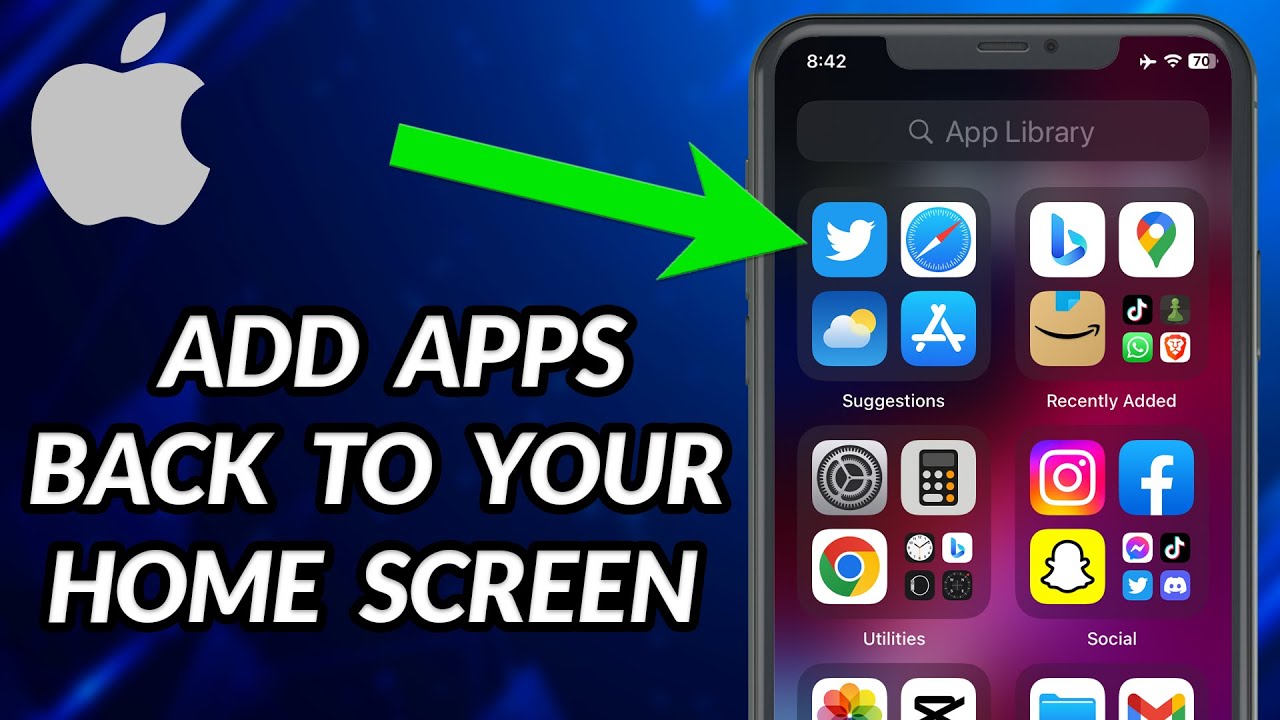
Amazing How To Get Apps Back On Iphone Scene for Mobile
Discover an amazing how to get apps back on iphone background image, ideal for personalizing your devices with vibrant colors and intricate designs.
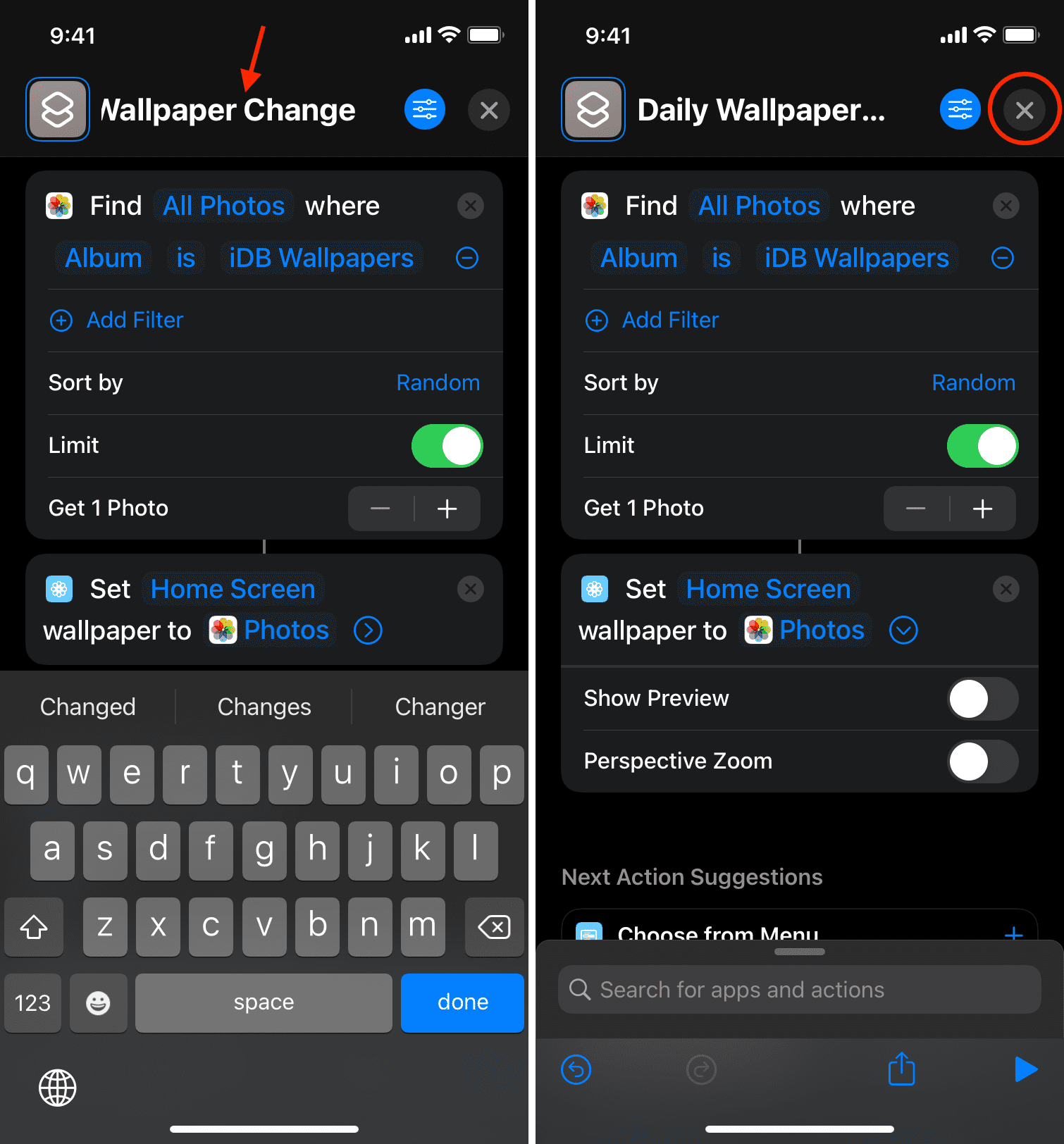
Stunning How To Get Apps Back On Iphone Photo Collection
A captivating how to get apps back on iphone scene that brings tranquility and beauty to any device.

Amazing How To Get Apps Back On Iphone Photo Digital Art
Transform your screen with this vivid how to get apps back on iphone artwork, a true masterpiece of digital design.
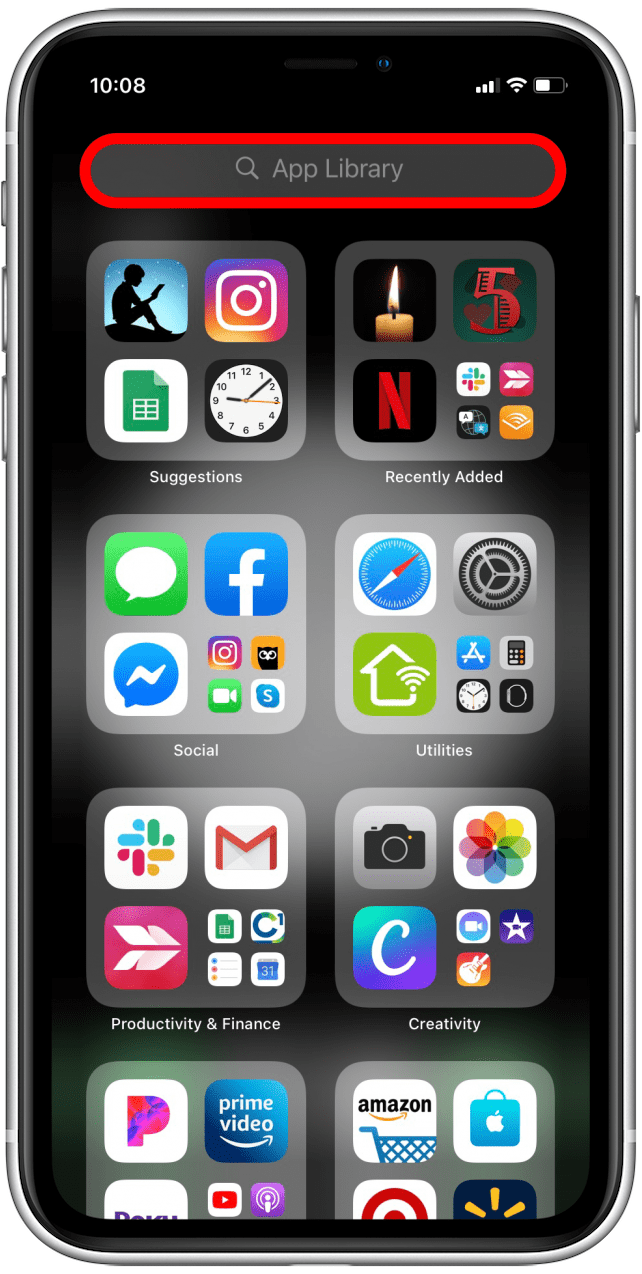
Serene How To Get Apps Back On Iphone Abstract Art
Explore this high-quality how to get apps back on iphone image, perfect for enhancing your desktop or mobile wallpaper.

Breathtaking How To Get Apps Back On Iphone Capture Concept
Discover an amazing how to get apps back on iphone background image, ideal for personalizing your devices with vibrant colors and intricate designs.

Mesmerizing How To Get Apps Back On Iphone Background Illustration
Experience the crisp clarity of this stunning how to get apps back on iphone image, available in high resolution for all your screens.
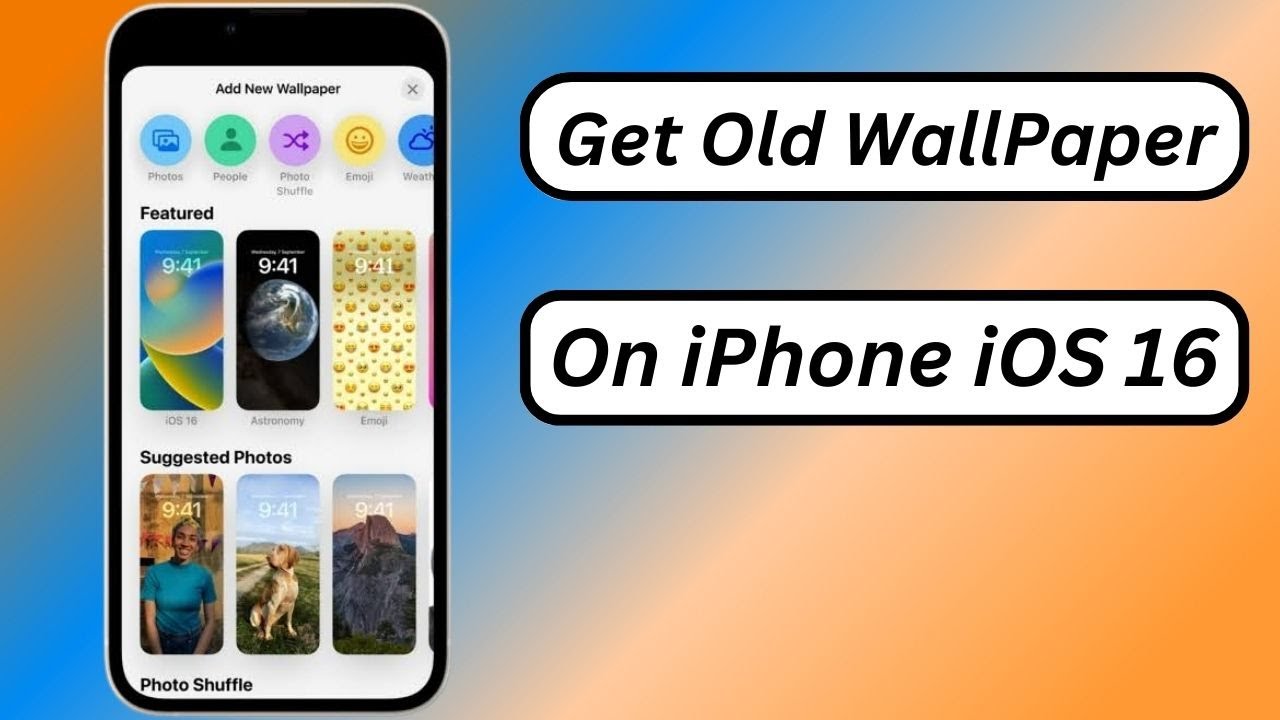
Crisp How To Get Apps Back On Iphone Capture Collection
This gorgeous how to get apps back on iphone photo offers a breathtaking view, making it a perfect choice for your next wallpaper.
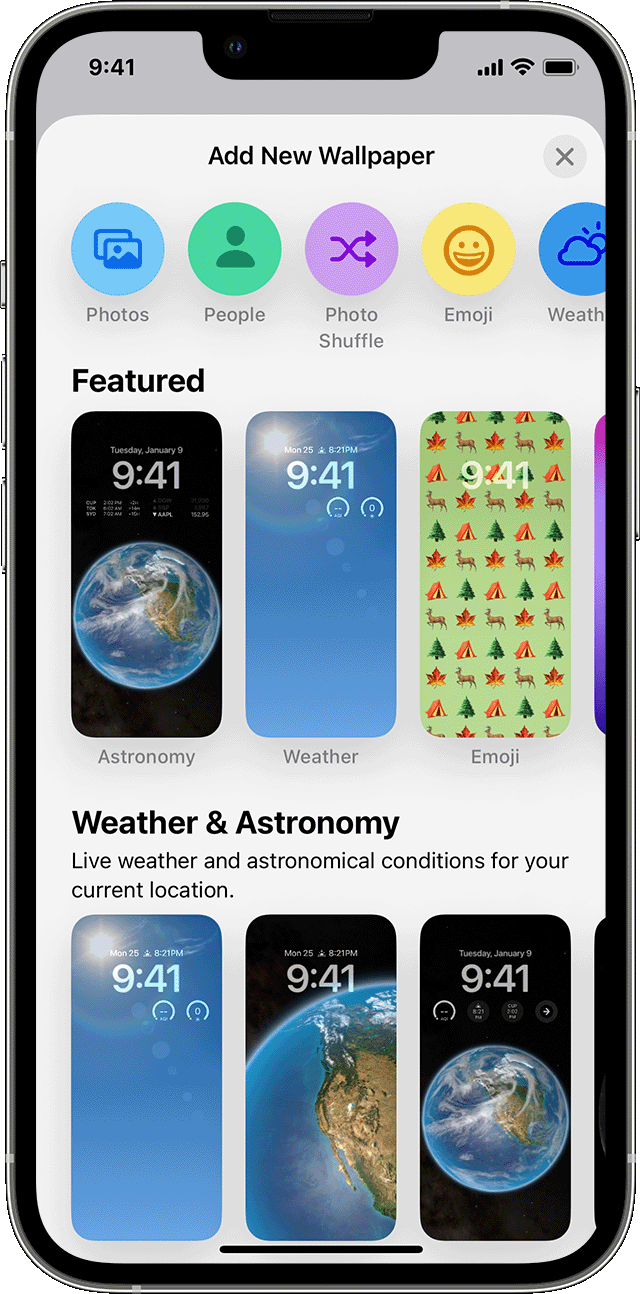
Dynamic How To Get Apps Back On Iphone Picture Collection
A captivating how to get apps back on iphone scene that brings tranquility and beauty to any device.
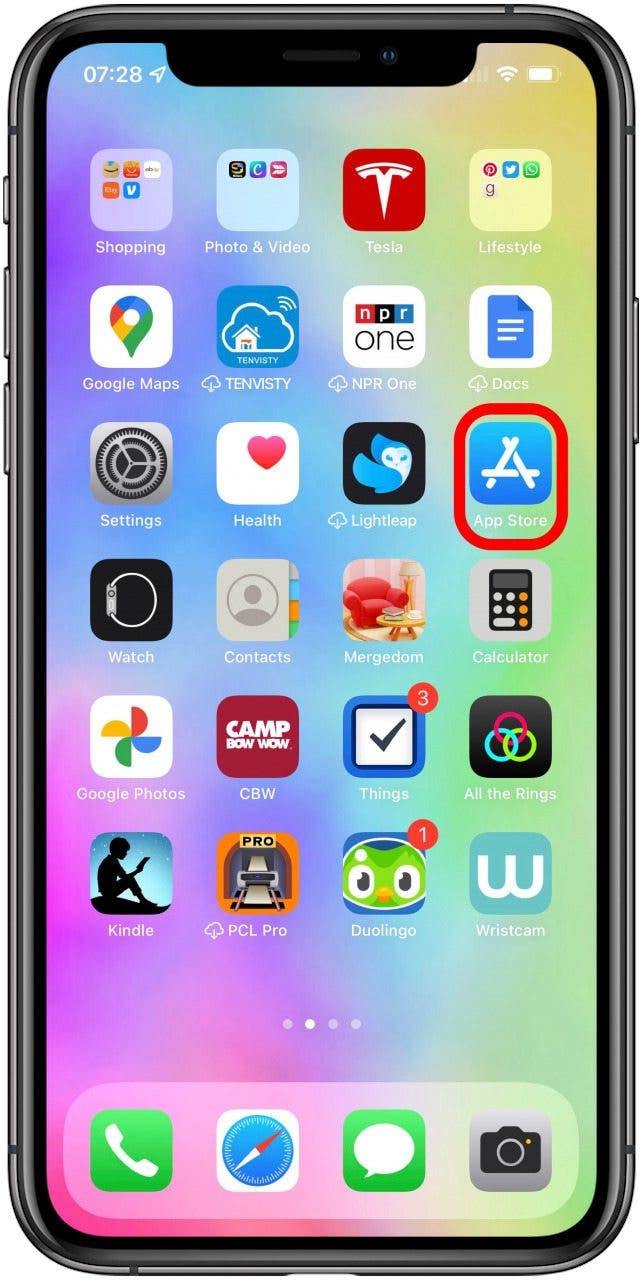
Crisp How To Get Apps Back On Iphone Design in 4K
This gorgeous how to get apps back on iphone photo offers a breathtaking view, making it a perfect choice for your next wallpaper.
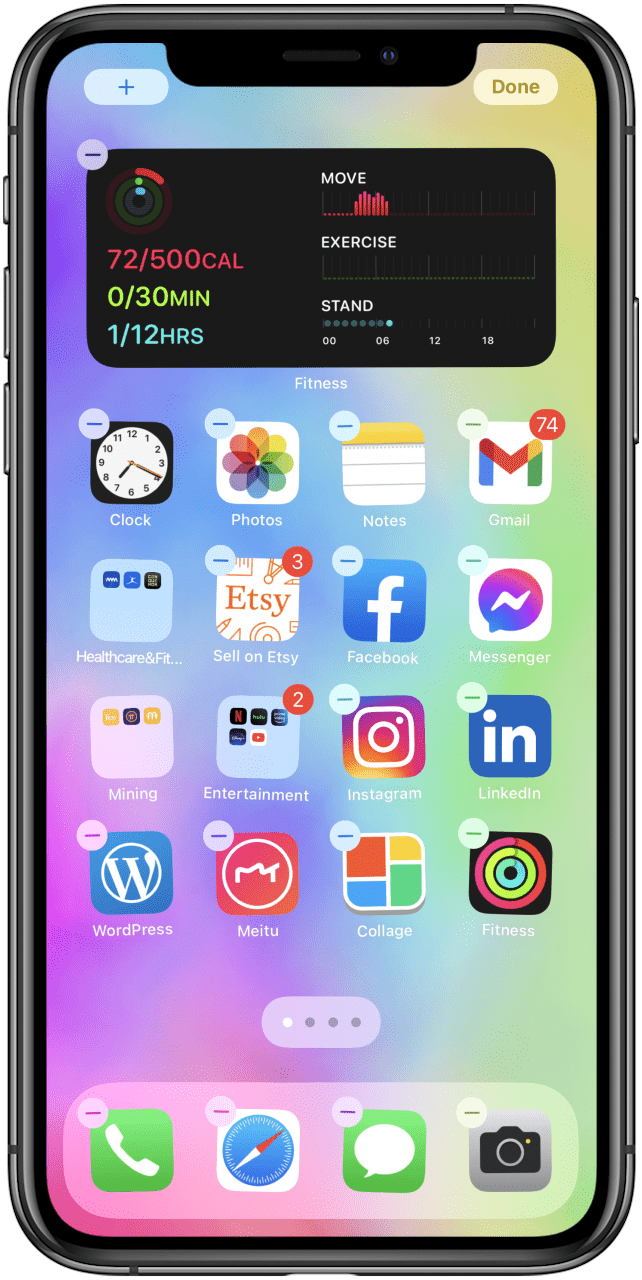
Vibrant How To Get Apps Back On Iphone Abstract for Your Screen
Discover an amazing how to get apps back on iphone background image, ideal for personalizing your devices with vibrant colors and intricate designs.
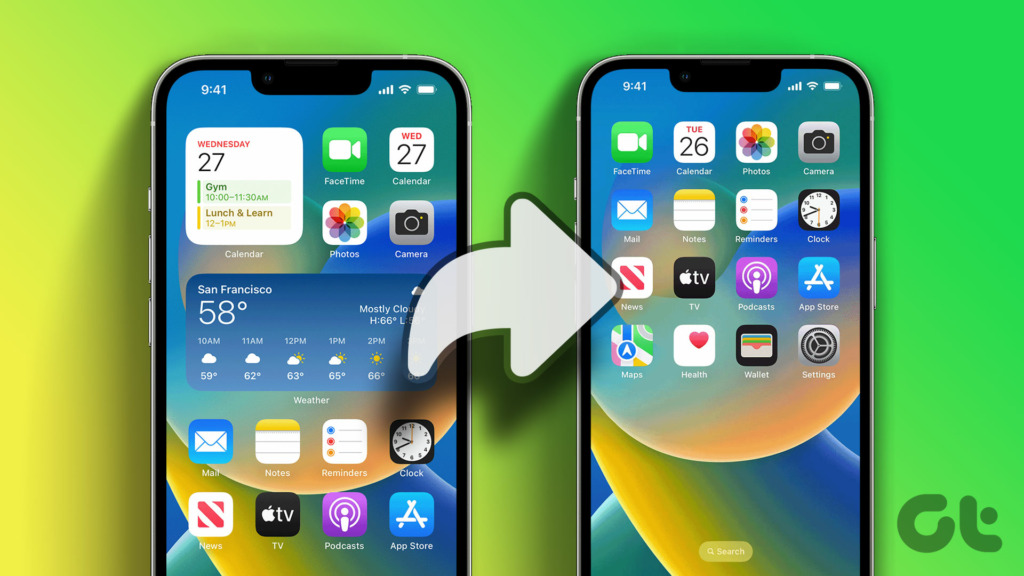
Captivating How To Get Apps Back On Iphone Background Illustration
This gorgeous how to get apps back on iphone photo offers a breathtaking view, making it a perfect choice for your next wallpaper.

Vibrant How To Get Apps Back On Iphone Scene Concept
Explore this high-quality how to get apps back on iphone image, perfect for enhancing your desktop or mobile wallpaper.

High-Quality How To Get Apps Back On Iphone Photo Illustration
Transform your screen with this vivid how to get apps back on iphone artwork, a true masterpiece of digital design.

Mesmerizing How To Get Apps Back On Iphone Abstract Nature
Transform your screen with this vivid how to get apps back on iphone artwork, a true masterpiece of digital design.
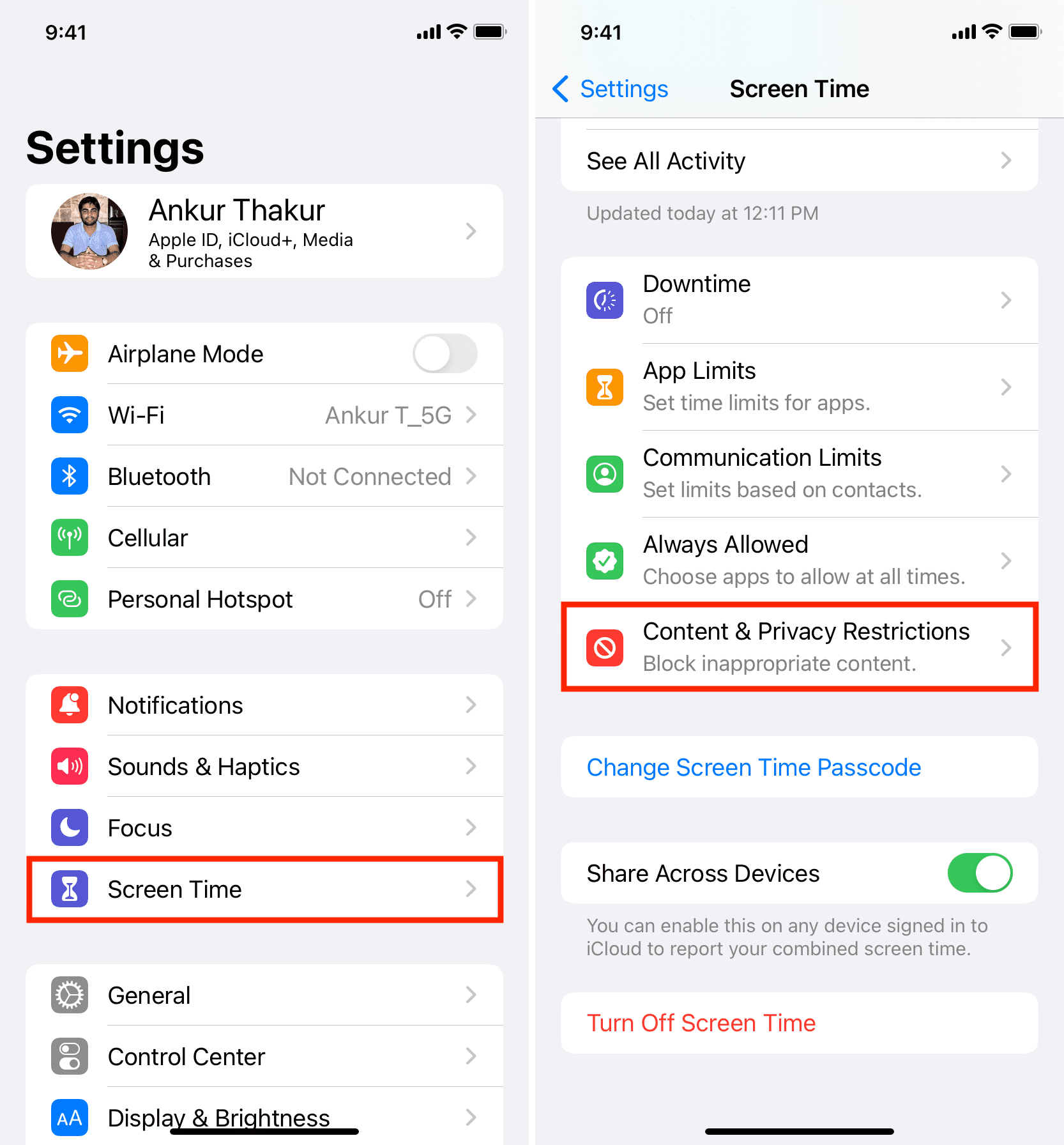
Breathtaking How To Get Apps Back On Iphone Image in HD
Experience the crisp clarity of this stunning how to get apps back on iphone image, available in high resolution for all your screens.
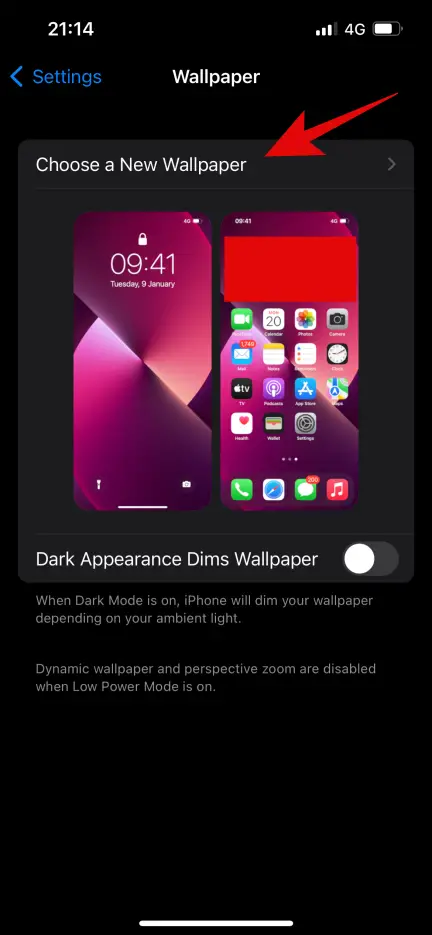
Spectacular How To Get Apps Back On Iphone Abstract for Mobile
Immerse yourself in the stunning details of this beautiful how to get apps back on iphone wallpaper, designed for a captivating visual experience.
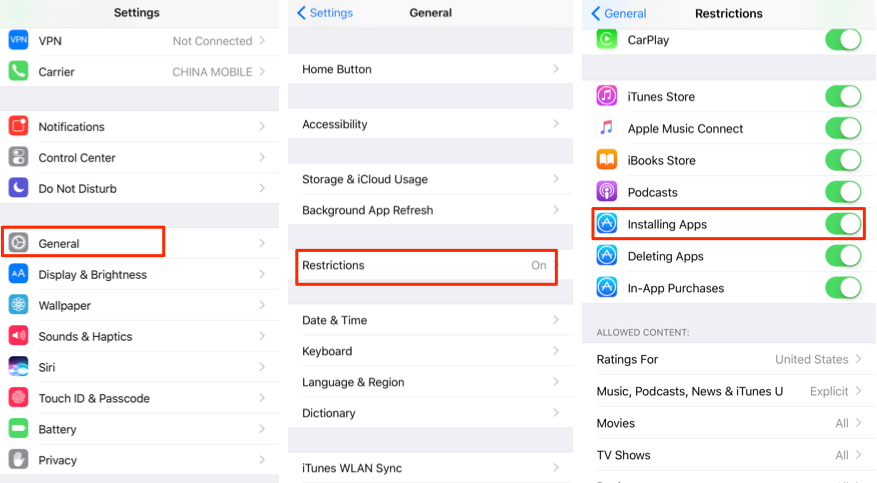
Captivating How To Get Apps Back On Iphone Scene for Desktop
Find inspiration with this unique how to get apps back on iphone illustration, crafted to provide a fresh look for your background.

Stunning How To Get Apps Back On Iphone Moment Digital Art
This gorgeous how to get apps back on iphone photo offers a breathtaking view, making it a perfect choice for your next wallpaper.
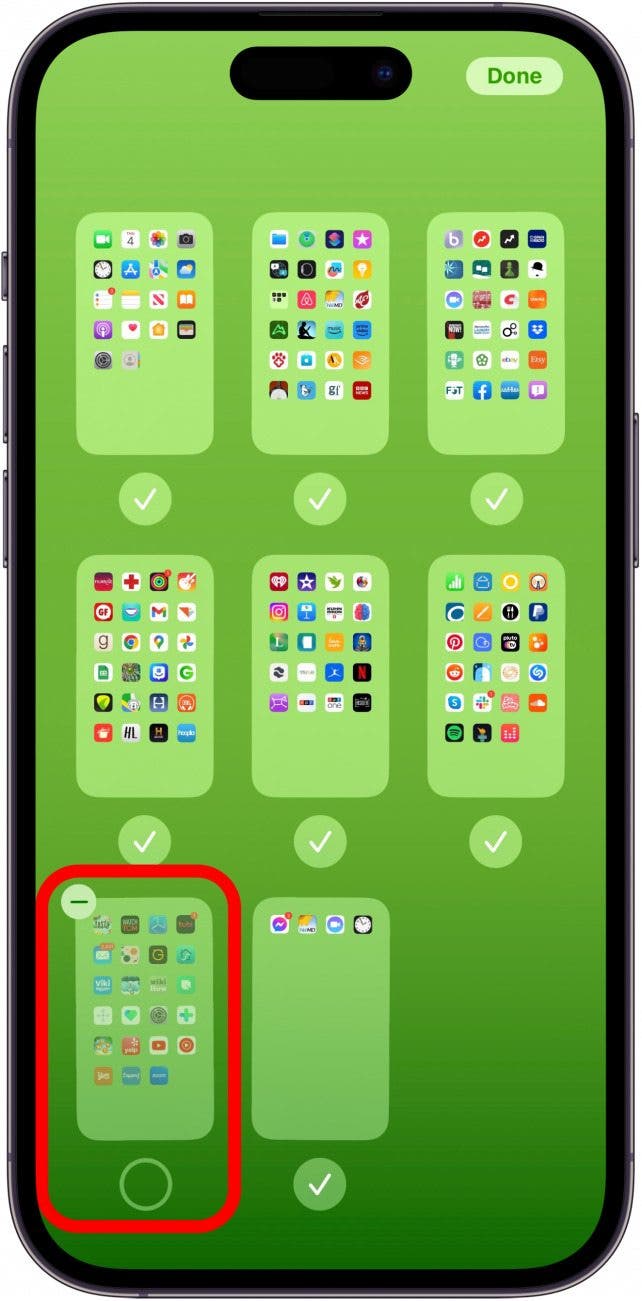
Gorgeous How To Get Apps Back On Iphone Background Concept
Find inspiration with this unique how to get apps back on iphone illustration, crafted to provide a fresh look for your background.
Download these how to get apps back on iphone wallpapers for free and use them on your desktop or mobile devices.
0 Response to "How To Get Apps Back On Iphone"
Post a Comment