How To Get Boot Camp On Mac
How To Get Boot Camp On Mac: Your Ultimate Guide to Running Windows Seamlessly
So, you love your Mac, but sometimes you just absolutely need Windows? Maybe it's for a specific work application, a favorite game, or perhaps you just want the flexibility of running both operating systems on one machine. If this sounds like you, then learning How To Get Boot Camp On Mac is exactly what you need to master.
Boot Camp is Apple's built-in utility that allows Intel-based Macs to natively run Microsoft Windows. This isn't virtualization; you are literally running Windows at full speed, using all the Mac's hardware power.
We're going to walk through every single step, ensuring you understand the necessary preparation, the installation process, and the final setup. Let's get that Windows partition up and running!
Before You Start: Essential Prerequisites
Preparation is key to a smooth installation. Skipping the steps below can lead to serious headaches, so pay close attention. Ensuring your Mac is ready will make the process of How To Get Boot Camp On Mac much faster.
Checking Mac Compatibility
First and foremost, you need to verify if your Mac can actually run Windows using Boot Camp. Generally, any Intel-based Mac supports Boot Camp. However, if you have one of the newer Macs with Apple Silicon (M1, M2, M3 chips), Boot Camp is not available. For M-series chips, you would need to explore virtualization software like Parallels.
Also, the version of Windows you can install depends heavily on your specific Mac model and macOS version. Always check Apple's official documentation for the specific Windows version your hardware supports.
Gathering Necessary Files and Space
Before launching Boot Camp Assistant, you must have all your ducks in a row. Having these items ready prevents pauses during the installation.
- A Full Backup: It is absolutely crucial to back up your Mac using Time Machine or a similar utility. While Boot Camp is usually flawless, messing with disk partitioning always carries a small risk.
- Windows ISO File: You need an official Windows ISO image (usually Windows 10 or 11, depending on your Mac). You can download this directly from Microsoft's website.
- Product Key: Make sure you have a valid Windows product key ready for activation.
- Sufficient Free Space: Windows 10/11 requires at least 64GB, but realistically, you should allocate a minimum of 128GB if you plan on installing any apps or games.
Ensure your Mac is also connected to a stable power source. You definitely do not want your computer dying in the middle of disk partitioning!
Step-by-Step: Using Boot Camp Assistant
The Boot Camp Assistant is the tool that makes installing Windows surprisingly simple. It handles all the heavy lifting, including downloading necessary drivers and splitting your hard drive.
Running the Boot Camp Assistant Tool
To find the Assistant, navigate to Applications > Utilities > Boot Camp Assistant. Once opened, click "Continue" on the introduction screen.
The Assistant will automatically look for the Windows ISO file. If it doesn't find it immediately, click "Choose" and navigate to where you saved the ISO image you downloaded earlier. This tool is the foundation for How To Get Boot Camp On Mac successfully.
Partitioning Your Drive (The Critical Step)
This is where you tell your Mac how much space to dedicate to Windows. The Boot Camp Assistant will show a slider bar allowing you to adjust the partition size between macOS and the new BOOTCAMP partition.
Drag the divider until you have allocated the desired amount of space for Windows. Remember the advice: aim for 128GB or more. Once you are satisfied with the allocation, click "Install." The Assistant will then partition the drive and copy the necessary Windows installation files to the new partition.
Installing Windows OS
Once partitioning is complete, your Mac will automatically restart and boot into the Windows installer environment. You will be greeted by the classic Windows setup screen.
Follow the on-screen prompts for language, time, and currency format. When prompted for where to install Windows, look carefully for the partition named "BOOTCAMP."
- Select the BOOTCAMP partition.
- Click "Format" to prepare the partition for Windows installation.
- Click "Next" to begin the primary installation.
The installation process will take anywhere from 30 minutes to an hour, depending on your Mac's speed. Your computer will restart several times during this phase.
Post-Installation: Drivers and Setup
Congratulations, Windows is installed! However, your Mac's hardware (like the trackpad, webcam, and graphics card) won't work perfectly yet. This is where the Boot Camp Support Software comes in.
Installing the Boot Camp Support Software
When Windows first loads, a new installer should automatically pop up. This is the official Apple driver package for Windows.
If the installer does not launch automatically, you can usually find it on a drive labeled "OSXRESERVED" or "BOOTCAMP." Navigate to the folder and run the setup file.
Follow the instructions to install the drivers. This crucial step ensures that your Mac's specific hardware—such as the keyboard brightness keys, function keys, Wi-Fi card, and speakers—function properly within Windows. Once the drivers are installed, you will need to restart Windows one last time.
Switching Between macOS and Windows
Now that you know How To Get Boot Camp On Mac installed, you need to know how to switch between the two operating systems efficiently.
The easiest way to switch is during the startup sequence:
- Restart your Mac.
- Immediately press and hold the Option (Alt) key on your keyboard.
- Keep holding the key until you see a startup screen displaying icons for all available bootable volumes (macOS and Windows).
- Use the arrow keys to select the operating system you wish to boot into, and press Enter.
Alternatively, you can use the Startup Disk preference pane in macOS settings or the Boot Camp icon located in the system tray while in Windows to set the default operating system.
Conclusion: Mastering Dual Booting
Learning How To Get Boot Camp On Mac opens up a world of possibilities, giving you the power and flexibility of two distinct operating systems on a single, powerful machine. By following the preparation steps carefully, using the Boot Camp Assistant precisely, and ensuring all drivers are installed post-setup, you will have a stable, fully functional Windows environment.
Whether you need Windows for intensive gaming or essential software compatibility, Boot Camp delivers native performance without compromise. Enjoy your new dual-booting Mac!
Frequently Asked Questions (FAQ)
- Can I use Boot Camp on an M1/M2/M3 Mac?
- No. Boot Camp is exclusively designed for Intel-based Macs. Apple Silicon (M-series chips) architecture is different and does not support native Windows installation via Boot Camp. You must use virtualization software like Parallels Desktop.
- How much space should I allocate to Windows?
- While the minimum is 64GB for modern Windows versions, we strongly recommend allocating at least 128GB. If you plan on installing demanding games or large software suites, aim for 200GB or more to ensure longevity and update space.
- Is a full backup really necessary before using Boot Camp?
- Absolutely. Anytime you modify hard drive partitions, there is a risk of data corruption. A complete Time Machine backup ensures that you can recover all your macOS data if any issue arises during the partitioning or installation process.
- Can I run both macOS and Windows at the same time using Boot Camp?
- No. Boot Camp is a dual-boot setup, meaning you must choose which operating system to run when you start the computer. You cannot run both simultaneously. If you need to run both at the same time, you should use virtualization software.
- What if my trackpad or keyboard doesn't work after installing Windows?
- If peripheral devices like the trackpad or Wi-Fi don't function correctly, it means the crucial Boot Camp Support Software (drivers) failed to install correctly. Restart Windows and manually locate the setup file on the BOOTCAMP partition or the external drive created by the Assistant, and run the installation again.
How To Get Boot Camp On Mac
How To Get Boot Camp On Mac Wallpapers
Collection of how to get boot camp on mac wallpapers for your desktop and mobile devices.
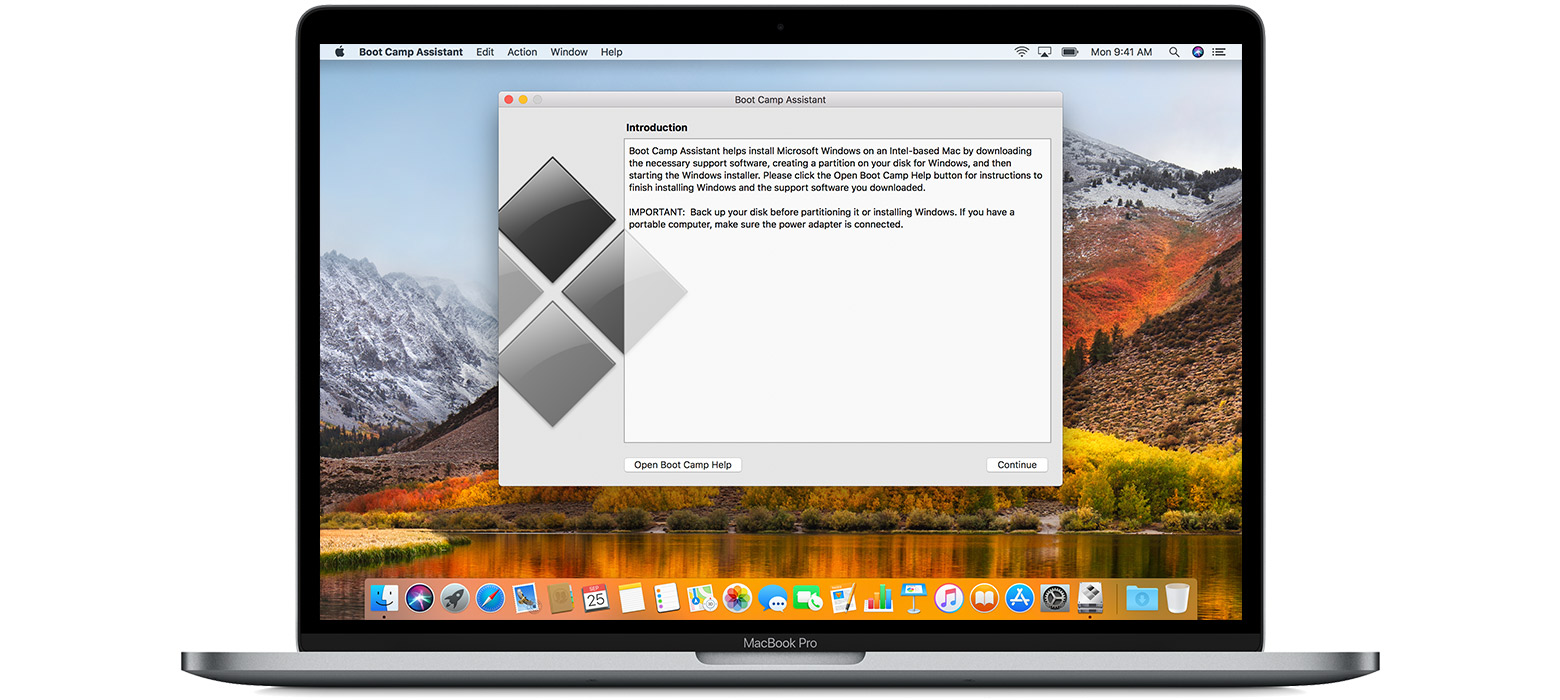
Exquisite How To Get Boot Camp On Mac Abstract Digital Art
Immerse yourself in the stunning details of this beautiful how to get boot camp on mac wallpaper, designed for a captivating visual experience.
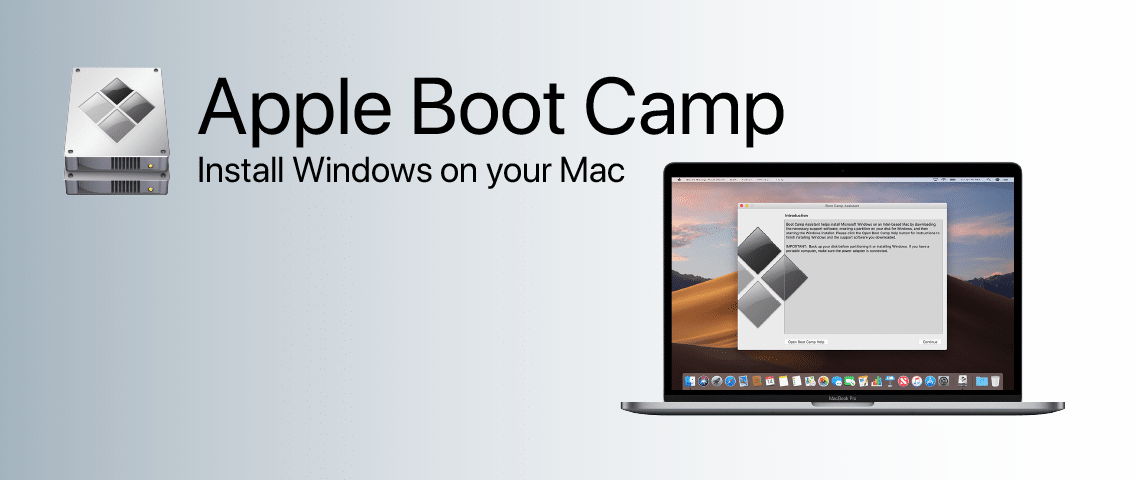
Stunning How To Get Boot Camp On Mac Abstract for Mobile
Find inspiration with this unique how to get boot camp on mac illustration, crafted to provide a fresh look for your background.

Dynamic How To Get Boot Camp On Mac Landscape Illustration
Find inspiration with this unique how to get boot camp on mac illustration, crafted to provide a fresh look for your background.
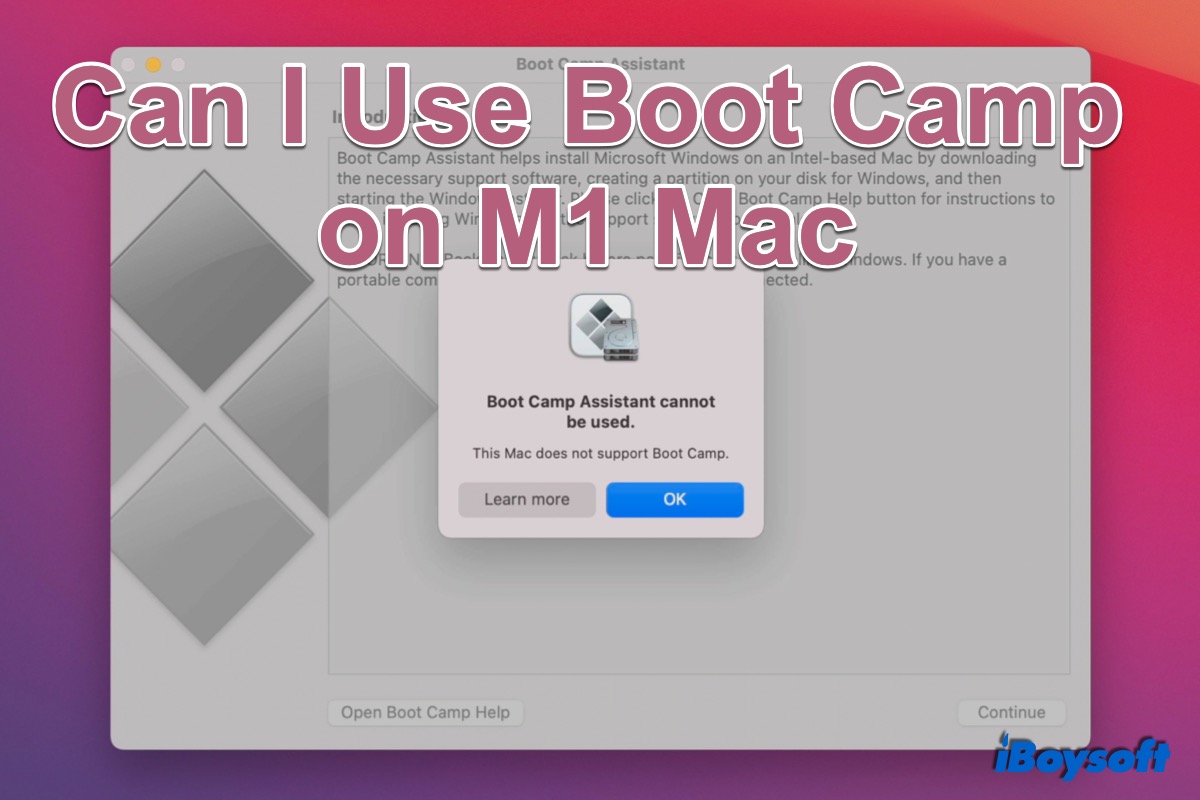
Serene How To Get Boot Camp On Mac Picture in 4K
Transform your screen with this vivid how to get boot camp on mac artwork, a true masterpiece of digital design.

Crisp How To Get Boot Camp On Mac Design for Mobile
This gorgeous how to get boot camp on mac photo offers a breathtaking view, making it a perfect choice for your next wallpaper.
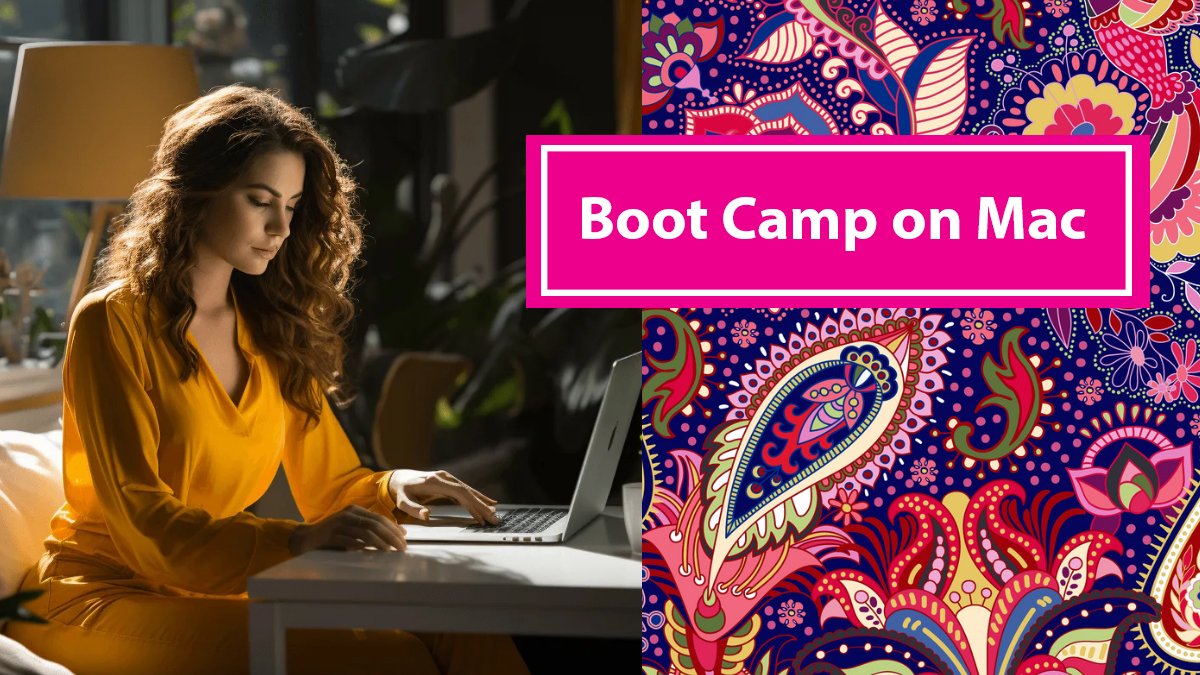
Amazing How To Get Boot Camp On Mac Design Collection
Experience the crisp clarity of this stunning how to get boot camp on mac image, available in high resolution for all your screens.

High-Quality How To Get Boot Camp On Mac Scene Concept
Explore this high-quality how to get boot camp on mac image, perfect for enhancing your desktop or mobile wallpaper.

Artistic How To Get Boot Camp On Mac Photo Illustration
A captivating how to get boot camp on mac scene that brings tranquility and beauty to any device.
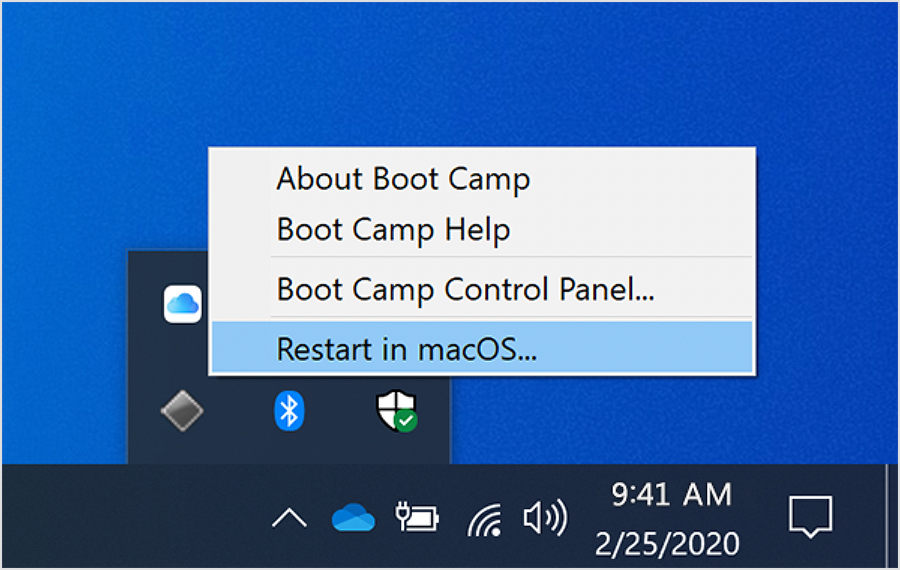
Breathtaking How To Get Boot Camp On Mac Design Digital Art
Explore this high-quality how to get boot camp on mac image, perfect for enhancing your desktop or mobile wallpaper.

Vibrant How To Get Boot Camp On Mac View Illustration
Discover an amazing how to get boot camp on mac background image, ideal for personalizing your devices with vibrant colors and intricate designs.
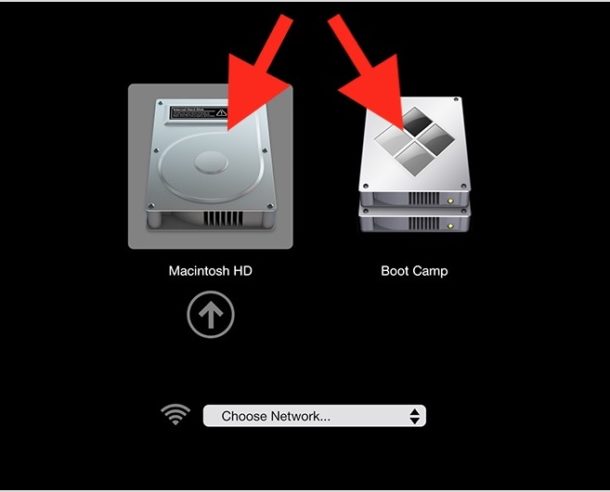
Amazing How To Get Boot Camp On Mac Design Photography
Experience the crisp clarity of this stunning how to get boot camp on mac image, available in high resolution for all your screens.

Vivid How To Get Boot Camp On Mac Scene Collection
Discover an amazing how to get boot camp on mac background image, ideal for personalizing your devices with vibrant colors and intricate designs.

Amazing How To Get Boot Camp On Mac Capture Nature
Transform your screen with this vivid how to get boot camp on mac artwork, a true masterpiece of digital design.
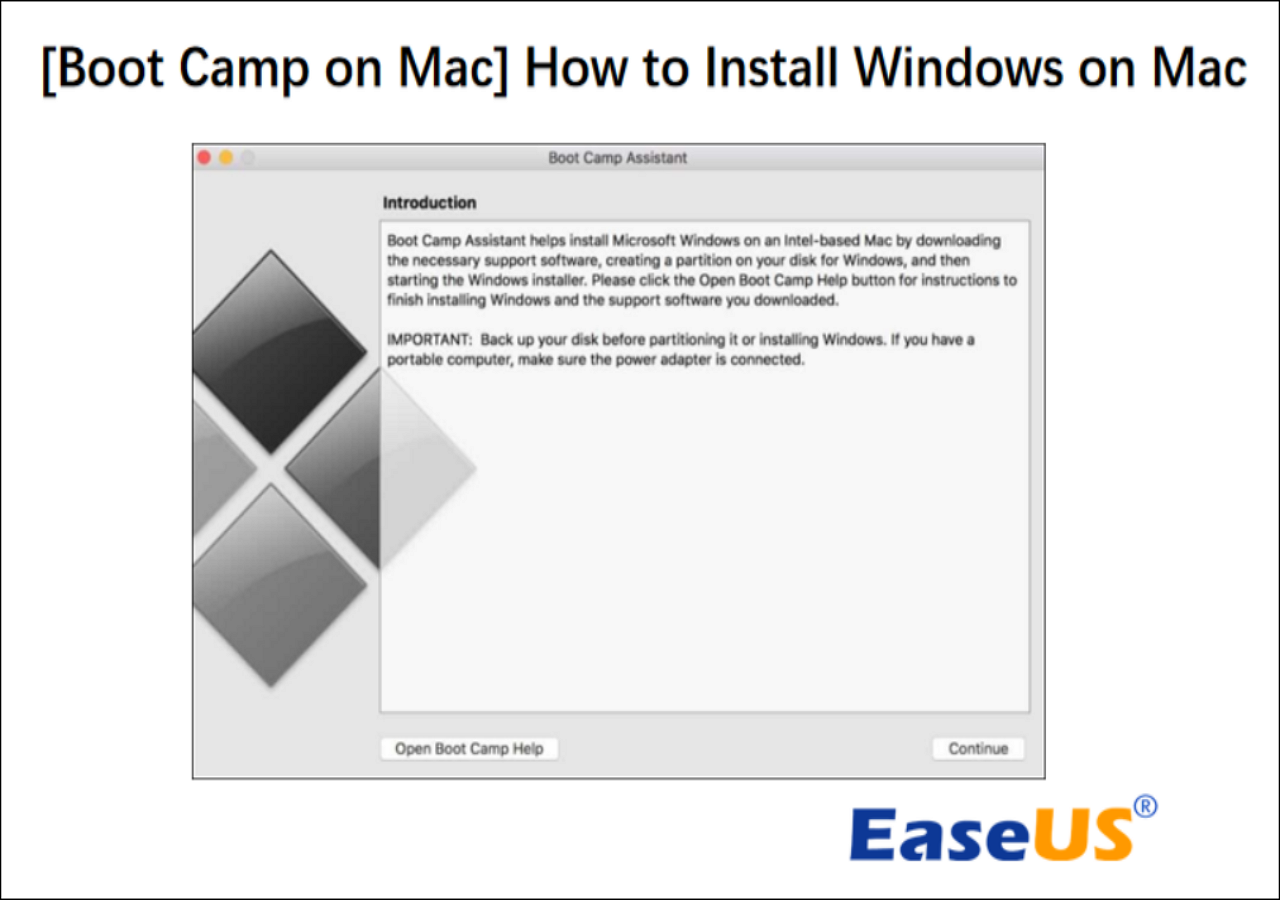
Gorgeous How To Get Boot Camp On Mac Design for Mobile
This gorgeous how to get boot camp on mac photo offers a breathtaking view, making it a perfect choice for your next wallpaper.
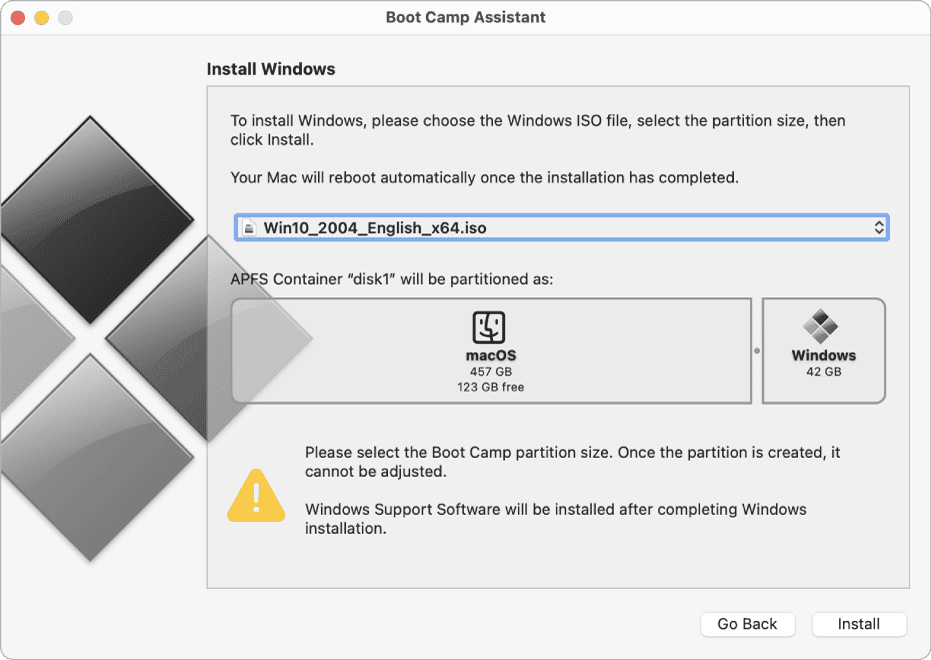
Crisp How To Get Boot Camp On Mac Image Art
Immerse yourself in the stunning details of this beautiful how to get boot camp on mac wallpaper, designed for a captivating visual experience.
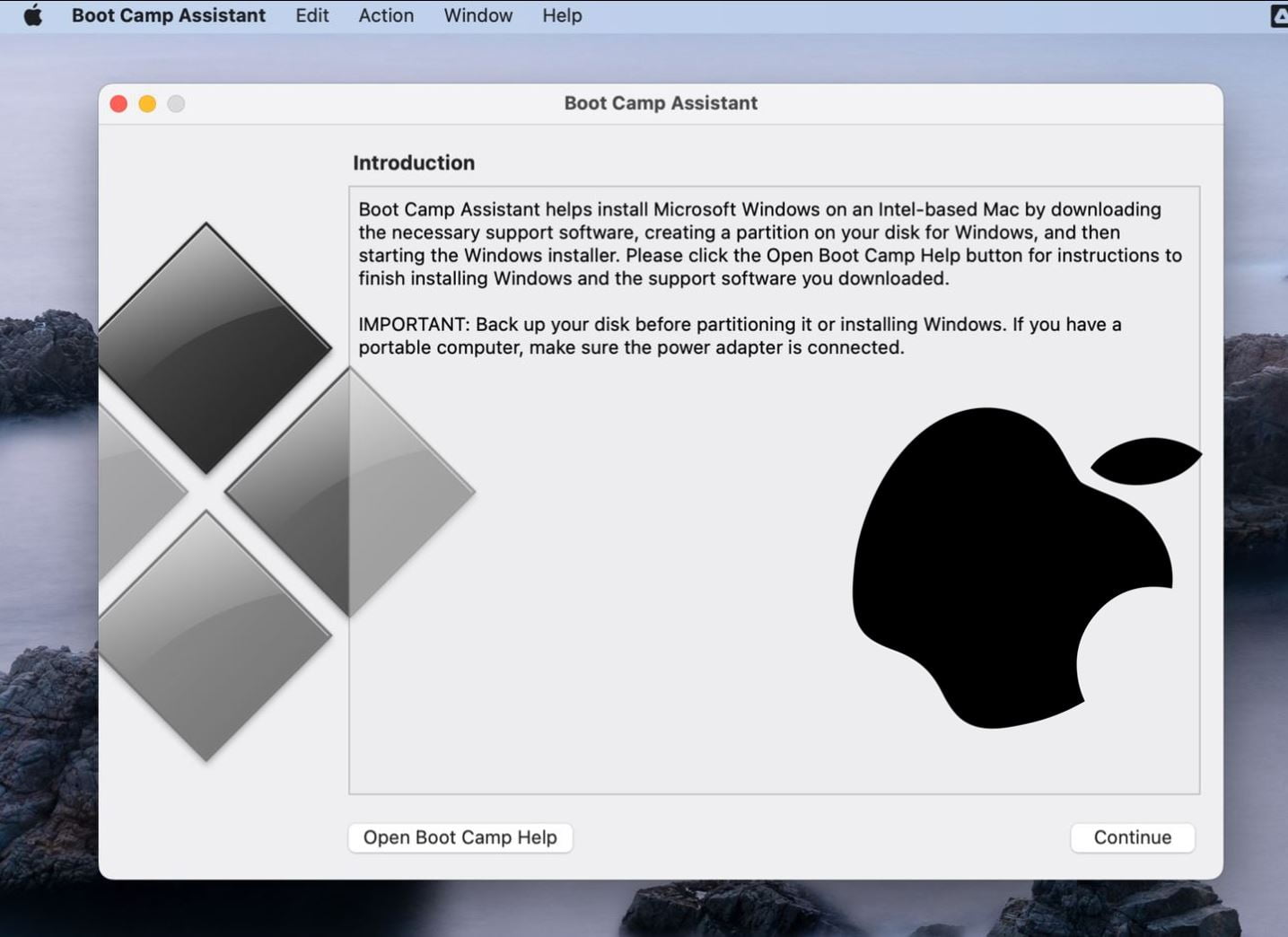
Spectacular How To Get Boot Camp On Mac Capture Digital Art
Find inspiration with this unique how to get boot camp on mac illustration, crafted to provide a fresh look for your background.
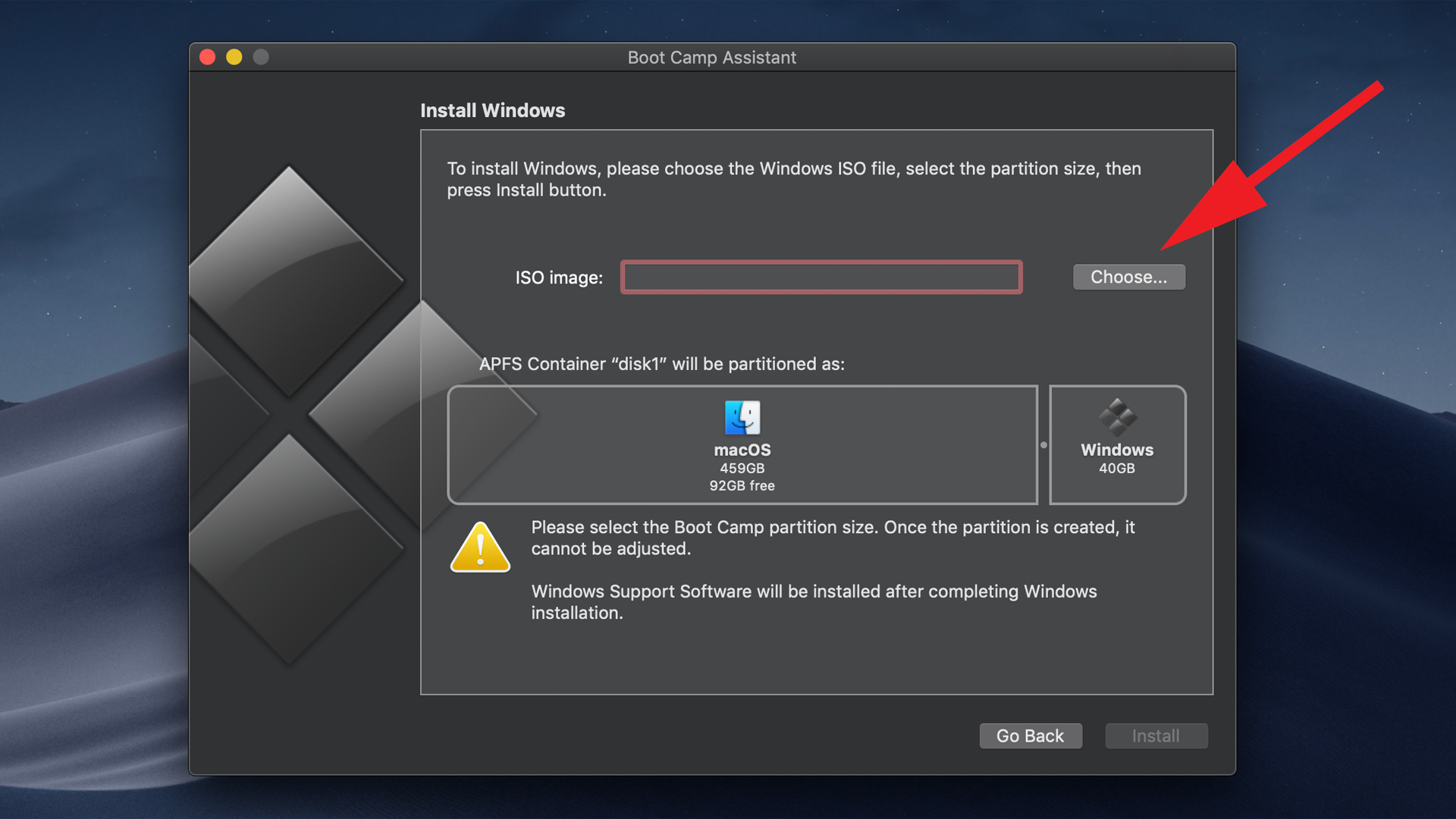
Gorgeous How To Get Boot Camp On Mac Background Digital Art
A captivating how to get boot camp on mac scene that brings tranquility and beauty to any device.
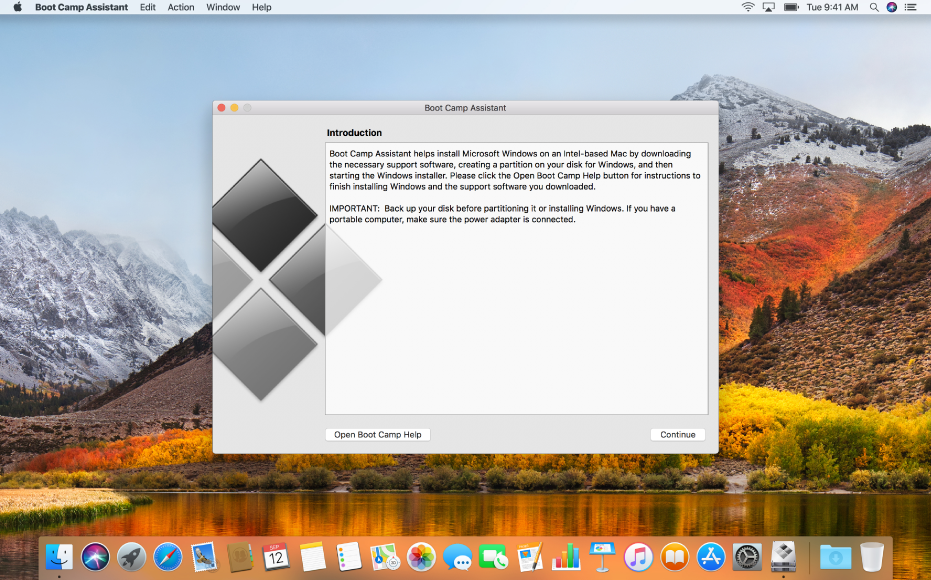
Beautiful How To Get Boot Camp On Mac Picture in 4K
Discover an amazing how to get boot camp on mac background image, ideal for personalizing your devices with vibrant colors and intricate designs.
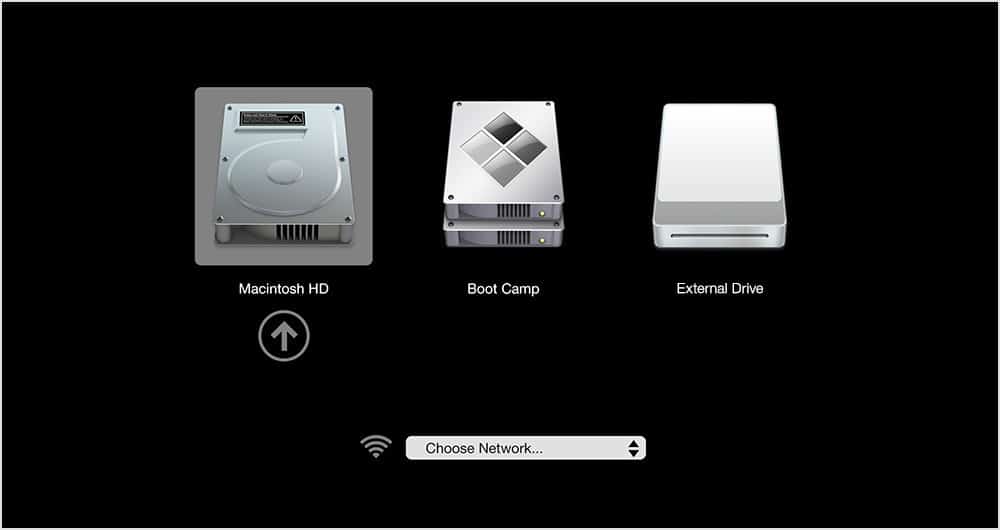
Vivid How To Get Boot Camp On Mac Image in 4K
Explore this high-quality how to get boot camp on mac image, perfect for enhancing your desktop or mobile wallpaper.
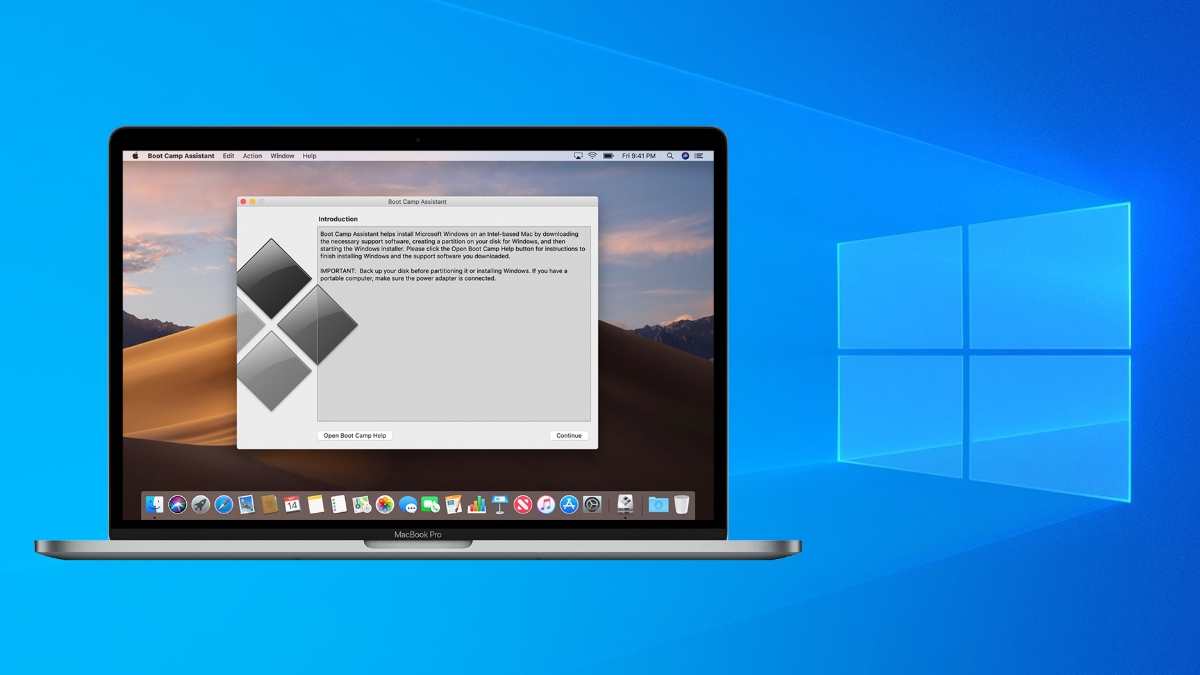
Beautiful How To Get Boot Camp On Mac View for Desktop
Explore this high-quality how to get boot camp on mac image, perfect for enhancing your desktop or mobile wallpaper.
Download these how to get boot camp on mac wallpapers for free and use them on your desktop or mobile devices.
0 Response to "How To Get Boot Camp On Mac"
Post a Comment