How To Get Internet To My Tv
How To Get Internet To My Tv: The Ultimate Guide for Seamless Streaming
Are you ready to ditch the confusing cable boxes and step into the world of limitless online entertainment? Connecting your television to the internet opens up a universe of streaming services, from Netflix and Hulu to YouTube and specialized apps. But if you're asking yourself, "Exactly How To Get Internet To My Tv?"—you've come to the right place.
This guide will walk you through all the necessary steps, whether you have a cutting-edge smart TV or an older, reliable model. We'll cover the easiest wireless methods and the fastest wired options to get you streaming in HD quality immediately.
Check Your TV Type: Smart TV vs. Dumb TV (Initial Assessment)
Before you plug anything in, the first crucial step is understanding what kind of TV you own. This distinction determines the methods you'll need to employ to successfully get internet to your TV.
A Smart TV is essentially a television with built-in internet capability. It usually includes an operating system (like Android TV, Roku TV, or WebOS) and pre-installed streaming applications. If your TV was purchased within the last five years, it is likely a Smart TV.
A Dumb TV (or non-smart TV) lacks internal networking features. It might be a beautiful, large flat-screen, but to stream content, you will need an external device to bridge the gap between the TV and your Wi-Fi router. Don't worry; both types of TVs can easily be connected to the internet!
Method 1: Connecting a Smart TV (The Easiest Way)
If you own a Smart TV, congratulations—most of the heavy lifting is already done. You typically have two primary options for connectivity: Wi-Fi or a wired Ethernet cable. Both are effective, but they serve slightly different needs.
Connecting via Wi-Fi (Wireless Freedom)
Connecting wirelessly is the most common method, especially if your TV is far away from your router. It offers flexibility and keeps unsightly cables out of sight. Just be sure your TV is within a reasonable range of your Wi-Fi signal.
Here are the simple steps to connect your Smart TV to Wi-Fi:
- Turn on your Smart TV and press the "Menu" or "Home" button on the remote.
- Navigate to the "Settings" menu (often represented by a gear icon).
- Look for "Network," "Connection," or "Internet Setup."
- Select "Wireless" or "Wi-Fi."
- The TV will scan for available networks. Select your home network's name (SSID).
- Enter your Wi-Fi password using the on-screen keyboard.
- Confirm the connection, and your TV should now be online.
Connecting via Ethernet (Stability is Key)
For the best streaming experience—especially 4K content—a wired connection is highly recommended. Ethernet provides a stable, fast, and interruption-free signal, which is critical for minimizing buffering during peak usage times. This is the ideal way how to get internet to my TV if speed is your highest priority.
To use this method, you need an Ethernet cable (Cat5e or Cat6) long enough to reach from your router or wall jack to the back of your TV.
- Locate the Ethernet port on the back of your TV (it looks like an oversized phone jack).
- Plug one end of the Ethernet cable into the TV and the other end into an open port on your router.
- Often, the TV will automatically recognize the wired connection.
- If not, go back to the "Network Settings" and select the "Wired" or "Ethernet" option.
Method 2: Making a Non-Smart TV Smart (The Dongle Revolution)
If you have an older TV, don't worry about buying a new one. You can easily upgrade its capabilities using affordable external streaming devices. All these devices simply plug into your TV's HDMI port and rely on your home Wi-Fi network to stream content.
Streaming Sticks and Boxes (The Top Contenders)
These devices are the most popular answer to the question, "How To Get Internet To My Tv if it's old?" They are small, inexpensive, and incredibly powerful, turning any screen with an HDMI port into a streaming powerhouse. Setup generally involves plugging the device into an HDMI port and following the on-screen instructions to connect it to your Wi-Fi.
Popular choices include:
- Amazon Fire TV Stick: Affordable and integrates well with Amazon services (Prime Video).
- Roku Devices (Express, Streaming Stick+): Offers a vast, neutral platform with access to almost all major streaming channels.
- Chromecast with Google TV: Excellent for users invested in the Google ecosystem and features strong casting capabilities from phones/tablets.
- Apple TV: A premium box best suited for Apple users looking for 4K streaming and high performance.
Using Gaming Consoles (Multitasking Devices)
If you already own a PlayStation 4/5 or an Xbox One/Series X|S, you have a potent streaming machine right under your nose. Modern gaming consoles are fully equipped with networking capabilities and access to major streaming apps.
To use your console, simply ensure it is connected to the internet (either Wi-Fi or Ethernet, following the console's network settings). Then, download the streaming apps you want from the console's digital store. Use the console's HDMI input on your TV to start watching.
Troubleshooting and Maximizing Your Connection Speed
Successfully connecting your TV is only half the battle; maintaining a fast, stable connection is key to enjoyable streaming. Nothing is more frustrating than constant buffering when you are trying to watch your favorite show!
Essential Tips for Better Streaming Quality
If your wireless connection seems slow or unreliable, there are a few simple troubleshooting steps you can take to boost performance. These tips will help ensure you get internet to your TV efficiently and maintain that connection.
- Move the Router Closer: If possible, place your Wi-Fi router in the same room as the TV, or at least minimize obstacles like thick walls or metal objects between them.
- Prioritize Bandwidth: If you are using Wi-Fi, ensure your TV is connected to the 5GHz band if your router supports it. The 5GHz band is faster and experiences less interference than the 2.4GHz band.
- Check for Updates: Always ensure that your Smart TV operating system or your streaming stick firmware is up-to-date. Manufacturers frequently release software updates that improve network performance and security.
- Power Cycle Everything: If the connection drops, try turning off both your router/modem and your TV/streaming device. Wait one minute, and then turn them back on. This simple reset often clears temporary network glitches.
- Consider Powerline Adapters: If running an Ethernet cable is impractical but Wi-Fi is weak, consider a Powerline Adapter. This uses your home electrical wiring to transmit the internet signal, effectively creating a wired connection without drilling holes.
Remember, the stability of your home internet service provider (ISP) also plays a huge role. If multiple devices are streaming 4K content simultaneously, you might need to upgrade your overall internet speed package.
Conclusion
Connecting your TV to the internet is a straightforward process, regardless of whether you own a brand new Smart TV or a trusted older model. For Smart TV owners, choosing between the reliability of Ethernet or the convenience of Wi-Fi determines how to get internet to your TV.
For non-smart TV owners, the streaming stick revolution—devices like Roku, Fire Stick, and Chromecast—offers a cheap and effective way to jump into the world of streaming. By following these simple steps, you can ensure your television provides endless entertainment with smooth, buffer-free streaming quality.
Frequently Asked Questions (FAQ)
- Can I use my mobile hotspot to get internet to my TV?
- Yes, you can. Most Smart TVs and streaming sticks allow you to connect to a mobile hotspot just like a regular Wi-Fi network. However, be mindful of data limits, as streaming video consumes a large amount of mobile data very quickly.
- Do I need high-speed internet to stream 4K content?
- Absolutely. To stream 4K Ultra HD smoothly, most streaming services recommend a minimum connection speed of 20 to 25 Mbps (Megabits per second). If you plan on streaming 4K on multiple devices, you will need significantly more bandwidth.
- What is the difference between casting and screen mirroring?
- Casting (used by Chromecast) is when your phone tells the TV/streaming device what content to play from the internet, allowing your phone to be used for other things. Screen Mirroring displays exactly what is on your phone's screen onto the TV, demanding more processing power and often causing choppy video.
- My TV says "Connected, No Internet." What does that mean?
- This error usually means your TV successfully linked to your router, but the router is not receiving a signal from your modem or the outside internet. Try power cycling (unplugging and replugging) both your modem and your router.
How To Get Internet To My Tv
How To Get Internet To My Tv Wallpapers
Collection of how to get internet to my tv wallpapers for your desktop and mobile devices.

High-Quality How To Get Internet To My Tv View in HD
Transform your screen with this vivid how to get internet to my tv artwork, a true masterpiece of digital design.

Crisp How To Get Internet To My Tv Landscape Illustration
Find inspiration with this unique how to get internet to my tv illustration, crafted to provide a fresh look for your background.
/family-watching-television-in-living-room-507832693-57f171db3df78c690fe76df1.jpg)
Lush How To Get Internet To My Tv Scene Digital Art
Immerse yourself in the stunning details of this beautiful how to get internet to my tv wallpaper, designed for a captivating visual experience.
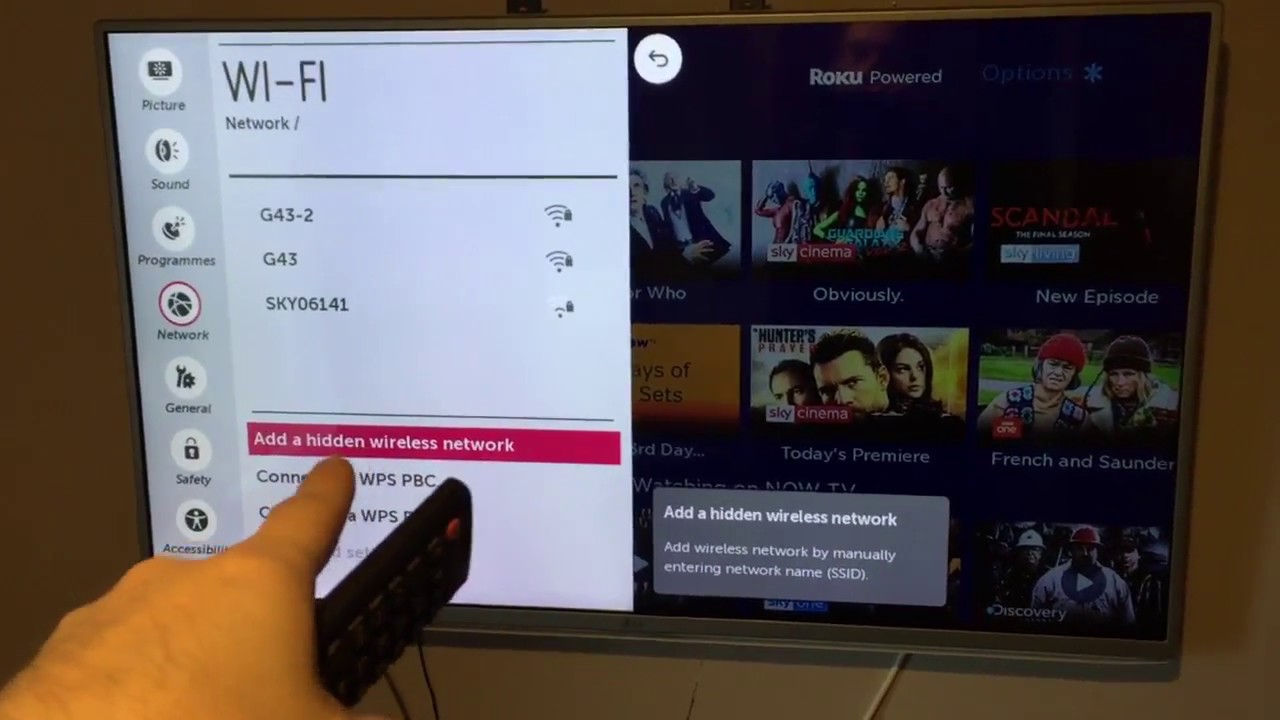
Lush How To Get Internet To My Tv View Art
Immerse yourself in the stunning details of this beautiful how to get internet to my tv wallpaper, designed for a captivating visual experience.
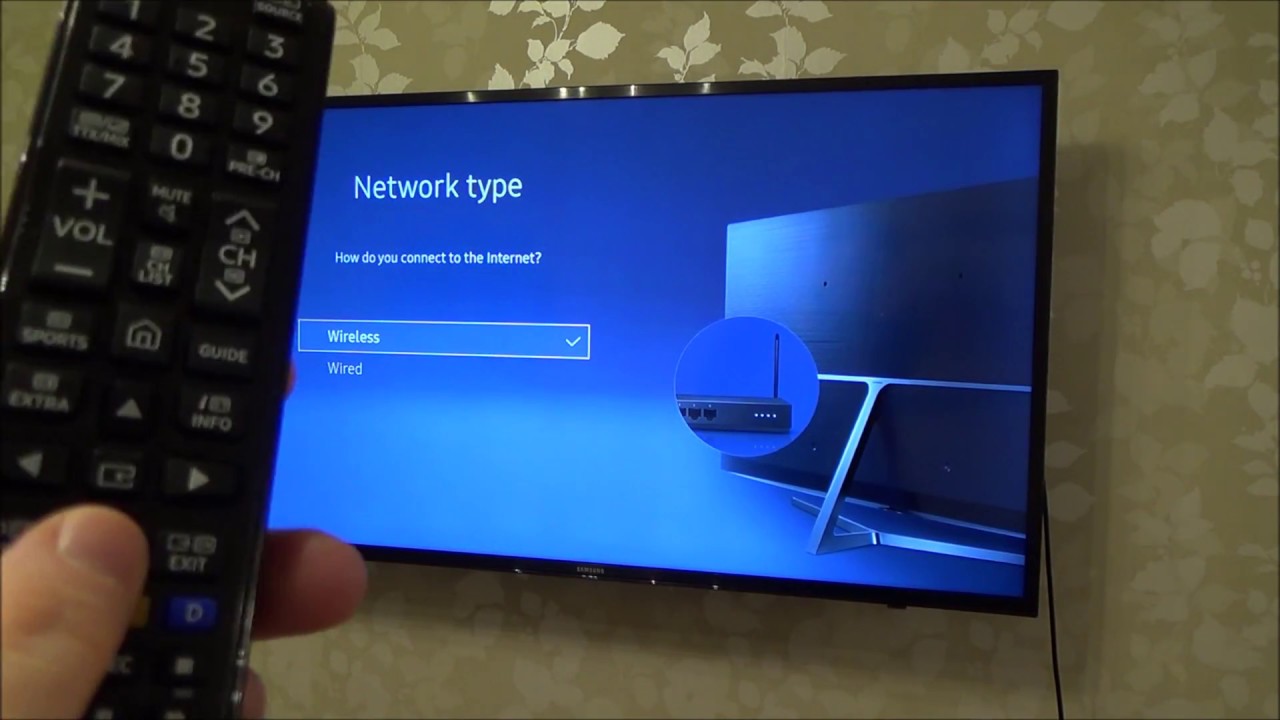
Artistic How To Get Internet To My Tv Capture for Mobile
A captivating how to get internet to my tv scene that brings tranquility and beauty to any device.
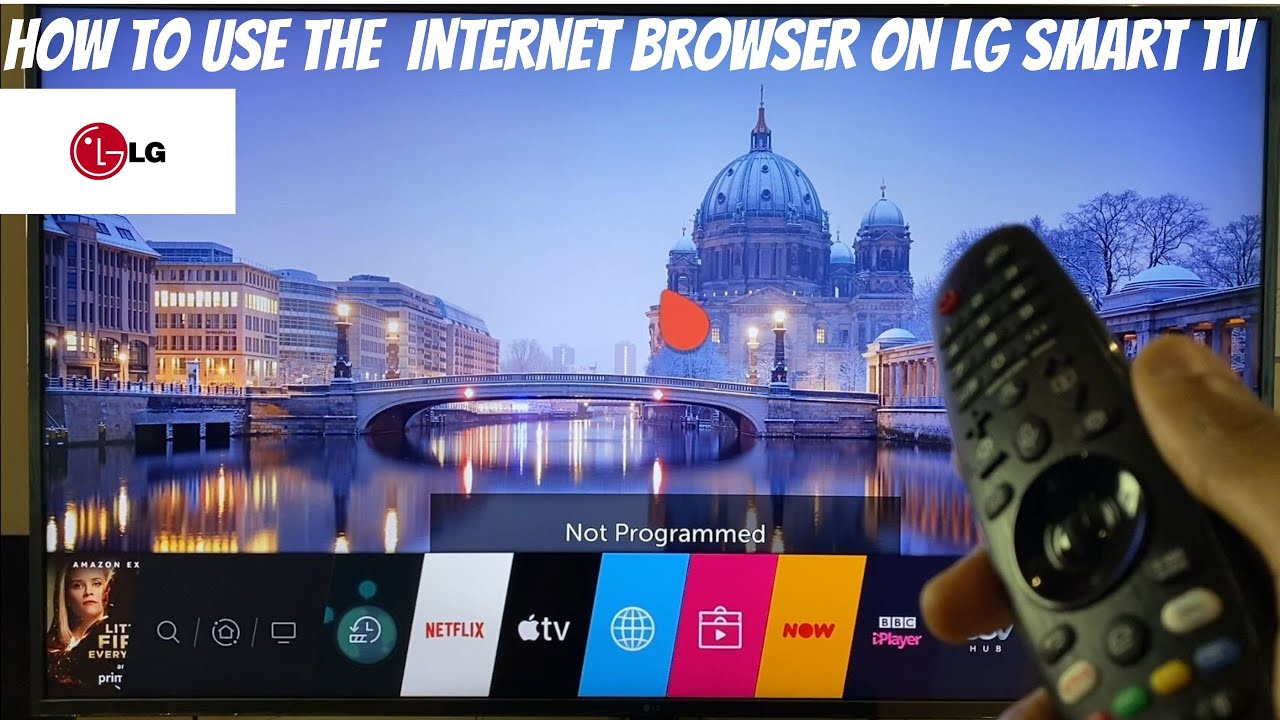
Beautiful How To Get Internet To My Tv Image Digital Art
Discover an amazing how to get internet to my tv background image, ideal for personalizing your devices with vibrant colors and intricate designs.

Spectacular How To Get Internet To My Tv Design Digital Art
Immerse yourself in the stunning details of this beautiful how to get internet to my tv wallpaper, designed for a captivating visual experience.

Spectacular How To Get Internet To My Tv Picture Photography
A captivating how to get internet to my tv scene that brings tranquility and beauty to any device.

Vibrant How To Get Internet To My Tv Image Illustration
Discover an amazing how to get internet to my tv background image, ideal for personalizing your devices with vibrant colors and intricate designs.
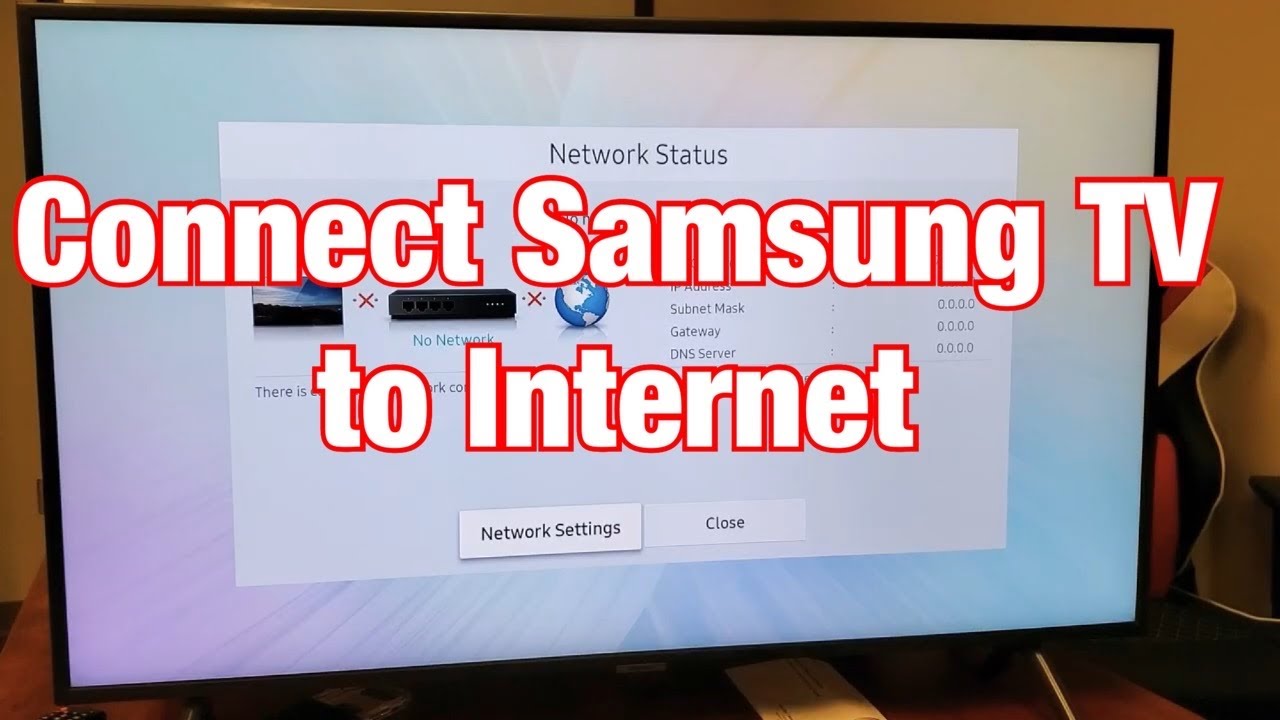
Vivid How To Get Internet To My Tv Picture Illustration
Explore this high-quality how to get internet to my tv image, perfect for enhancing your desktop or mobile wallpaper.

Serene How To Get Internet To My Tv Abstract for Your Screen
Experience the crisp clarity of this stunning how to get internet to my tv image, available in high resolution for all your screens.

Spectacular How To Get Internet To My Tv Photo Digital Art
Find inspiration with this unique how to get internet to my tv illustration, crafted to provide a fresh look for your background.

Artistic How To Get Internet To My Tv Scene in 4K
Find inspiration with this unique how to get internet to my tv illustration, crafted to provide a fresh look for your background.

Beautiful How To Get Internet To My Tv Wallpaper for Mobile
Transform your screen with this vivid how to get internet to my tv artwork, a true masterpiece of digital design.

Mesmerizing How To Get Internet To My Tv Abstract Nature
Transform your screen with this vivid how to get internet to my tv artwork, a true masterpiece of digital design.

Serene How To Get Internet To My Tv Wallpaper Digital Art
Transform your screen with this vivid how to get internet to my tv artwork, a true masterpiece of digital design.

Amazing How To Get Internet To My Tv Picture Photography
Discover an amazing how to get internet to my tv background image, ideal for personalizing your devices with vibrant colors and intricate designs.

Serene How To Get Internet To My Tv View Art
Transform your screen with this vivid how to get internet to my tv artwork, a true masterpiece of digital design.

High-Quality How To Get Internet To My Tv Capture Digital Art
Experience the crisp clarity of this stunning how to get internet to my tv image, available in high resolution for all your screens.

Vibrant How To Get Internet To My Tv Photo Concept
Transform your screen with this vivid how to get internet to my tv artwork, a true masterpiece of digital design.
Download these how to get internet to my tv wallpapers for free and use them on your desktop or mobile devices.
0 Response to "How To Get Internet To My Tv"
Post a Comment