How To Get To Router
How To Get To Router: The Ultimate Guide to Accessing Your Settings
So, you've decided it's time to take control of your home network. Maybe you need to change your Wi-Fi password, set up port forwarding for gaming, or troubleshoot a slow connection. Whatever the reason, knowing How To Get To Router settings is the essential first step. Don't worry, accessing your router's administrative interface is far simpler than it sounds, and you don't need to be a tech wizard to do it.
This comprehensive, step-by-step guide will walk you through the process, ensuring you can log in, make your changes, and boost your network performance without breaking a sweat. Let's dive right into the easy methods for accessing that powerful little box!
Method 1: Finding Your Router's IP Address (The Gateway)
Every router has a specific, local address on your network known as the Default Gateway IP address. This IP is essentially the digital front door that allows you to access the router's control panel. Without this address, you cannot proceed with learning How To Get To Router settings.
The most common default IP addresses are 192.168.1.1 or 192.168.0.1, but these can vary wildly depending on your internet service provider (ISP) or router brand (like TP-Link, Netgear, or Cisco).
Checking on Windows
If you are using a PC running Windows, the quickest path to finding the Default Gateway is through the Command Prompt. This method works universally across all recent Windows operating systems.
- Press the Windows Key + R to open the Run dialogue box.
- Type
cmdand press Enter to open the Command Prompt. - In the Command Prompt window, type
ipconfigand hit Enter. - Scroll through the results until you find your active connection (likely "Ethernet adapter" or "Wireless LAN adapter Wi-Fi").
- Look for the line labeled "Default Gateway." The numbers listed there (e.g., 192.168.1.1) are your router's access IP.
Once you have this numerical address, keep it handy. This is the key piece of information needed to move to the next stage of accessing your settings.
Checking on macOS
For Mac users, the process is slightly different but just as straightforward, utilizing the System Settings interface rather than a command-line tool.
- Click on the Apple menu and select "System Settings" (or "System Preferences" on older versions).
- Navigate to the "Network" settings panel.
- Select your active connection (Wi-Fi or Ethernet) from the sidebar.
- Click the "Details" button (or "Advanced").
- Go to the "TCP/IP" tab. The address listed next to "Router" is your Default Gateway IP.
It's essential to be connected to the network you are trying to manage, either via Wi-Fi or, preferably, directly via an Ethernet cable, for these methods to display the correct IP address.
Connecting to the Router Interface
Now that you have the magical IP address, the hardest part of figuring out How To Get To Router settings is over. The remaining steps involve simply using a standard web browser.
It doesn't matter if you prefer Chrome, Firefox, Edge, or Safari—they all work equally well for this purpose. Just make sure the device you are using is currently connected to the network served by that router.
Step-by-Step Login Process
Here's the simple breakdown of accessing the login page:
- Open your preferred web browser (e.g., Chrome).
- In the address bar (where you usually type website names like google.com), type the IP address you found in Method 1 (e.g., 192.168.1.1).
- Press Enter.
- You should now see a login screen prompt asking for a username and password.
If the page doesn't load, double-check that you typed the IP correctly. If you still encounter issues, try clearing your browser cache or attempting the login from a different browser or device.
Finding Default Credentials
If this is the first time you are logging in, you will likely need the router's default username and password. This is where many users get stuck.
There are several places to look for these crucial details:
- The Router Sticker: Often, the login details are printed directly on a sticker attached to the bottom or side of the physical router unit itself.
- User Manual: Check the documentation that came with the router.
- Common Defaults: If you can't find the specific information, the router is likely using one of the industry standard default combinations:
- Username: admin / Password: admin
- Username: admin / Password: password
- Username: admin / Password: (blank)
- Username: (blank) / Password: admin
- ISP Credentials: If your router was provided by your internet service provider (e.g., Comcast, AT&T), they may have set their own default, which might be unique to your account (check your initial service contract).
Crucial Security Tip: Once you successfully log in using default credentials, immediately navigate to the security or administrative settings and change the password to something strong and unique. Failing to do so leaves your entire home network vulnerable!
Troubleshooting Login Issues
What if you changed the password ages ago and now can't remember it? It happens to the best of us. Fortunately, there is a guaranteed solution, though it does mean starting over.
The solution is a factory reset. On the back of your router, you will find a small, recessed button labeled "Reset."
To perform a factory reset:
- Ensure the router is powered on.
- Use a paperclip or thin object to press and hold the Reset button for 10–15 seconds.
- Release the button. The lights on the router will flash or turn off momentarily as the device reboots.
The router will now revert to its original factory settings, including the default IP address and the original username/password combination. Be aware: a factory reset will erase all custom settings, including your Wi-Fi name (SSID) and current password.
Method 2: Leveraging Router Manufacturer Apps
In the modern world, many major router brands—like Netgear (Nighthawk), TP-Link (Tether), and Eero—have simplified the process of How To Get To Router settings by introducing dedicated mobile applications. These apps often provide a more user-friendly interface than the old web browser dashboard.
If your router is a newer model, look for the official app in the Apple App Store or Google Play Store. These apps typically detect your router automatically and guide you through the initial setup and login process seamlessly.
Understanding the Router Dashboard
Congratulations! You have successfully logged in. While every router dashboard looks slightly different, the main sections usually contain similar terminology and functions.
Take some time to familiarize yourself with the layout. Do not change any settings unless you are sure what they do, as incorrect configuration can lead to a loss of internet connection.
Key areas you will find include:
- Wireless Settings (or Wi-Fi Settings): Where you change your network name (SSID), password, and security type.
- Security/Firewall: Manage security protocols, parental controls, and access limits.
- Administration/System: Used for changing the router login password, updating firmware, and performing reboots.
- Advanced Networking: Contains technical settings like Port Forwarding, DHCP, and Quality of Service (QoS).
If you are planning a specific task, such as setting up a guest network, search the dashboard for relevant keywords to find the right menu quickly.
We highly recommend checking for firmware updates immediately after logging in for the first time. Firmware updates often include crucial security patches and performance improvements that keep your network running smoothly.
Conclusion
Accessing your router is the key to unlocking true network management, whether you are trying to boost security or optimize speed. By following these simple steps—first, finding your Default Gateway IP, and second, using the correct credentials—you now know exactly How To Get To Router settings every time.
Remember to always prioritize security by changing default usernames and passwords immediately upon gaining access. With full control over your router, you can ensure your home network is fast, secure, and perfectly tailored to your needs. Happy networking!
Frequently Asked Questions (FAQ) About Router Access
- Can I access my router settings from outside my home network?
- By default, no, and this is for security reasons. To access it remotely, you would need to enable "Remote Management" in the router settings, which is only recommended for advanced users who understand the associated security risks.
- What if my Default Gateway IP address doesn't work?
- First, ensure your device is physically connected to the network and that you typed the address correctly. If the issue persists, try resetting your router to factory defaults (using the reset pinhole) to ensure the IP reverts to the manufacturer's default, usually 192.168.1.1 or 192.168.0.1.
- Why is it important to know How To Get To Router settings?
- Knowing how to access the interface allows you to perform essential tasks like updating security firmware, changing weak Wi-Fi passwords, enabling parental controls, and setting up features like Quality of Service (QoS) to prioritize gaming or streaming traffic.
- Should I use the app or the web browser to access the router?
- If your manufacturer offers a mobile app, it's usually the easiest and most user-friendly way for basic changes (like password updates). However, the web browser interface often provides access to more advanced, detailed settings that the app might hide or simplify.
- I forgot my Wi-Fi password, but I remember the router login. Can I retrieve the password?
- Yes. Once you log into the router dashboard, navigate to the Wireless Settings or Wi-Fi Settings section. Your current Wi-Fi password (Pre-Shared Key or Passphrase) should be viewable there. This is much easier than doing a factory reset just for a lost password.
How To Get To Router
How To Get To Router Wallpapers
Collection of how to get to router wallpapers for your desktop and mobile devices.

Stunning How To Get To Router Background in 4K
This gorgeous how to get to router photo offers a breathtaking view, making it a perfect choice for your next wallpaper.
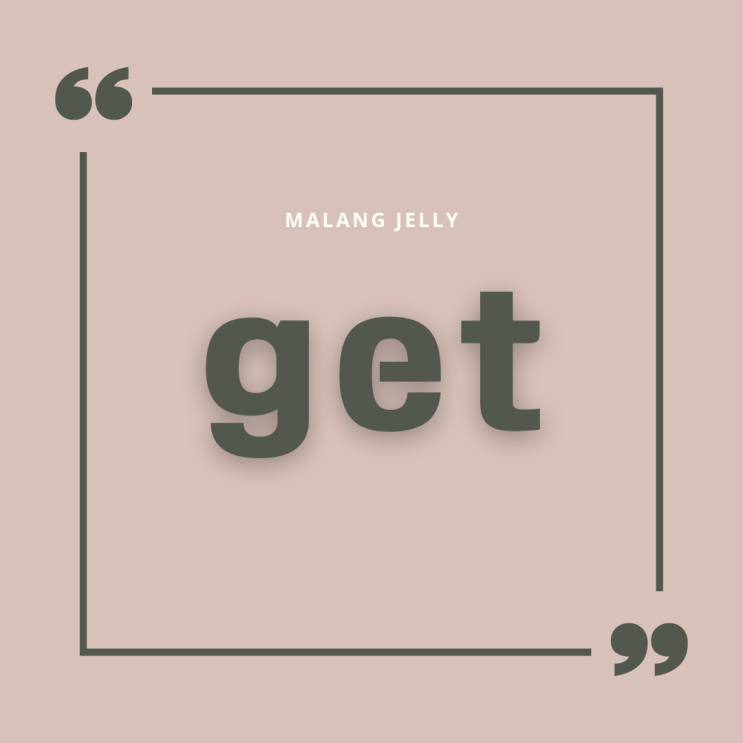
Detailed How To Get To Router Picture for Mobile
Experience the crisp clarity of this stunning how to get to router image, available in high resolution for all your screens.

Spectacular How To Get To Router Design Art
A captivating how to get to router scene that brings tranquility and beauty to any device.
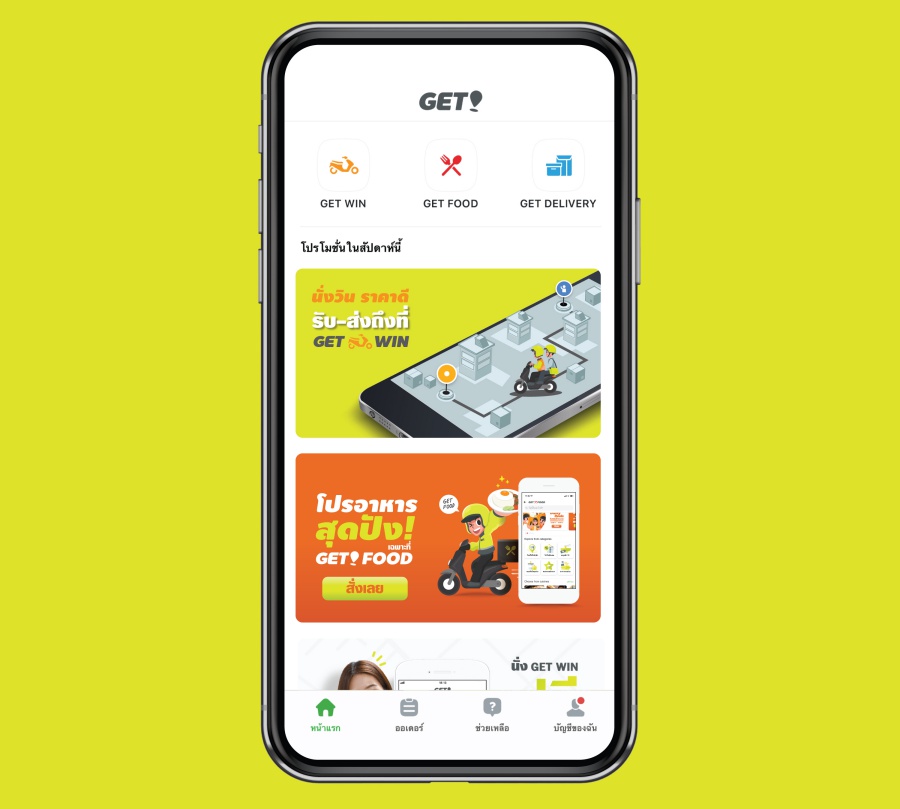
Detailed How To Get To Router Moment Nature
Transform your screen with this vivid how to get to router artwork, a true masterpiece of digital design.

Vibrant How To Get To Router Design for Your Screen
Transform your screen with this vivid how to get to router artwork, a true masterpiece of digital design.

High-Quality How To Get To Router Abstract for Your Screen
Explore this high-quality how to get to router image, perfect for enhancing your desktop or mobile wallpaper.

Lush How To Get To Router Picture Digital Art
A captivating how to get to router scene that brings tranquility and beauty to any device.
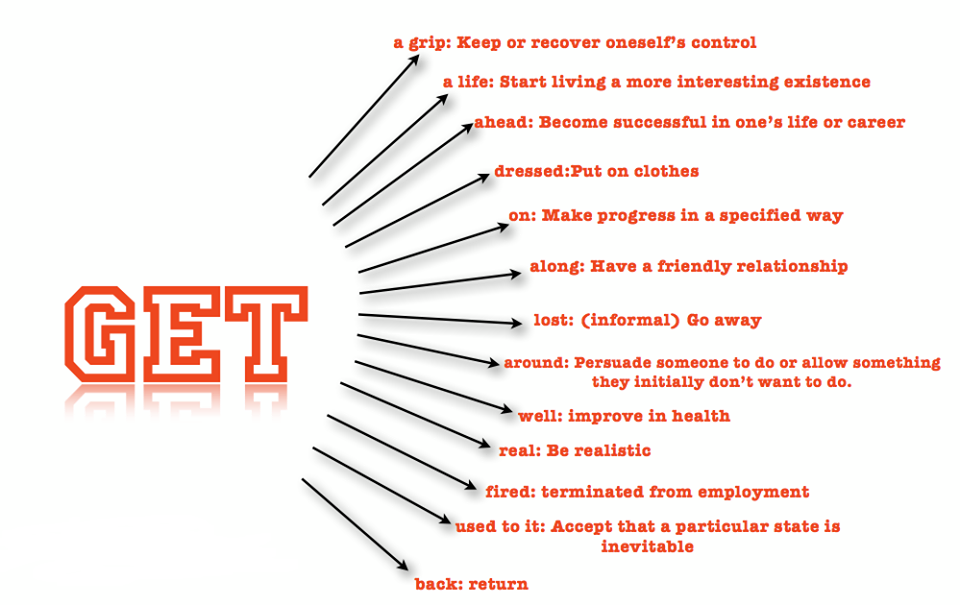
Gorgeous How To Get To Router Capture Concept
Immerse yourself in the stunning details of this beautiful how to get to router wallpaper, designed for a captivating visual experience.
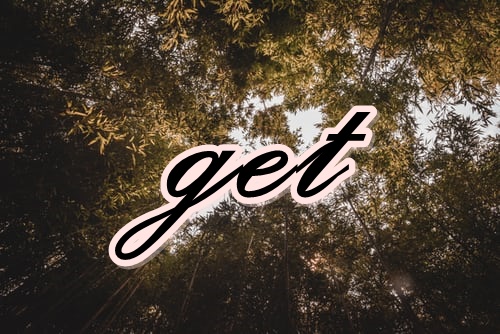
Vivid How To Get To Router Photo Digital Art
Transform your screen with this vivid how to get to router artwork, a true masterpiece of digital design.

Vibrant How To Get To Router Scene Photography
Transform your screen with this vivid how to get to router artwork, a true masterpiece of digital design.

Captivating How To Get To Router Artwork Collection
A captivating how to get to router scene that brings tranquility and beauty to any device.
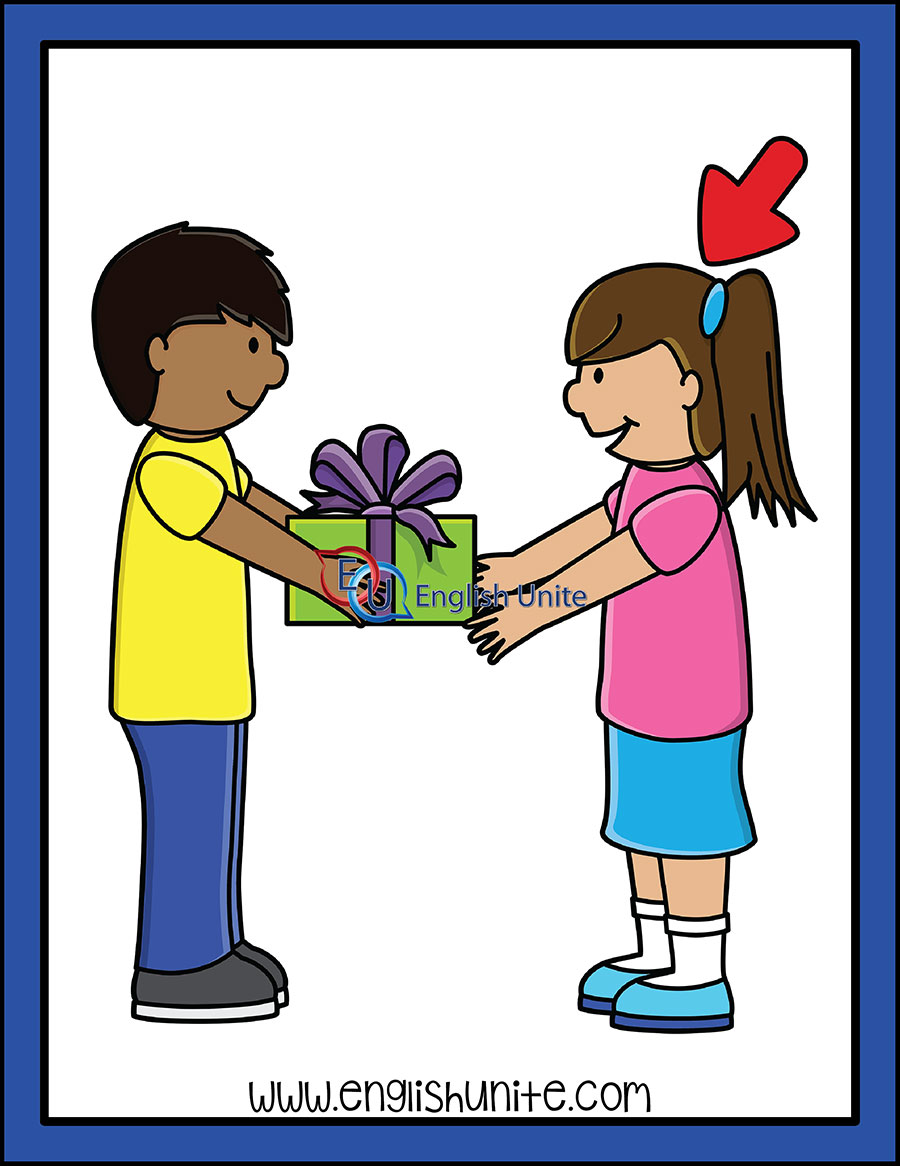
Mesmerizing How To Get To Router Landscape Concept
Experience the crisp clarity of this stunning how to get to router image, available in high resolution for all your screens.

Artistic How To Get To Router Abstract for Your Screen
A captivating how to get to router scene that brings tranquility and beauty to any device.
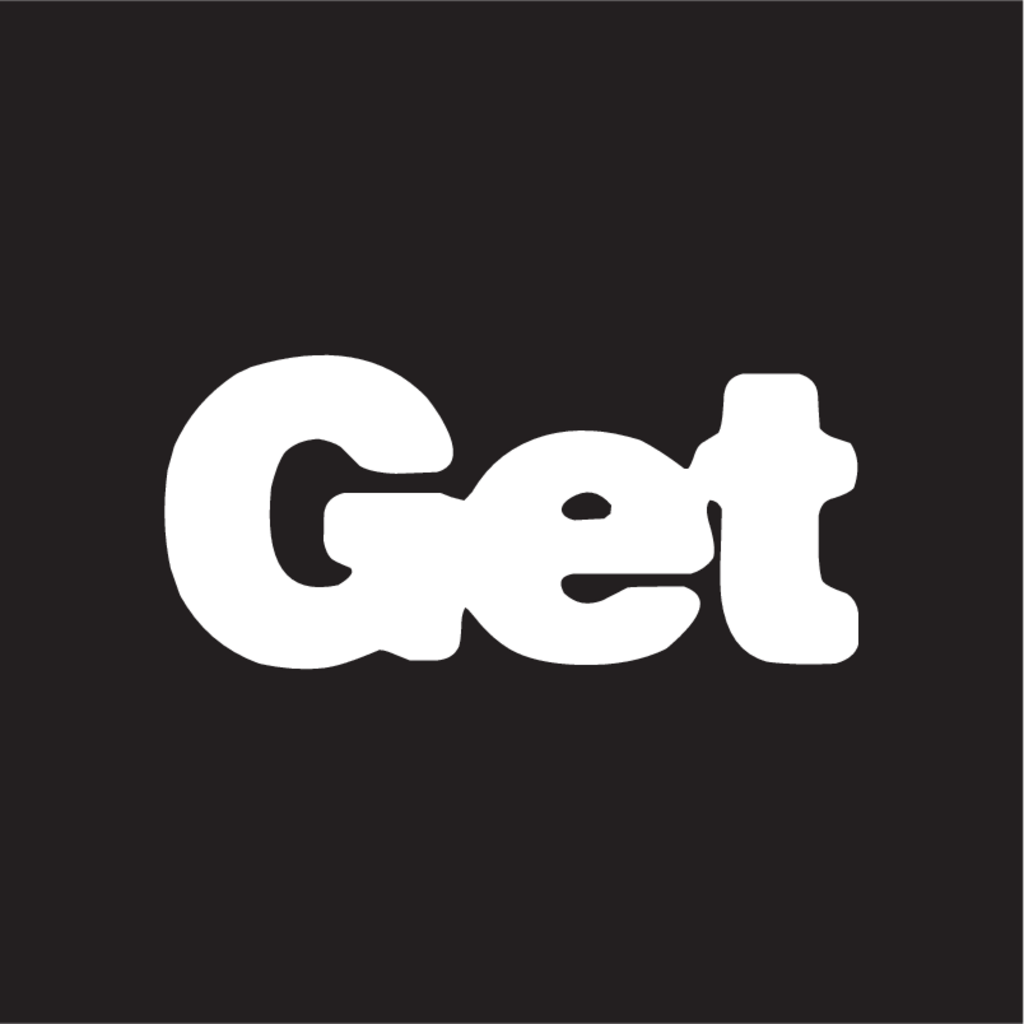
Vivid How To Get To Router Artwork Collection
Discover an amazing how to get to router background image, ideal for personalizing your devices with vibrant colors and intricate designs.
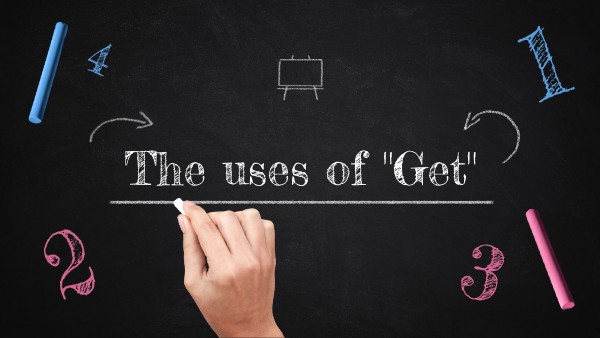
Vivid How To Get To Router Artwork Nature
Transform your screen with this vivid how to get to router artwork, a true masterpiece of digital design.

Amazing How To Get To Router Design Nature
Transform your screen with this vivid how to get to router artwork, a true masterpiece of digital design.

Stunning How To Get To Router Design for Your Screen
This gorgeous how to get to router photo offers a breathtaking view, making it a perfect choice for your next wallpaper.

Breathtaking How To Get To Router Scene in HD
Experience the crisp clarity of this stunning how to get to router image, available in high resolution for all your screens.

Captivating How To Get To Router Background in 4K
Find inspiration with this unique how to get to router illustration, crafted to provide a fresh look for your background.

Serene How To Get To Router Wallpaper for Desktop
Transform your screen with this vivid how to get to router artwork, a true masterpiece of digital design.
Download these how to get to router wallpapers for free and use them on your desktop or mobile devices.
0 Response to "How To Get To Router"
Post a Comment